If you having trouble figuring out which emoji characters to use in Messages, you can use the handy search function to look for them by keyword. It can be tricky, however, as you often have to try multiple keywords to find what you are looking for. You can also move the cursor over the text to see the exact description of the character before you decide to use it.
▶ You can also watch this video at YouTube.
▶
▶ Watch more videos about related subjects: Messages (25 videos).
▶
▶ Watch more videos about related subjects: Messages (25 videos).
Video Transcript
Some I'm kind of old school. Got a journalism degree and I've been writing all my life. I've written all these books. So when I correspond, even it it's by text message, I like to write full words, complete sentences, punctuation, everything. But I do see value in using emoji every once in a while. The problem is there are some many different little symbols that you can use it's really hard to know what each one means and what it's for. There are so many that look the same.
For instance, if I was to want to write a message or respond to somebody here I can click, on my Mac, on the little smiley face button there and I get a list of emoji. It's a huge, huge list. I can look at it in groups. Like, for instance, I can look at just the faces. I can look at animals, I can look at all sorts of different symbols, sports things, lots of different things here. But still trying to figure out which one to use in a situation is tough.
But your Mac actually makes it easy for you. Not only to figure out which one to use but to kind of learn more about them. The key is when you bring up the list here you can scroll down a little bit and have this search field at the top. So since it's your symbols what do you search for. Well, you search for words. You can discover emoji based on that.
So, for instance, say you want to express to somebody that you're sad. You can just type in the search field sad and you'll come up with emoji here that have something to do with being sad. So I can rollover, put my cursor over, each symbol after that and see that this emoji is supposed to be loudly crying face. This one is weary face, this one is sad pensive face. You can go through each one of these to figure out which one it is that you want to use. So for instance maybe I want to use crying face here. I click on it and there I get the symbol.
Using the search technique and then looking at the rollover text is the best way to figure things out. But you have to sometimes try several times. For instance if I want to express that I'm angry about something I might type mad and get a lot of stuff here that doesn't seem to work really well. But if I type the word angry now I've zeroed in on ones that will really work well for it.
Here's another example of why you need to search around. If you look for nervous you're not going to come up with anything. Anxious actually comes up with one. Worry comes up with nothing. But worried comes up with several that are appropriate for what I'm looking for. You can see it's kind of interesting that in this case it's not even looking at the titles. So you can see the titles of these faces are not featuring the word worried at all except this last one. But yet it still comes up with these which might be the appropriate thing you're looking for.
So just keep trying until you get the hang of what you want and what you frequently use and use it as a way to learn and also as a way to maybe find that perfect emoji for a situation.

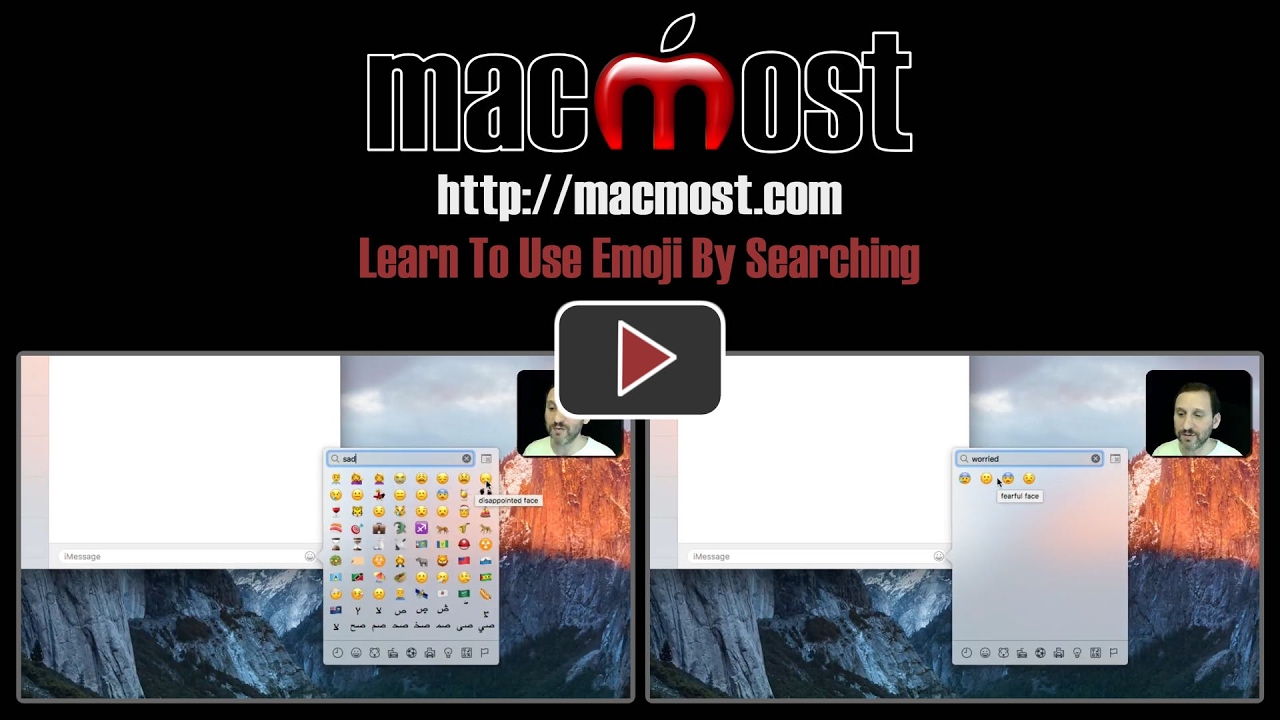


Thanks. Now I can try to select. BUT a bigger question, perhaps a future video, WHAT does the emoji that I received in a message mean? Is there a decoder ring?
Jerry
How can I make the emoji bigger?
Linda: To see it clearer? Or to send it larger? No way to do either, but you can always use accessibility functions on your Mac (Zoom) to see it clearer.
Again, another very informative video. I did not know about the search feature. I also wanted to thank you for the subtitles. While I don't have a problem, generally ( darn...no emojis available here) I think where English is a second language it would be very helpful.
Thanks for another useful tip, as always, Gary. I just wish I could have a similar search function on iOS, which is where I use emojis most! Messages now have a pop-up suggested emoji when I type a related word, but it's not the same as being able to search and it only exists (as far as I know) in Messages.
Linda - To make an emoji (in an email) larger I've highlighted it once I placed it in the email, and then changed the font to a larger text. This works in my outgoing mail although I've never checked what it looks like to the recipient. I suppose I should email myself and check -- hold on .. just did that and it works fine.