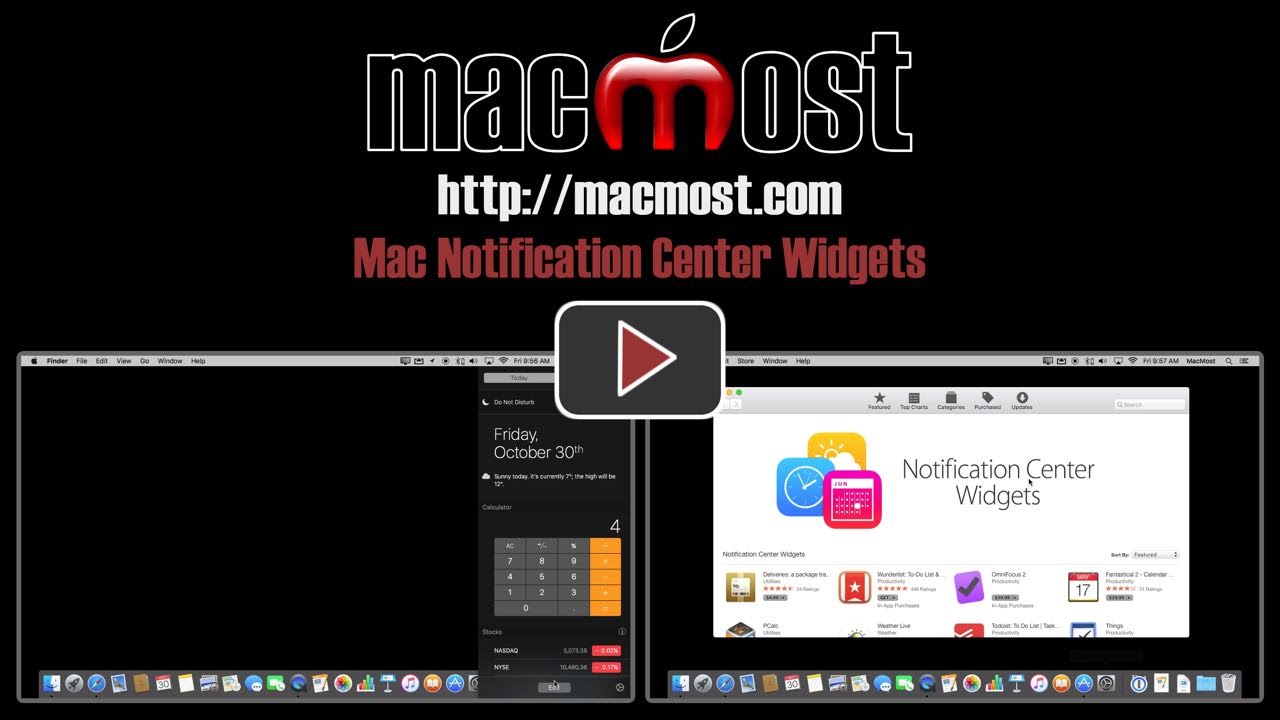You can place handy little app widgets in the Notification Center sidebar on your Mac. Included with El Capitan are widgets like stocks, weather and a calculator. You can also purchase new widgets from the App Store.
▶ You can also watch this video at YouTube.
▶
▶ Watch more videos about related subjects: Widgets (6 videos).
▶
▶ Watch more videos about related subjects: Widgets (6 videos).
Video Transcript
Hi, this is Gary with MacMost.com. On today's episode let's look at using Widgets in your Notification Center sidebar on your Mac.
So the Notification Center is what appears to the right side of your screen. When you click the button right here you get Notifications which shows you different things that you've done with different apps and things that are notifying you. You also get Today which will show you things like calendar events and stuff like that.
But there are also other things here. Notice I've got Calculator, I've got stocks, I've got weather. These are called widgets and you can edit what widgets are here very easily and add new ones using this Edit button at the bottom.
It shows you widgets, here on the right, that you haven't added and the ones on the left here are the ones that are there. I can remove them by hitting the subtract button.
The Calculator isn't there by default but I can easily add it now and I hit Done. Now whenever I want I can go over here and then do a quick calculation. Just another way to calculate something. I've also got all these other types of widgets here and I can do things like click here on the weather to expand it. It will give me some more information. That kind of thing.
So there is a lot of cool functionality you can add over here to the Notification Center under Today. You can actually go in and not only add the ones that are already here, that are part of El Capitan, but you can go to the App Store and it will take you right to a section that has third party Notification Center Widgets.
There is a whole bunch of different ones here once you buy this app. A lot of these are apps that simply have that added functionality of Notification Center and some of these are really just about Notification Center. Once you have these apps you would actually see these appear as things that you can then add here on the right to Notification Center under Today on the left.
It kind of looks a lot like how Dashboard used to work except that now everything is just kind of in this list here. We still have Dashboard and you can still get to that and have widgets there. These are just as new way to have widgets and a new type of widget that is very useful and quick and easy to get to.