A useful new feature of Photos 3.0 is the ability to see all of your imported photos organized by the time they were imported. You can see all of your imports going back in time. You can use this view like any other, jumping directly to editing or organizing.
▶ You can also watch this video at YouTube.
▶
▶ Watch more videos about related subjects: Photos and iPhoto (112 videos).
▶
▶ Watch more videos about related subjects: Photos and iPhoto (112 videos).
Video Transcript
There's a new feature in Photos 3.0 which comes with High Sierra. It's the ability to view your entire library by when photos were imported. So before you had your regular photos view and moments and collections and years and you could view your last import. So you could see what you imported last from your iPhone or your SD card, maybe a camera attached to your Mac.
But now you can go to Imports and you can see a chronological list of all of the photos you imported in and grouped by the import. So here I've got the first three photos I imported into this library and then another group of 195 items. I can scroll down to the next group here and it shows a date here and how many items. I can go all the way to the bottom and I can see the last import which is this one photo here.
I can also use this view in the way I can use all the other views. I can do Showing and say I only want to see say videos or photos or favorites. But I'm going to see basically everything I've got but in the order that they were imported in.
Now, of course, if I'm using iCloud Photo library I'm not necessarily importing all my photos so this would just include those photos that were imported, you know, from say a SD card or another camera. But it is a useful way to view your photo library.
Now look at what happens when you do some new imports. So I'm going to switch over here. I've got an iPad connected so I'm going to click on devices and I can see in this iPad all the new items here. I'm going to, instead of importing them all I'm going to import these six photos here and hit Import Selected. So now at the bottom of Imports I can see those six photos and when they were imported.
So this is a really handy way to view your photo library. Sometimes it's very quick especially if it's something you've done recently. Like I know I imported some photos last weekend. I want to see just those. I can go to Imports and quickly go to the bottom and find that set of imports.
You can go into the photo just as you can with any other view. So if I want to edit a photo I can just double click on it and go to it and view it and edit it just as before. In addition, if I Control click on here I can get to the moment that this is in so I can go View Moment. So you can jump around once you find the photo. You can do all sorts of other things from here. Like you can say Select photos and create a new album with those photos and just about anything you can do in any other view as well.
So the Imports view is a handy new view in Photos 3 that I'm sure a lot of us will find useful.

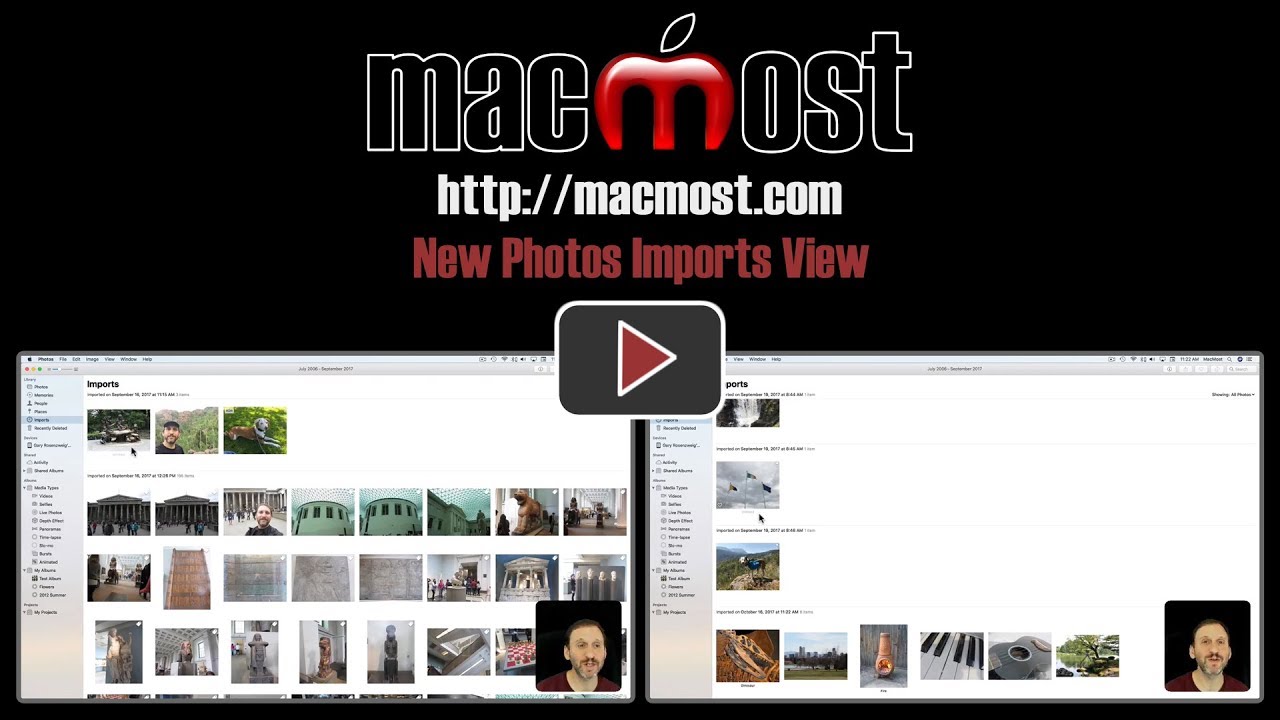


will Photos 3.0 work in OS X 10.1.5 (Yosemite)?
Toni: Photos 3.0 is part of High Sierra. You need to have High Sierra to have Photos 3.0.
Gary, is the Imports view similar to the action of created albums, which you describe as thinking of as song playlists, in that if you delete a pic from Imports, it is still in your main Photos collection? Or does a deletion in Imports remove the pic totally from your Photos app?
Ed: You mean delete versus remove? There is no way to "remove" an item from Imports, since it is a history of what you have imported. There is no "remove" menu option. You can't change the fact that you imported something in the past. That doesn't make sense. So you can only delete photos here, which means deleting from your entire library. There is a "delete" menu option to do this.
Gary, The problem I have with Photos is that it starts with the oldest photos on top with their most recent photos...all the way on the bottom. Is there a way to have photos appear with newest on top and oldest on the bottom?
Ron: View, Sort.
Gary, Worked for Albums, but in Library Photos or Imports, the View, Sort only has oldest 1st and it's grayed; no other choices. I tried Photos Preferences to see if I had something checked there, but no luck. Looks like in Library Photos or Imports it's lock to oldest 1st.
Ron: Right. Those are special views. If you really want an opposite sort, then why not create a smart album with all photos? Then sort that as you wish.
Gary; once again; fast, clear responses to questions. Thank you, I'll give it a shot!
On viewing newest Imports first, when I go to view, any options are greyed out.
Spice: Imports can't be sorted in reverse.