The title bar in Finder and document windows is more than just decoration. You can drag the proxy icon to copy or attach files. You can use the title to determine the file path and jump to parent folders.
▶ You can also watch this video at YouTube.
▶
▶ Watch more videos about related subjects: Finder (327 videos).
▶
▶ Watch more videos about related subjects: Finder (327 videos).
Video Transcript
Hi, this is Gary from MacMost Now. On today's episode, let's learn about Proxy Icons.
So, what are Proxy Icons? Well, Proxy Icons are the icons in the Title Bars of most windows in Mac OS X. They're in Finder windows, and they're in Document windows, and they can be very useful. Let's have a look.
So here's our Finder window, and here's the Proxy Icon. It's at the top, just to the left of the title of the window. Now, you can click on this icon here and drag it: notice how, as I drag it over different things, it changes how it works. Here I can't do anything with it, because the Documents folder is already in this area. But I can drag it over to, say, Archive and it would add a plus symbol to it, allowing me to copy that folder there. I could also go ahead and, like I was doing a drag of the Finder, I could go ahead and hold the Option and Command key down to create an alias for that folder. So, for instance, if I wanted to go ahead and drag this folder (and I'm already looking at it) into this folder, well normally I'd have to navigate up a level so I can access the folder, but I can use the Proxy Icon to do it. I can click on the Proxy Icon, drag it over here, and drag it into this folder here, where it appears.
Now, this comes in very handy when editing a document. Here I am using text edit to edit a document, and normally I'd have to find the document in the Finder in order to do any file manipulation with it. But I can actually use the Proxy Icon here, and drag it into a Finder window; it'll create an alias. Or I can go ahead and hold down the Command key and it'll make a copy of that file as well.
One common use of this is to make a mail attachment with the document you're currently working on. So here I am in text edit: I save my document, and instead of having to go and find the document in Finder to drag to the mail window, I can go ahead and drag the Proxy Icon to the mail window. So here's the mail window: I'm going to go ahead and drag the Proxy Icon right into the mail document, and it creates an attachment.
Now, you have Proxy Icons in Safari, kinda. They're not in the Title Bar, but they're the little icon next to the URL. You can go ahead and click the icon and drag it, and, say, add it to a mail message as a link to that page. You can also even add it to the Finder, and it'll create a little shortcut there that you can click on to go to that web page.
That's not all you can do with the title bar. You can also hold the Command key down and click on either the Proxy Icon or the title, and you get a list of all the folders that are in the hierarchy going down to the current one. So, the Document's folder is in "MacMost", which is in "Users", which is in "Macintosh HD", which is on MacMost's iMac. You can select any one of these, and it will jump to that current location.
Now, even in a document, you can use the title bar to find out which folder it is in. So, you can do the same trick as you did in Finder: hold the Command key down and click on the title bar, and it gives you a list of the hierarchy leading to that file. And you can release it over any of these folders and it will open up a new Finder window with that folder.
Now, you can experiment in other applications. For instance in Mail here I find that I can drag a mail message using the Proxy Icon; I can also Command-click on it to see where that message is located, so in all sorts of different applications - Address Book, iCal, iTunes, these are just some of the things you can do with Proxy Icons now, but I'd check in any of your favorite applications, especially third-party ones, to see what functions the Proxy Icon has.
Here's another use: suppose that you're editing a simple HTML page, and you want to check it out in Safari. You can use the Proxy Icon to drag from the Title Bar here into Safari (in the Dock in this case), and it opens up in Safari. All without me having to go to the Finder at all.
So, that's a quick look at Proxy Icons and the Title Bar: hope you found it useful. Til next time, this is Gary Rosenzweig, with MacMost Now.

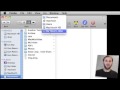


wow! i did not know these... thanx a lot!
I've been using a Mac for a year and didn't realize this functionality existed. Thanks!