When you type and email address in Mail, you will get some suggestions that include your Contacts and also a list of previous recipients. Some of these addresses may be old or ones you don't wish to see anymore. You can delete them using the Previous Recipients list in Mail.
▶ You can also watch this video at YouTube.
▶
▶ Watch more videos about related subjects: Mail (89 videos).
▶
▶ Watch more videos about related subjects: Mail (89 videos).
Video Transcript
Here's what might be one of the most commonly asked questions of anybody that offers Mac help online. That's in the Mail app when you go to compose a new message, so let's do File, New Message, and you start typing the name of the person or their email address you get some suggestions.
People look at these suggestions and sometimes they see email addresses they don't even recognize. They see stuff in their Contacts, sure, but sometimes they see old email addresses, email addresses from people they don't know . It turns out these are email addresses of people that they received emails from. It could even be spam or anything like that.
Just junk that's in there and they want to get rid of it because a lot of times they accidentally use that email address. Sometimes somebody changes their email address and the old email address stays in this little shortcut list even if you've changed the contact.
So what do you do to get rid of these unwanted email addresses that appear every time. You can see all I do is type M and I instantly get a list of email addresses starting with M and maybe I don't want to see some of these. Where are these coming from and how do you get rid of them?
So, of course, keep in mind that these will come from your Contacts. So if you have an old contact in there or you have a contact where there's multiple email addresses for that person it will appear in here. But that's probably not where the problem is coming from.
If you go to Window in the Mail app there's a window that is called Previous Recipient. Open that up and you get this little list of people, names and email addresses, that you've gotten email from. These email addresses will be used when you type into the To field there.
So you can see here I've got those email addresses. I can select one and I can hit Remove From List. I can select multiple ones holding down the Command key or the Shift key to select them. I can search for them. So you'll probably see a huge list here if you've never been in this window. There could be hundreds of email addresses in here.
You can search for them here or you can simply click on any one, use Command A to get all, and then hit Remove From List to clear the list out completely. Watch when I do that. I'll clear it out and now here I type M and you can see I only get two entries rather than four from before because these two are actually legitimate ones that are inside my Contacts.
I also get some found in Mail. So this is email addresses from my Inbox here but I will not get those previous recipients which will solve this problem for a lot of people. I get asked this question all the time so I'm making this video so I can point them to it.

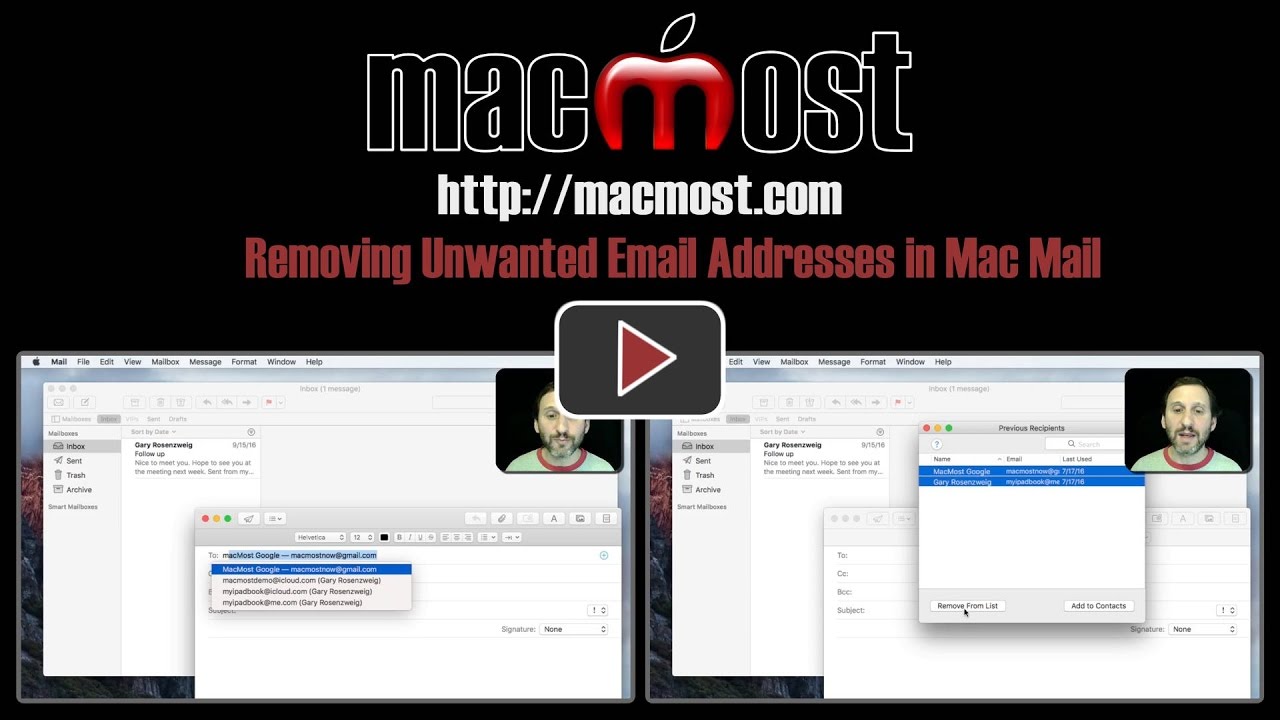


Hi ,
This was very helpful - thanks ! Having recently upgraded to Sierra I can't figure out something in Mail I used to do . How can I easily pick multiple address to send to ?? In this tutorial on the "previous address screen u said to hold down
command or shift and I can pick multiple addresses to delete - cool . How can I do that to select multiple address to send to ? Thanks ! Nancy
Nancy: In the "To" field, start typing their names one at a time. So "a... b..." and then you see "Abby Smith" and hit Return. Then the next name "d... a..." and you see "David Jones" and hit Return, etc. That's the best way to do it. There is no list that responds to Command or Shift for multiple selections.
Thank you for the clear explanation. I take it the removal would not be able to be done on the ipad?
Will removing the old email addresses on my imac also remove them from my ipad?
If an unwanted email address is removed from the "Previous Recipients" list in the Mail app on the Mac, does that entry still remain in the Contacts app (unless and until the user decides to directly remove it from Contacts)?
Richard: They are completely separate things in that respect. Removing a name from the Previous Recipients list will not affect your Contacts database.
Paula: I don't think the previous recipients lists are shared between devices. But try and see. You remove them in a completely different way on the iPad, by typing the name in the To field, tapping on the "I" button, and choosing Remove From Recents.
Very useful tip.Have been trying for ages to remove pesky unwanted addresses.thanks for the tutorial.
Thanks. A very helpful tip
Awesome! Thanks!