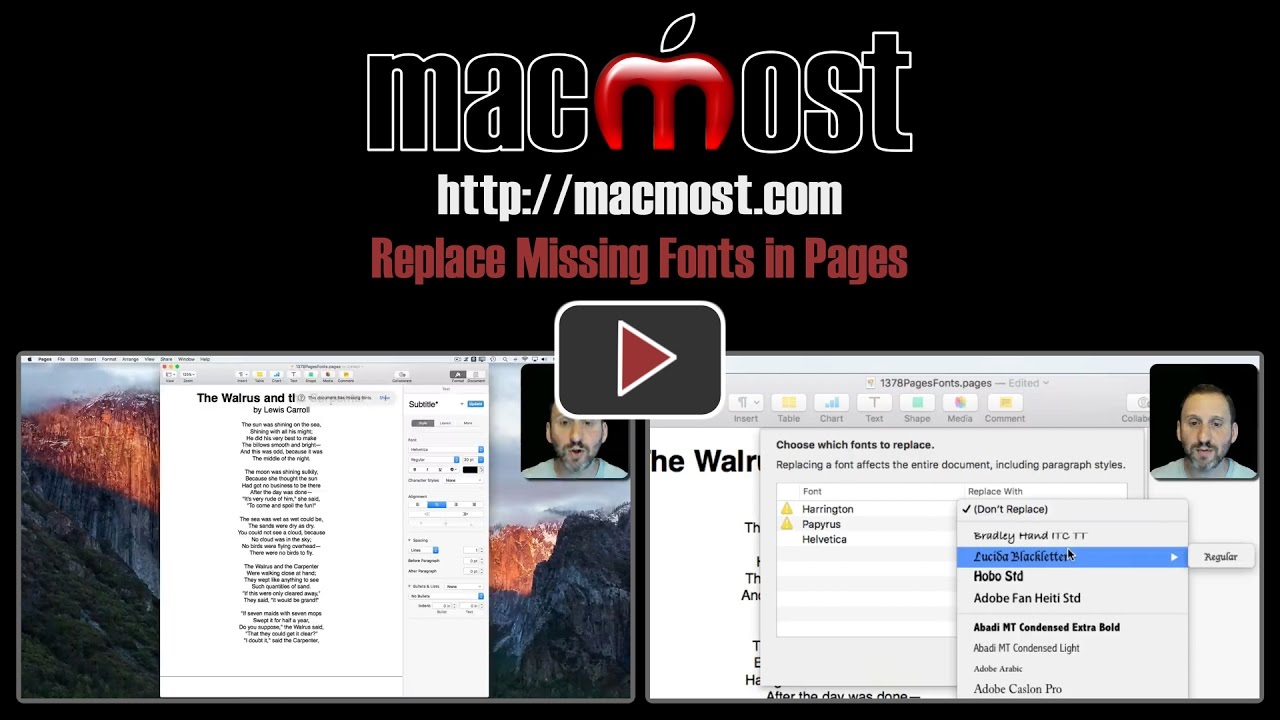When you open a Pages, Numbers or Keynote document that is missing fonts, you can use a handy new feature to globally replace that font throughout the document. You can also use this to quickly change any font in your document.
▶ You can also watch this video at YouTube.
▶
▶ Watch more videos about related subjects: Keynote (147 videos), Numbers (204 videos), Pages (231 videos).
▶
▶ Watch more videos about related subjects: Keynote (147 videos), Numbers (204 videos), Pages (231 videos).
Video Transcript
Now the latest version of Pages, Numbers, and Keynote have the ability to recognize when fonts are missing and gives you a way to replace them. So I'm using Pages version 6.1.
This can happen very commonly if say you take a document from one Mac to another and the font isn't on that other Mac. Maybe you have a laptop and a desktop. Or maybe you send the file to somebody and they don't have the font. Or you get one from somebody and you don't have it. Or maybe you just haven't opened a Pages document in a long time and you're missing the fonts now.
For instance, as an example, I've got this title font here. I'm using Papyrus and I'm using Harrington here for the second line. So what I'm going to do, is I'm going to quit Pages. I'm going to go into Font Book which is on every Mac and you can use that to manage your fonts. I'm going to use this to simulate missing fonts. So I'm going to search for these and I'm going to control click on them and disable them. So you wouldn't normally do this but this will simulate me getting rid of the fonts on this Mac. So I'm going to disable these both and then I'm going to need to log out and log back in to make sure that those fonts now aren't going to be used.
Now I'm going to double click on that file and open it again in Pages and you can see it says This Document Has Missing Fonts. I can click on that. That will actually disappear if I wait too long so I can get back to it by going to Format, Font, Replace Fonts. That brings me to this dialogue here and it shows me all the fonts that are used in this document plus it has these little caution notes next to the two fonts that are missing. So I can click on the arrows here to find something to replace it with. Say I want to replace this one with this font here. I have to choose the style. Then I can replace this one, say, with this font here. When I'm done with that I can hit Replace Fonts.
Notice I can also take fonts that aren't missing, like Helvetica right here, and replace it. So that does give you a way to replace the use of a font throughout your document. Say you use Helvetica and then you're told by someone in your organization that you have to use Arial for all your documents. You can easily replace Helvetica with Arial throughout your document with this.
So I hit Replace Fonts and you can see it replaces these two right there with the new font that was specified. So, very useful especially if you have a complex document and you find out you're missing a font all of a sudden. You can easily find a way to replace it. It's a nice addition to Pages, Numbers, and Keynote.