Split View on the iPad lets you show two apps side-by-side. But there is a special Split View mode that lets you show two Safari windows side-by-side. You can even have multiple tabs and move them between the two sides.
▶ You can also watch this video at YouTube.
▶
▶ Watch more videos about related subjects: iPad (180 videos), Safari (152 videos).
▶
▶ Watch more videos about related subjects: iPad (180 videos), Safari (152 videos).
Video Transcript
Last week I showed you how to use Split View on your Mac to get two Safari windows, one on the left and one on the right. You can do the same on the iPad but you need to have iOS 10 and you have to have either an iPad Mini 4, an iPad Air 2, or one of the iPad Pros. Then you want to put your iPad in the horizontal orientation, like this, and of course bring up Safari.
Now using Split View with two separate apps it's just a matter of dragging your finger from off the screen on the right side a little bit onto the left and you get the beginnings of Split View there for another app. But to use it with two Safari sides what you need to do is you need to tap and hold the Tab button, which is the one all the way in the upper right. If I do that, I tap and hold for just a second, I get a menu that has Open Split View.
I tap Open Split View and now I get my Favorites and I can choose a website to go to. You can see I'm viewing Safari with one window on the left and one window on the right.
Now getting out of this mode is pretty easy. Notice at the bottom you've got different controls for each of the windows. I've got the Tab button there for each one as well. I can choose either one, tap and hold and I get the ability to Close the Tab to Merge All Tabs. Merge All Tabs will then put them both together as a single window but with two tabs.
So there are a whole bunch of other ways that you can also start up the Split View. So I've got the two Tabs here. I can tap and hold the Title Bar up here of one of these tabs. You can see I can drag it. If I drag it to the side, to the right side or to the left side, I can do the same thing putting that in a separate Split View there.
You can also do things like, let's close the tab here and just go back to one window. I can tap and hold on any link and one of the options I get is Open in Split View. So I can do it that way as well. Another way to get rid of the Split View is to tap and drag the Title Bar for that tab, put it over here and it gets rid of it.
This allows me also, I can have multiple tabs in both Split Views. So I can, for instance, tap and hold a link here, open in Split View and you can see the left I've got two tabs and on the right I've got one, I can add another, so I can hit that button there and you can see I get the same interface I would get in a single view screen. I can choose to add another tab or do what I want. I can move these tabs back and forth. So I want this tab over here, I could put it over there like that. So you have a lot of versatility in using Safari with Split View on the iPad.

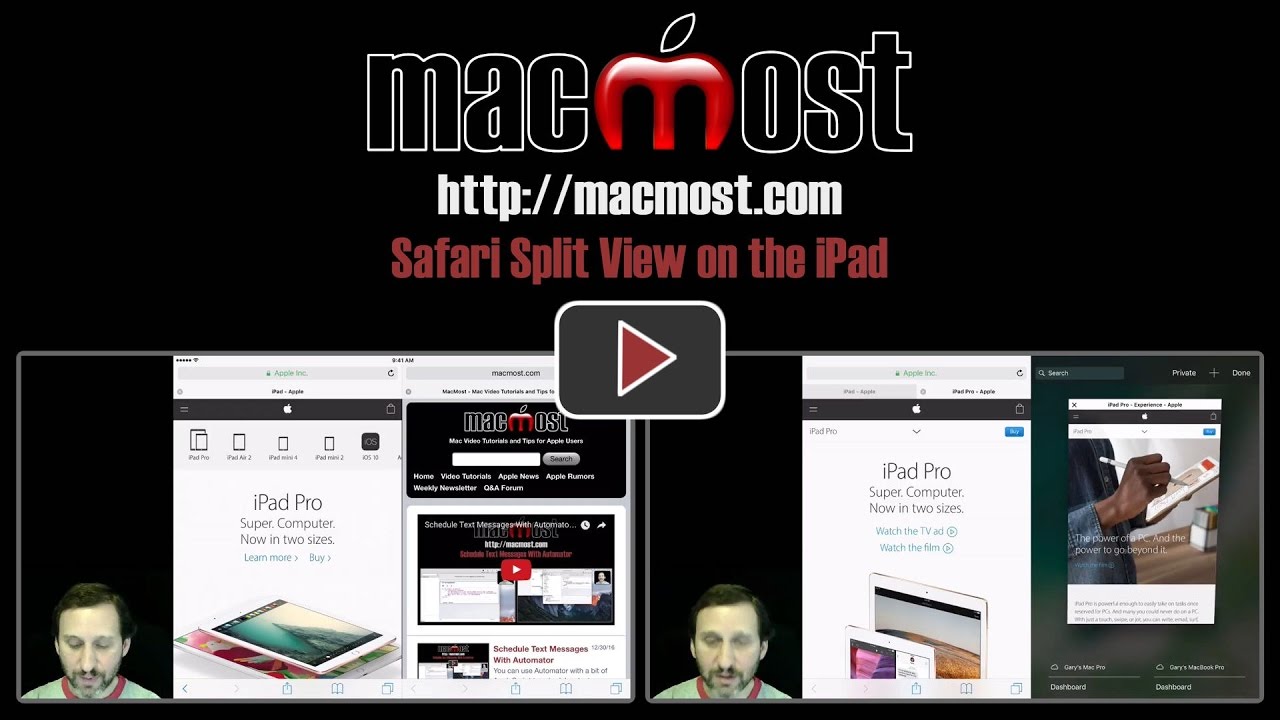


Hi Gary Great video and very helpful. One small question, how did you get the Tabs / Menu Control to show up on the bottom of the screen - i am using an iPad Pro and the controls are all at the top - Thanks
Kevin: It happens automatically when you use Split View. See it switch at about 0:59?
Hi,
There is an even easier way to start the splitscreen view: Simply "click" with two fingers on a link on a web page.
How can I revert to single screen.
Chela: Lots of ways. Close the tab. Drag the tab back to the other side.