The Photos app uses the term Albums to refer to a grouping of photos that you create. But unlike physical photo albums, you do not create a copy of the photo each time you add it to an album. Only one copy of the photo exists in your library, even through you can place it in as many albums as you like.
▶ You can also watch this video at YouTube.
▶
▶ Watch more videos about related subjects: Photos and iPhoto (112 videos).
▶
▶ Watch more videos about related subjects: Photos and iPhoto (112 videos).
Video Transcript
Hi, this is Gary with MacMost.com. On this episode let's take a closer look at using Albums in Photos on your Mac.
So from questions I get and comments I see I gather there's some general misconception of what Albums in Photos are.
Here I am in the latest version of Photos in El Capitan and I've got a small photo collection here. There's two ways in which I can view it. One is by choosing Photos in the left sidebar. The other is under Albums choosing All Photos. If you don't see the left sidebar go to View and Hide or Show Sidebar here.
Now if I choose Photos here then I get everything sorted by time. So I've got everything broken into years and I can go down into an individual photo or move through Years, Collections, and Moments. Every photo is represented under Photos exactly once and they are all in time order from the first photo you've got in your collection to the most recent one.
Under Albums you've got All Photos. This is a special photo album that includes every photo you've ever taken also starting with the oldest one to the latest one. Now this is just kind of a flat list here. So you're going to just see every photo represented not broken up into years or places or anything like that as you would under Photos.
You can create your own albums as well. So you've got this general album here and you can create your own. You can see I've created some there. Let's go ahead and create a new album. File, New Album or command N and I'll just call it Test 1. I can now select the photos that I want to be in there or I can just hit Continue and leave it as an empty album.
So I've got this empty album here called Test 1. I can view my photos anyway I want. Go here in the Photos view or under All Photos, whatever I want to do and I can drag a photo to an album. I can just continue to do that. Now when I view this album those photos are in there. They are still going to be listed under All Photos and I'll still find them here under the Photos view but they will also be listed here in the this album, Test 1.
Now here's where the misconception comes into play. People either think sometimes that because they've put a photo in here it is now in this Test 1 album and nowhere else. Or the other misconception is that they think there's a copy here because if they go to All Photos you can see there's one of those photos and it's also here. So now I've got two copies of the photo. It gets even worse is if I go and create another new album, call that Test 2, and let's say I select that same photo and I put it in there. Now if I look under Test 1 I've got that photo and Test 2 I've got the same photo and it's also under All Photos as well.
So you may think that you now have three or more copies of this photo in your collection. In fact there's only one copy of this photo in the library. You see, unlike physical albums where you have a book and you would put the photo in the album, and if you have the same photo in more than one album, you would have a copy in each album.
These aren't physical albums though. These are more like playlists in iTunes if you use those. There is actually one photo in your library but you're looking at lists that show you different photos that are stored in your library. So you can have the same photo in as many albums as you want but there is only one actual photo.
For instance, let's go here into All Photos. Go this photo of my dog Jack when he was a puppy and let's edit it. I'm going to do some adjustments and I'm going to change it to black and white. Now I'm going to go back up to the All Photos level here and you can see all the other photos and I've got this one of Jack that's now in black and white.
Now if I go to test album 1 you can see the photo there now shows as black and white because I changed it. If I go to Test 2, sure enough, now also I see that photo is black and white because there is only one photo. It's in one place in the library but I have these lists that show me photos of different things.
So keep in mind that photos is a very versatile tool. Some people may never use Albums at all and only view their photos in chronological order with Photos view. Other people may not like this view and just prefer to have one long big list of all their photos and look at the All Photos album.
Other people may want to put all their photos into albums and you can do that. You can restrict yourself to having every single photo in one album only and then put them together like that. That kind of emulates how Events work in iPhoto and you can certainly do that. It's up to you.
But you can also use Albums to put pictures in multiple places so that you can find them. For instance, say you like to take pictures on vacation and you like to create an album when you are done with your vacation with all the photos from that vacation. But you also like to take pictures of clouds and everytime you take a picture of a cloud you want to put it into an album called clouds. Well suppose you are on vacation and you take a picture of a cloud.
Well with albums you can put that same photo into the vacation album and you could put it into the clouds album so that you've got it in both places but there is only one copy in your library. You just can view your library in different ways. One way would be through that clouds album and another way would be through that vacation album you created.
You can always go into these albums and you can adjust things. You can select one and remove it. I'll just hit the Delete key there. You can continue to add more photos by dragging and dropping into it. There's all sorts of things you can do. You can even rearrange the order of photos in albums like I did by dragging and dropping.
So you can, for instance, create an album that has all the photos from your current vacation but you can also create an album that just has your favorites. So if you want to show them so somebody and you're short on time and you just want to show them the twenty best you can show them that one album. Then if they want to see all your vacation photos they can see the entire album that includes all the photos from that vacation.

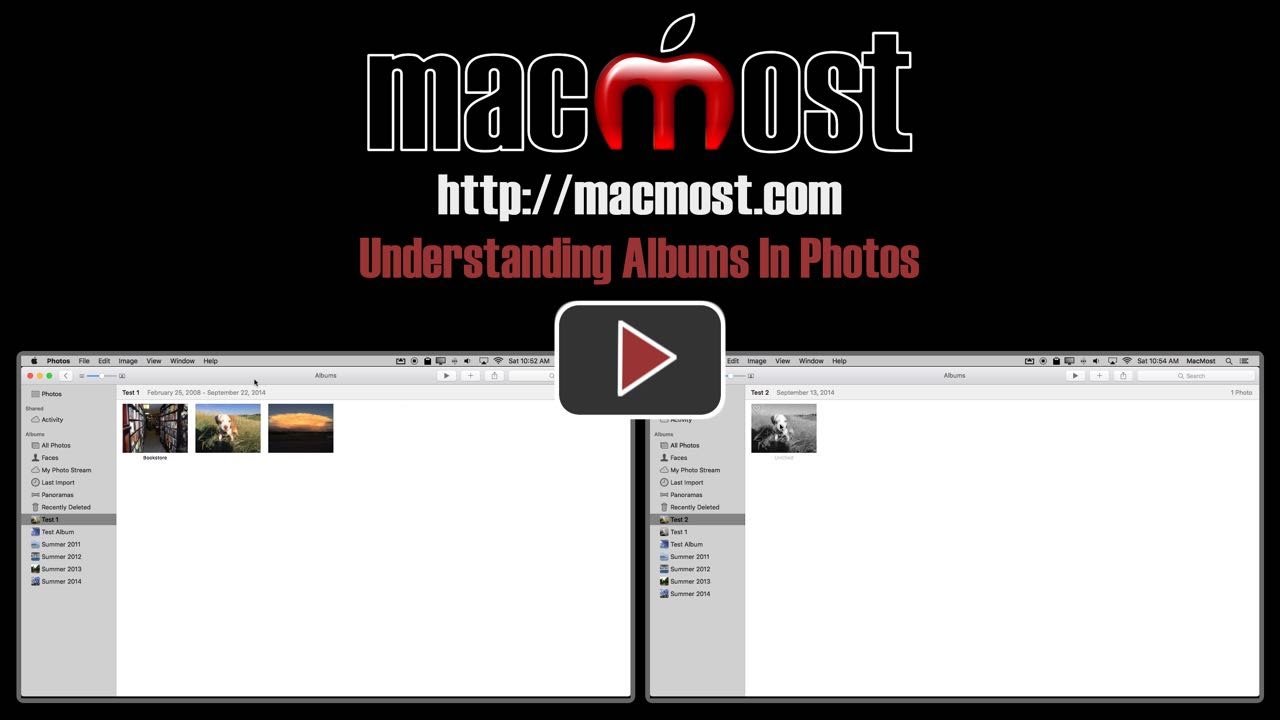


When editing a photo, that edit shows in all areas that display the photo, but what if you want the edited photo in only 1 album, for example? I take lots of photos of my granddaughter and with some of the better portrait types of pics, I like to create a B&W and put them in their own album, but I don't want the original portrait to be B&W in All Photos.
Daniel: You have two options, depending on what you really want. Remember that the editing is non-descrutive. You can always "revert to original." So you can keep it as the edited version knowing that you can always go back if you want. The second option is to simply duplicate the photo. Then edit only one of the two. This will create an actual copy of the photo, so now you have two photos stored on your drive. You can also combine these ideas and leave it as one edited copy for now, then if you wan too keep that edited copy and also get a copy that is the original you can duplicate the photo and "revert" one of the two.
One thing to keep in mind that you can also always export either the edited version or the original (File, Export).
I should probably do a video on how edits are non-descrutive at some point.
This was "must see". If you loved events, then you must learn the new definition of "album". Very helpful
Just what I needed Gary, more like this please.
More tutorials on photo organization. I've been lost since iPhoto. Thanks for this one. Verrrry helpful.
Gary, your make it so easy to follow all your videos. Keep it up!
When I move Pictures to albums, I sometimes end up moving the same bunch more than once... Without having to deleting every other one is there a way to find and remove extra's? also is there a way to open photos twice so I can view all photos and also one of the albums enabling me to see whether I have already moved a picture to that album? Thank you..
Scott: Not sure what you mean by "extras." You can only have a photo in an album once. If you try to add it again it won't change anything.
If I build an album with many pictures and later decide to delete some of them will the pictures just be deleted from the album or from the entire library?
Al: If you delete (remove) a photo from an album you are not deleting it from your library. You are just removing it from that album.
Thanks for the great video. Just want to verify something. Photos shows photos by the date they were IMPORTED to the computer/photos program, right? While All Photos has them in the date order based on on the camera or phone date/time. Would love to know if you can verify this. It was a significant difference that I recently struggled with as I coordinated photos from 4 sources (not all with correct time settings on the devices). Made a big difference for the iMovie I was creating.
Paddy: both views should show them in date order by the date embedded in the photo.
Hi Gary, Let's say I create various albums, and my view looks comparable to your sample. I want to export (to save on the desktop and to email) and to print photos. Does it matter where I go or which photo I use to do that--the specific created album or the all-photos album or the all photos? (I'm still using Yosemite.)
And by the way, about the date, mentioned by the previous person, I noticed that there was the difference he mentioned, and it was annoying.
Barbara: No, it doesn't matter where you drag from or where you select when you do actions like printing or exporting.
Barbara and Paddy: Seems you are right. If you go to View, Sort when viewing All Photos it looks like "date added" is the only option... for now.
Great info on this one. I've been struggling with the new "Photos" app as opposed to the iPhoto before. One question - is it possible to add captions to photos?
Linda: Depends on what you mean by captions. You can add a title to every photo, certainly.
Thanks a lot, Gary. I have another Photos/Album question. I can't figure out how to name (not caption) the photos, especially when I export them to the desktop to use. Unlike easy iPhoto, I just don't see it happening...?
Barbara: If yo use File, Export then you get a File Name option that includes by title.
One of the things I desperately miss using the mac is to open 2 folders at once. i.e. the photos folder and a folder I named. That way, I can see if I have already added a certain photo to the new folder and see if I am missing photos I want in there. Hopefully you can understand what I'm talking about
Is there a way to see which pictures in 'all photos' are NOT in any album? I feel that pictures get lost if there are not in an thematic album otherwise there are thousands pictures in 'all photos'. Thanks.
Frank: Yes. Create a Smart Album. Set it to "Album" "is not" "Any"
Then you can look in that Smart Album to see what is not in any album.
Garry, should I expect albums created on, say, my iPad to be duplicated on my iMac. As far as I can see this does not happen.
PS, both are logged in to iCloud.
Bill: You should see the same photos, albums and other things on both your iPad and Mac if you are using iCloud Photo Library. Are you? Being "logged in to iCloud" is not the same thing. You can be logged in, but not using iCloud Photo Library.
Thanks very much.
Hi Gary. The location data shown in photos is presumably obtained from the GPS info in the metadata. I added a photo from South Africa recently but it has come up in photos with my home address as the location. Is there any way to change this?
John: Yes. Select the photo, choose Window, Info. There you can assign a location to the photo.