It is important to understand that the app icons shown in the Dock are not the apps themselves, but simply shortcuts to the apps. You can easily remove or add shortcuts, but this is not the same as removing or adding apps to your Mac. You can also access special functions of these apps through the Dock, and use these shortcuts as drop targets for documents.
▶ You can also watch this video at YouTube.
▶
▶ Watch more videos about related subjects: Dock (29 videos).
▶
▶ Watch more videos about related subjects: Dock (29 videos).
Video Transcript
Hi, this is Gary with MacMost.com. On today's episode let's take a closer look at Application shortcuts in the Dock.
So probably the most common misconception about the Dock is that the Applications actually are in the Dock. That's not true. These are actually just shortcuts or aliases to the location of the application. Where are the applications?
Well if you go into the Finder and look in your Applications folder you will find all of your applications, or nearly all of them. This is actually where the files are on your hard drive.
For instance, if we want to look at the Photos app, there it is inside the Applications folder. I can double click that to run the Photos app. The Photos app is also shown down here. This is a shortcut. When I tap this one, when I click it, I'm actually just doing a shortcut to run the application which is located here.
Now this is important because if you were to take this, drag it up and out, it would disappear from the Dock. A lot of people wrongly identify this as deleting their app or getting rid of the app. The app is now lost. It is not. In fact it is still here in Applications. Notice it didn't move at all here. Just your shortcut to it is no longer there.
People commonly do exactly what I just did to remove a shortcut from the Dock for an app they don't use very often so they don't need easy access to. Now if you did it by accident it is very easy to put back. Just go into the Applications folder and drag it back in. Now the application is still there in the Applications folder. You've just added a shortcut to it in the Dock.
In this way you can actually add more apps here. So if there is an app that does not appear here, maybe something you've installed, you can drag it from the Applications folder and put it in the Dock where you want it to. Likewise you can remove it by dragging it up and releasing it near the top of the screen.
Another thing that people don't understand about the Dock all the time is what happens when you run an app that is not in the Dock. So I'm going to run Preview. Notice how it was added to the right side of the Dock. So it appears to be here now in the Dock. But if I were to quit this app because it is not in the Dock normally it disappears from the Dock.
So the Dock shows you all the apps that you permanently put there as shortcuts and it also shows you any other apps that are currently running.
If I were to want to put this app permanently in the Dock I could drag it from here into here. I could also drag it while it is in the Dock and move it just some amount to the left. Anywhere I put it here it is going to tell the Dock that I don't want this to go away when I quit. So I'm going to quit Preview now and you can see that it remains there in the Dock.
Notice also that it is very easy for me to rearrange what's here just by dragging it around.
The Dock can also be used to drag and drop things. So for instance I have a file here on my desktop. If I were to grab that file, click and drag it, and move it over the items here in the Dock only the ones that can accept this type of file will be shown.
For instance, Preview it will show Preview above there and you can see that it is active, whereas Notes and Calendar won't accept this type of file. If I were to release over Preview it opens up the file in that app. So it is very easy to actually to instead of opening the file, then choosing file open, and grabbing the document to just drag and drop in order to do that.
Now you can also do more with the icons that are down here rather than just launch the app or drag something onto them. If you Control click, or if you are using a trackpad you can usually do a two fingered click, I'm going to use Control click here on any of these apps you get a lot of options. It will depend on what the app does which options you get.
For Preview I get recently opened documents, I get currently opened documents here, and if there are more than one I can select which one and it would bring that window to the front. I've got some Options including Show in Finder so I can find out where that app is currently located. I've got the ability to do things like Hide or even Quit the app from this menu here.
So you can a lot with these. Notice that some of these other apps have different things that you can do and it really depends on what it is. Here in the Finder for instance you can do all sorts of things. I can do New Finder Window, New Smart Folder all right from Control clicking on the Dock shortcut.

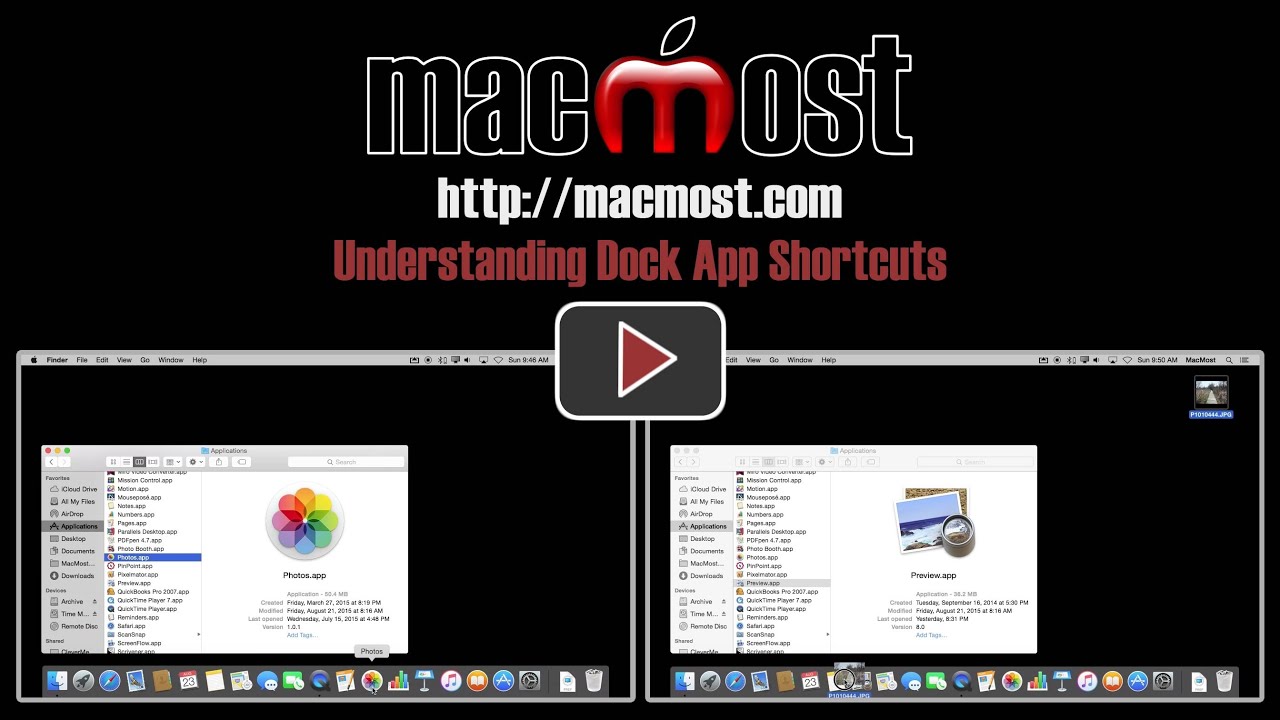


Thanks. I learnt
1. Drag file over icon in doc tells you which app open the file and you can open right there.
2. Ctrl click dock icon gives menu options.
Both very useful.
😀
WOW! Really helpful...especially for a newbie!
Thank you for refreashing my memory....
Always learn something.😏
Very helpful! Thank you!
In regards to the dock, I'd like more information about the icons on the right. The Trash is obvious but other icons sometimes appear and disappear there!