Learn how to use the smart bass and smart guitar instruments in GarageBand for iPad. You can play a variety of basses and guitars using single touches on virtual strings, or by using chord mode or autoplay mode. You can then record your playing into tracks to mix with other instruments.
▶ You can also watch this video at YouTube.
▶
▶ Watch more videos about related subjects: GarageBand (43 videos), iPad (180 videos).
▶
▶ Watch more videos about related subjects: GarageBand (43 videos), iPad (180 videos).
Video Transcript
Hi this is Gary with MacMost Now. On today's episode let's take a look at using the guitar and bass instruments on GarageBand for iPad.
So GarageBand for iPad is a lot of fun to play with because of the instruments. In Part 1 last week I showed you the drums. Well you also have the ability to create bass and guitar using the Smart Bass and Smart Guitar instruments.
So they are the basics but you really don't get the whole idea until you actually try it and play around with it. As a matter of fact you can just play around with it for hours without even recording anything. Just trying different chord combinations, trying different scales in bass guitar, and trying different things with the AutoPlay. There is a lot you can do. You can kind of have fun with it without even recording.
So when we open GarageBand we find the drum track that we had last week. To add a new track all you need to do is tap the instruments button at the top and then go back to the instrument browser. Here you can go back and forth. The two we are going to look at today are the Smart Guitar and also Smart Bass. Let's start by looking at the Smart Bass.
Now there are two different modes. You can see a switch at the upper right. There is Chords and Notes. Notes is kind of what you expect. You can tap a string at a fret and you can play the note. Now you can also tap and hold and then bend the note. You can also tap and move horizontally and you can also tap more than one string at a time with two fingers. Now you can change the scale by using the scale button there. You can see you have a lot of different choices. We won't use that right now but it is something else you can play with.
The other mode is Chords. Now chords you still have strings you can tap but now they are arranged by chords so it is easier for non-musicians to be able play something that sounds good.
We also have this idea of AutoPlay. You have this switch here. So let's turn it on and go to one. There are four different types of kind of bass riffs here. We just need to tap the chord, the strings are gone you can see, and will just continuously play this riff. Now we can change the chord and we can switch.
If we go to a different instrument you can see that its got a slightly different sounding riffs.
So you have a lot of different types of basses you can choose from here. You've got some standard ones and you have some synthesizer ones too and it will change the way the interface looks when you choose one of those.
Now let's leave the bass and tap on instruments and go over to Smart Guitar. Smart Guitar is going to look the same. You've got Chords and Notes at the top. Notes, you can do the same thing. Play the individual notes. Tap two to play two notes, bend, move along and you can change the scale that you are using as well.
You can also switch to chords here. In chords not only can you tap the individual strings but you can strum.
You can strum some of the notes if you want or you can simply tap the top of each one and strum the entire thing. Then you also have AutoPlay as well. Let's switch to one here and you can change the type of AutoPlay.
You can do that all while you're playing. You will get different things if you switch to another type of guitar.
So for instance here AutoPlay 3 here sounds very different. Notice that you also have pedals that you can activate.
Now with bass or guitar, or with even using AutoPlay here, you can hit the record button at anytime to record.
Stop and then you will see here if we switch to the loops that we have another track in there and there is the hard rock guitar track. When we play them we get the drums from last week's episode one of this series and then the guitar is the second track there. We can make adjustments to either one of those tracks as before. So looping it, cutting pieces off, even you can double tap and edit and remove notes.
As a matter of fact you can even use it as an instrument itself. Plug it into some speakers and then play it as you would a regular guitar. Something to sing over or something for you and your friends to just have fun with.
So I hope you found this useful. Until next time this is Gary with MacMost Now.

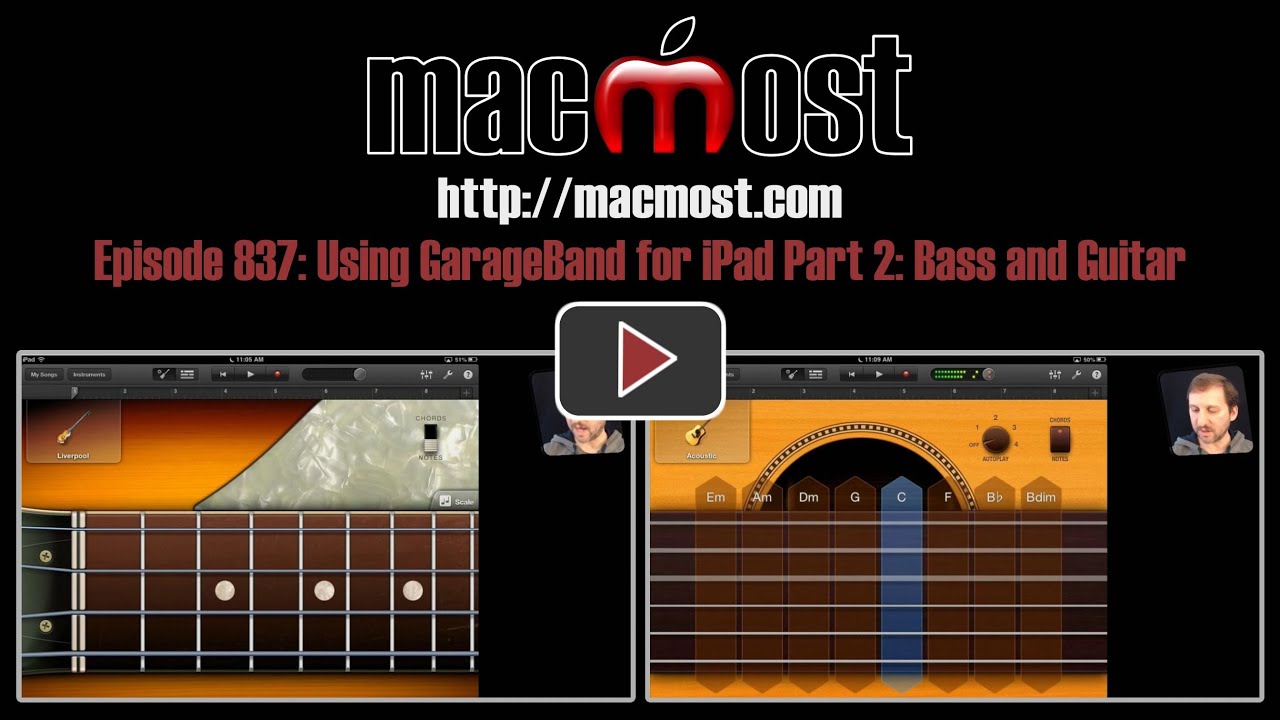


Gary, this isn't available for my iMac is it?
GarageBand for iPad and GarageBand for Mac are two separate apps. The iPad, with a touch screen, has the ability to act as an instrument you can play. That's what I'm showing here. But GarageBand for Mac is also a pretty powerful record studio and audio editor. You should have it already as it comes with all new Macs, so give it a try.