You can use the Workflow app to create little programs to automate tasks on your iPhone or iPad. In this example, we'll create a workflow that will send a new email message with the subject, body and from address pre-filled. You can add this as an icon to your Home screen, or to the Today screen for easy access.
▶ You can also watch this video at YouTube.
▶
▶ Watch more videos about related subjects: Email (16 videos), iPhone (351 videos), Shortcuts (77 videos).
▶
▶ Watch more videos about related subjects: Email (16 videos), iPhone (351 videos), Shortcuts (77 videos).
Video Transcript
So it's been awhile since I talked about the Workflow app. This is an app that Apple purchased a year or so ago and they have improved it greatly since. You can do all sorts of things with it in iOS. It's kind of like Automator for your iPhone or iPad. Some of the recent additions to it have made it so powerful.
So let's just build an example here. I'm going to go into Workflow here and I can see all of my workflows that I've built so far. But I'm going to tap the Create Workflow to create a new one. Now notice I've got three types of workflows. One is the Normal workflow which is kind of like just an application I can run. Another is something that is added to the Notification screen, the today part of it. Another is Share Action. But I'm just going to stick to the Normal workflow now. So I've got that selected. So I've got that selected already.
I'm going to swipe to the right to reveal all the actions. At the top it shows Suggested there. I'm going to go back so I can see all of them. I can see all these different types of workflow actions that I can add in. But I'm going to Search for them. So, as an example, let's create one that is going to allow me to quickly send an email. Let's say in this scenario I need to occasionally send an email reminder to a colleague to remind them to do something and I don't want to have to go and compose the entire message from scratch each time. I can have Workflow do it for me.
I'm going to search here at the top for Mail to see what's available. I can see there's one for Send Mail. I can tap it and I can read the description. So it's going to send an email or at least get one ready to send. I can review it first. Any text that I pass into it is going to be in the body of it. So let's first use this here. I'm going to select it and drag to the right. That's how you do it to add it to the Workflow list. I can see that I can set some things up. Like, for instance, I can do the To. So I'm going to do To: Test@ example.com. I can set Cc, Bcc, Subject. Reminder, and so far so good.
But I want the message to actually say something. So how do I do that? Well, I'm going to pass some text into it. So let me go back into the list here and let me search for Text. Right at the top there's one called Text. I look at that and it says Passes the specified text for the next action. It's exactly what I want. I'm going to bring that over and put that on top. Now I can type this. This is your reminder. Great. So now I've got this is your reminder. It gets passed into a Send email action that is going to have the To field prefilled in. Subject prefilled in and ready to go.
So now I'll hit Done and it's called Untitled Workflow. So let's go back in there and hit Settings and then Rename it. Reminder Email. Done. Great. Now Done again and let's test this out. I'm going to hit the Play button at the top to see what happens. Hit Play and you can see right there it composes the email, there's the text inside it, it's to the right person, all I need to do is hit Send to actually send this. It's really easy to do. Now I'll hit Cancel in this case and I'm going to go back into Settings.
Let's first try to add it to the Home screen. Now I can pick something for this. So let's pick a gif that's maybe some sort of email kind of thing. There we go. I can pick a color and I can go to Done and it's going to actually do this little thing here. I will walk me through adding it. So it basically launches it in Safari here. I have to hit the Share button and I hit Add to Home Screen. I get a chance to name it if I want though I'll leave it as that name. I'll hit Add. Now you can see Reminder Email is actually there as something on the Home screen. I tap it. It will run that script in Workflow and there's my reminder. I can hit Send and send it off. Really convenient. So two steps basically and I can send this reminder email to a colleague.
So what if I were to switch and make this a Today Widget instead. Now I'll hit Done and now when I swipe from my Home screen over to reveal the Today screen on the left I can see I've got a Workflow widget there. You can hit Edit at the bottom of the screen to edit the order in which things appear or whether or not Workflow appears at all. But you can see Workflow has got three different workflows in there that all have been set to be on the Today screen and I can tap the one for Reminder Email and it will bring it up there as well. Just another way to do it without, maybe, cluttering up your Home screen with a whole bunch of icons.
This is just one of the many, many cool things you can do now with Workflow. There's so many different things. I encourage you to explore it. If you like this tutorial and you want me to do more tutorials on using Workflow let me know here in the Comments.

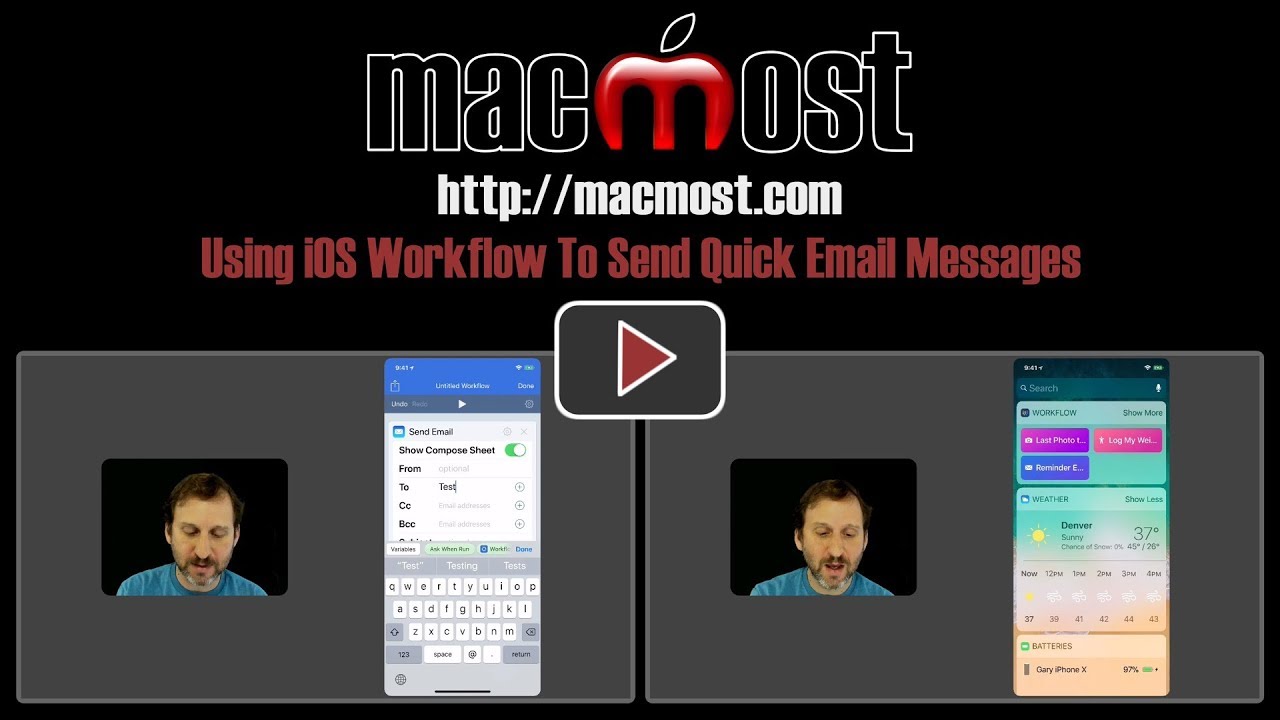


Gary - I for one would like to see more videos on the iOS Workflow app; perhaps with some other examples of good use-cases.
-- Colin
How about posting just a LIST of some of the possible WORKFLOWS?! It's like doing a new chapter in the math text book: ut;s not until you go through a wide variety of types of problems at the end of the chapter that you really master the content.
Ron: A workflow would be a combination of the actions. There are so many combinations that we'd be taking about thousands, if not millions, of possibilities.
And as for listing the possible actions, you can just see those in the app itself, with descriptions. Best to leave that for the app, as they are updated all the time and may even vary depending on your device type.
So take a few minutes to start exploring. Exploring is the best part!
A very interesting app Gary. I would like to see more tuts on Workflow. I have always felt that Automator is an underrated app on the macs - and always hoping Apple doesn’t scrape it.
Gary,
1) In YouTube, comments are turned of - cannot comment there.
2) Yes, please add more tutorials and specifically focus on Apple Native Apps - Since I started to watch your videos, I realised that I can do much more with the native Apple apps and that I bought a lot of apps unnecessarily.
3) Please do further Workflow tutorials as well. I actually deleted the app a few day before this video because I did not know what to do with it. After your tutorial I suddenly feel empowered!
Cheers
I've never considered using this app, and can't think of anything I need to automate. I would however watch more of your videos on the subject in the hopes of seeing something I would want to adopt. Thanks Gary!
Thanks for the tutorial, Gary. I like it. As far my own phone is concerned, the following options might help (a) quick ways to check on battery usage (b) monitoring of built-in health apps (c) quick ways to scan documents and then forward them to my iMac.
Yes yes yes, i’d love to see more usefull examples.
Great topic. I too would like to see more tutorials on this topic. Thanks for the great work.
I have implemented a version of your email example. It will be really useful for repeated acknowledgment emails. Is there anyway I could add attachments to emails
Brenda: Not that I can think of, but look through the Workflow actions and see what you can find.
Gary,
Really enjoying your recent workflow tutorials.
More Workflow tutorials please.
Yes please, more Workflow would be great.
Even though I didn't know workflow existed and will never have an opportunity to use I like your tutorials because they keep me updated!
Thanks
Tony in Noosa Australia
The Workflow App and tutorials are very interesting. I purchased the App, but can't figure out how to start. When i start the App, I do not get the screen you show, but get a welcome screen and cannot figure how to get out of that to the actual App.
Ray: Are you looking at the Gallery screen? Is there a My Workflows/Gallery button at the top? If so, tap My Workflows.
Gary, the screen says workflow and under that says Welcome! Let's show you around.It has several other screens accessible by an arrow but I can't figure out how to get to the app.
Perhaps I should delete and reinstall.
Ray: When it tried it on a new device, I got that screen you describe, and there is a small white arrow button at the bottom that I can tap to move on to the next screen.
Yes, and it will have other arrows to move you to other screens, but nowhere can find how to get to the app. Must be having a serious attack of stupid.
Ray: Just keep going. Walk through the introduction and you eventually get to a "You're all set!" screen with a "Go to My Workflows" button.
Gary, It never gets there. The last screen I can get says "Adding the Widget", but there is no command to do the add. I have an iPhone 6 running IOS 11.2.6. Could that be an issue?
Ray: Not sure what the issue could be, sorry.
Thanks for trying. I hope I can get the app to work, your tutorials are great!
Loved this workflow episode.
I’d love to see more.
Thanks for all your work.
Hi Gary!
I created a workflow for email just as you showed but when you run it, it loads the Workflow app but doesn’t close it after the email is sent. Anything to do to make that happen?
Thanks in advance!
Robert: What would it close to? The Home screen? I don't know if you can do that -- no apps really every "quit" on their own on iOS. You can take the opportunity to view the resulting output, I guess. Then press the Home button to go to the Home screen.
I used workflow (then workflowy) before Apple acquired it. I would like to see more uses with the Apple enhancements. Thanks for the info about the new version.