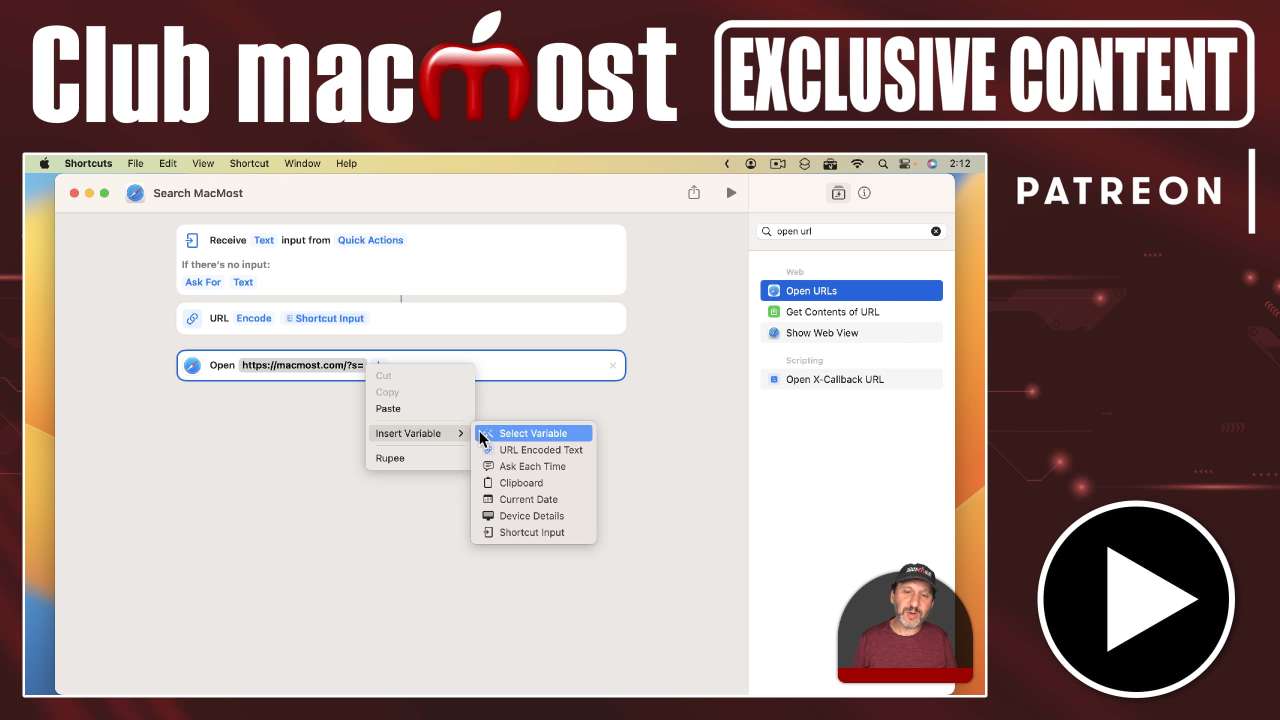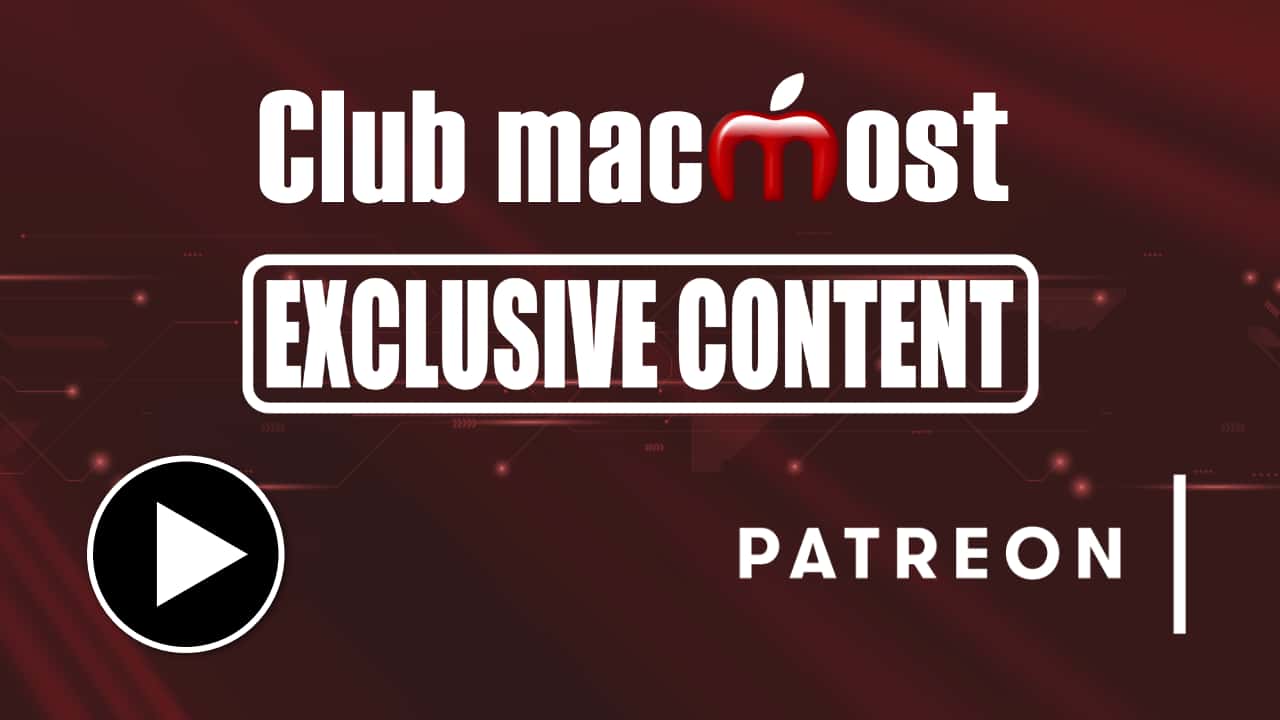| How To Create QR Codes On Your Mac or iPhone | Video Tutorial
Dec 11, 2025
|
 | Using Apple Intelligence and Shortcuts To Rename Files | Video Tutorial
Nov 17, 2025
|
 | Quickly Check a Web Site Without Using Your Browser | Video Tutorial
Oct 29, 2025
|
 | How To Use AI In Mac Shortcuts | Video Tutorial
Oct 14, 2025
|
 | Live: Creating Your Own Shortcuts For Spotlight | Video Tutorial
Oct 10, 2025
|
 | An Introduction To Shortcuts Automation In macOS Tahoe | Video Tutorial
Oct 1, 2025
|
 | How To Use Spotlight Actions In macOS Tahoe | Video Tutorial
Sep 23, 2025
|
 | How To Set Up Your iPhone To Automatically Respond To Text Messages | Video Tutorial
Aug 1, 2025
|
 | Find the Largest Files In the Mac Photos App | Video Tutorial
Mar 19, 2025
|
 | Linking To Files From Numbers Spreadsheets | Video Tutorial
Jan 13, 2025
|
 | Creating Links Directly To System Settings | Video Tutorial
Dec 6, 2024
|
 | Creating QR Codes On Your Mac | Video Tutorial
Nov 4, 2024
|
 | How To Get File Listings As Text | Video Tutorial
May 1, 2024
|
 | How To Add a Drawing To a Note On a Mac | Video Tutorial
Apr 26, 2024
|
 | How To Back Up Your Apple Notes | Video Tutorial
Apr 1, 2024
|
 | Shortcuts To Help You Organize Your Files | Video Tutorial
Mar 15, 2024
|
 | 5 Ways To Write Simple Programs On Your Mac | Video Tutorial
Feb 2, 2024
|
 | 7 Ways To Customize the Finder Toolbar on Your Mac | Video Tutorial
Dec 22, 2023
|
 | Link From Document to Document On Your Mac | Video Tutorial
Oct 25, 2023
|
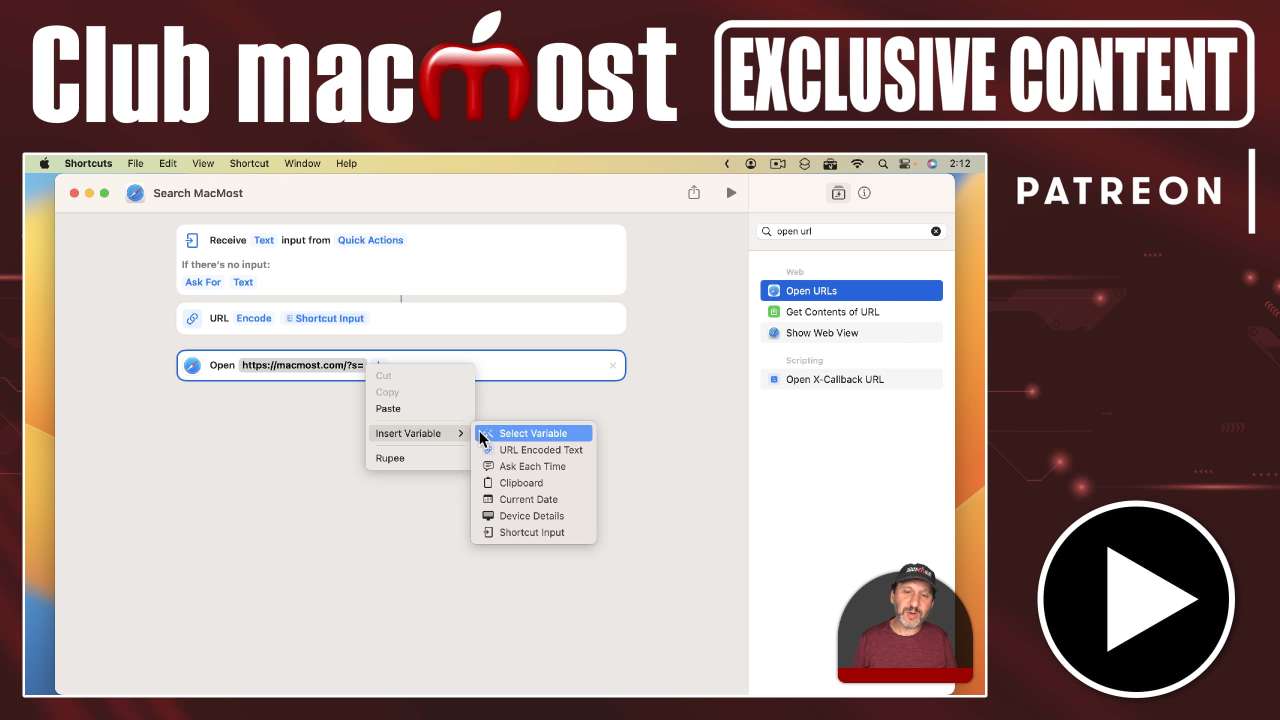 | Quick Site-Specific Searches With a Shortcut | Patreon Exclusive Video
Sep 2, 2023
|
 | Use a Shortcut To Create a New Text File In a Folder On a Mac | Video Tutorial
Aug 25, 2023
|
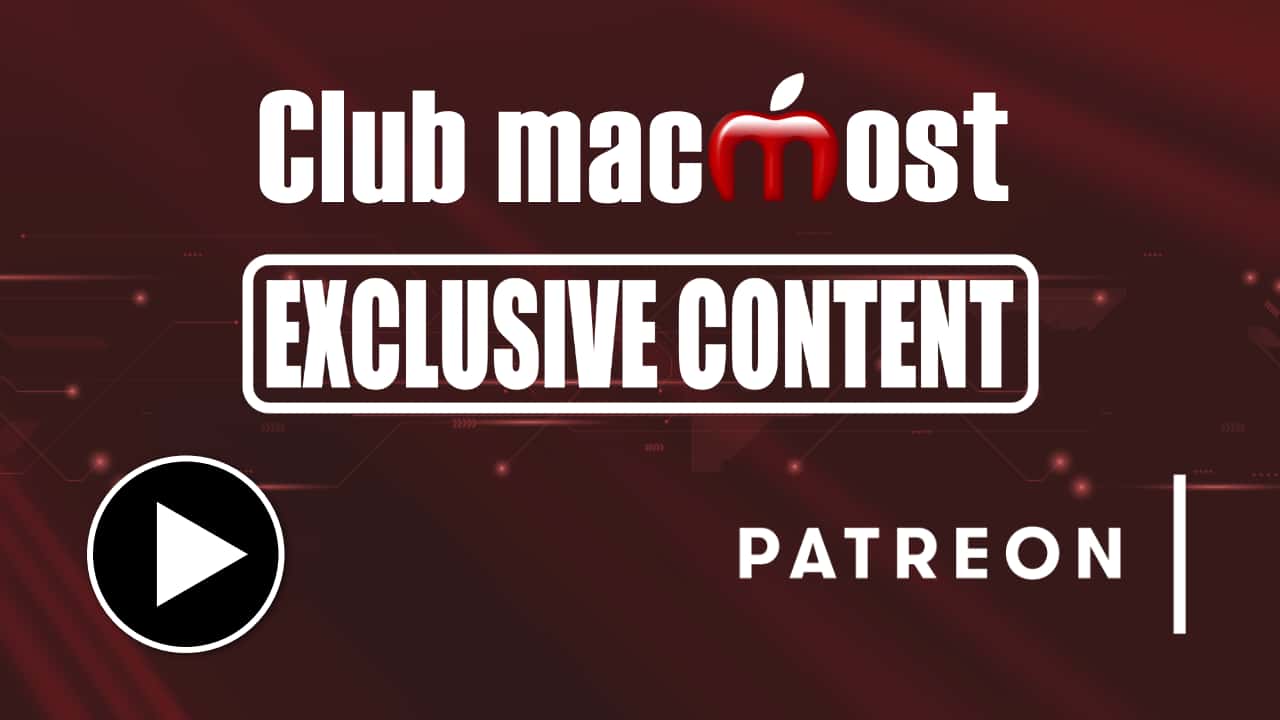 | Record Your IP Address For Screen Sharing | Patreon Exclusive Video
Aug 5, 2023
|
 | Complex Batch File Renaming With Shortcuts and Regular Expressions | Video Tutorial
Jul 21, 2023
|
 | 7 Ways To Type Currency Symbols On a Mac | Video Tutorial
Jul 11, 2023
|
 | 8 Ways To Get To the Finder From Anywhere | Video Tutorial
Jun 13, 2023
|
 | Controlling Google Lights and Switches With Siri on Your iPhone | Video Tutorial
May 16, 2023
|
 | Type, Click and Use Menus In Shortcuts | Video Tutorial
Apr 7, 2023
|
 | 7 Quick Ways To Access System Settings on a Mac | Video Tutorial
Feb 28, 2023
|
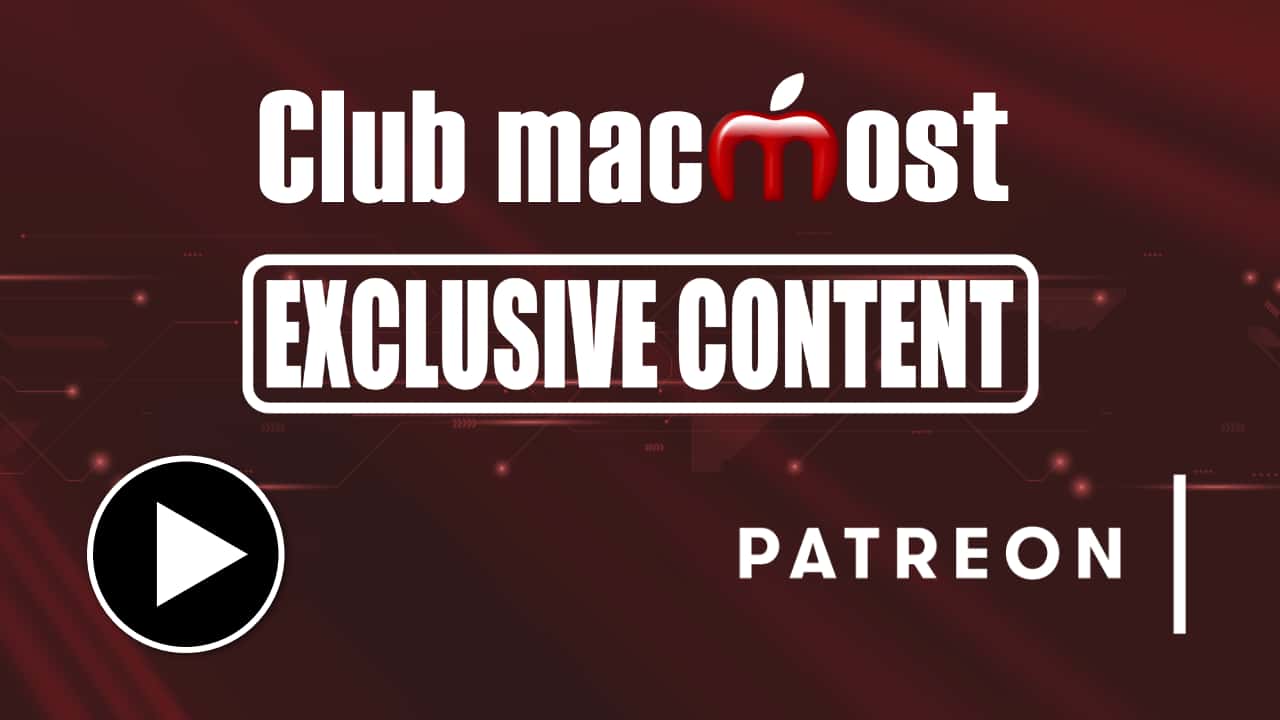 | Automate Shortcuts With Shortery | Patreon Exclusive Video
Jan 30, 2023
|
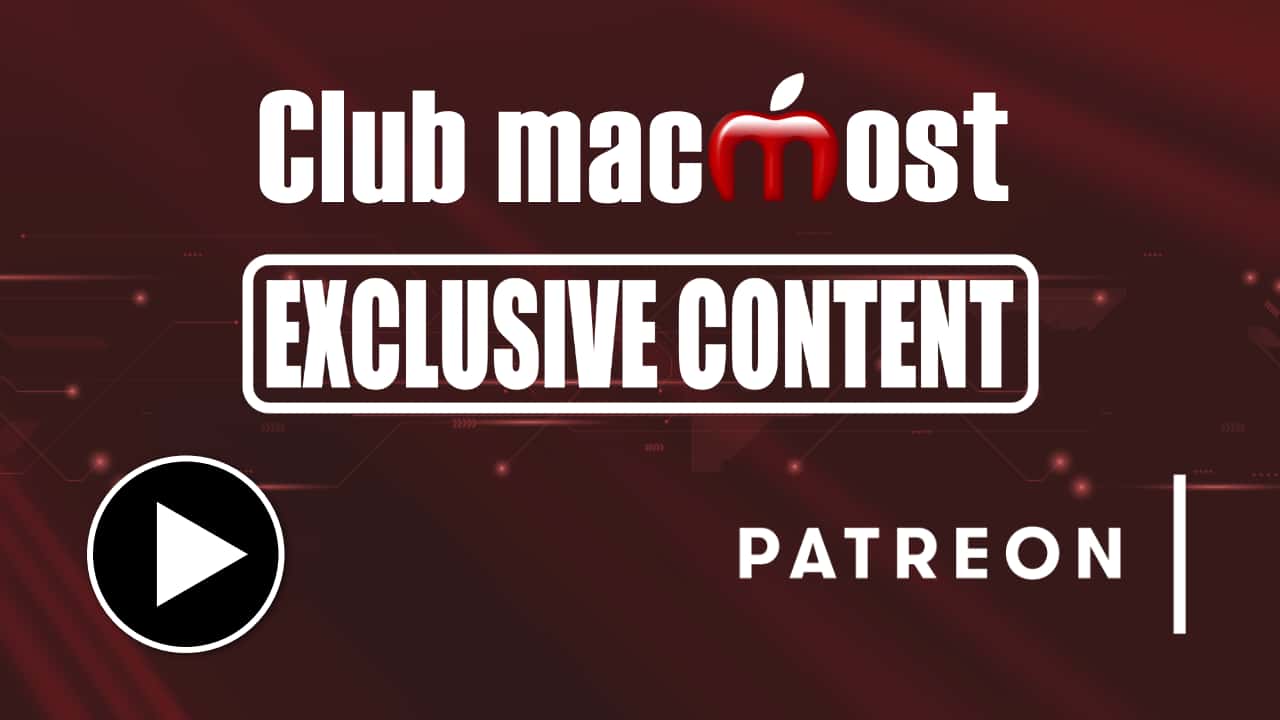 | Changing Hot Corners With a Shortcut | Patreon Exclusive Video
Jan 16, 2023
|
 | Creating Keyboard Shortcuts To Launch Apps | Video Tutorial
Jan 4, 2023
|
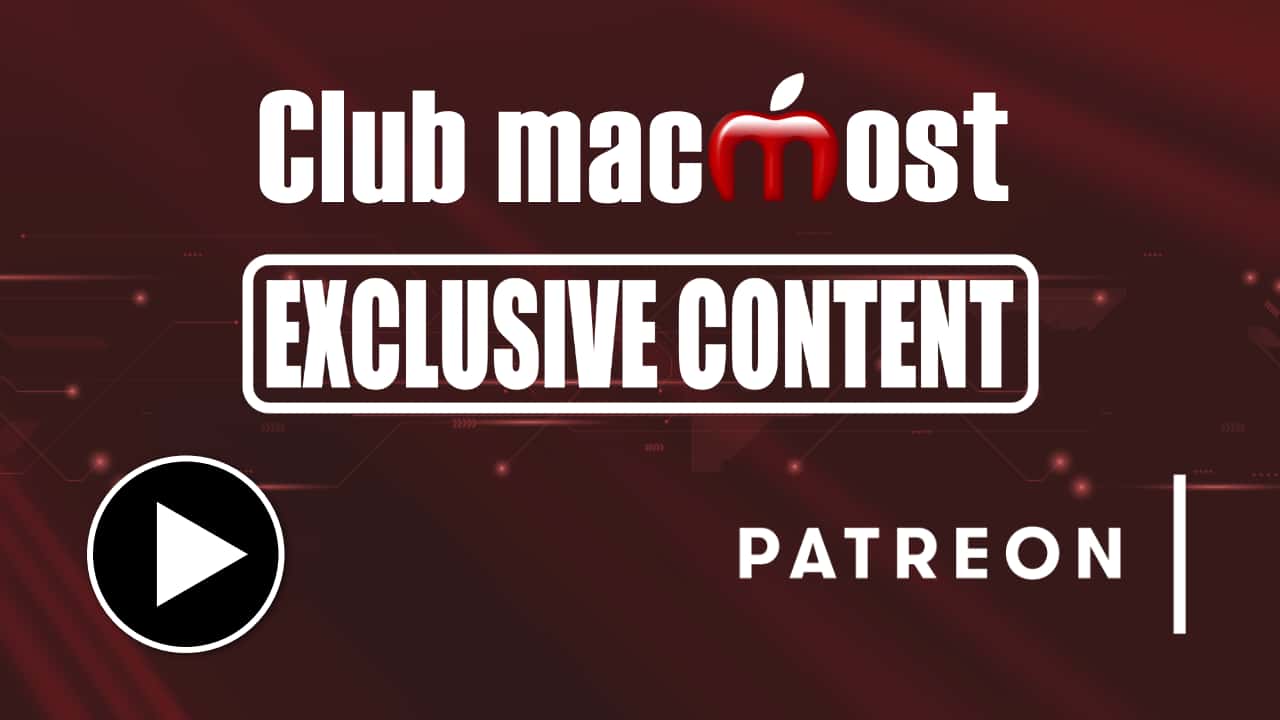 | Shortcuts Deep Into System Settings | Patreon Exclusive Video
Dec 30, 2022
|
 | View Zip File Contents With a Shortcut on a Mac | Video Tutorial
Nov 29, 2022
|
 | How To Resize Photos With a Shortcut On Your iPhone or iPad | Video Tutorial
Nov 25, 2022
|
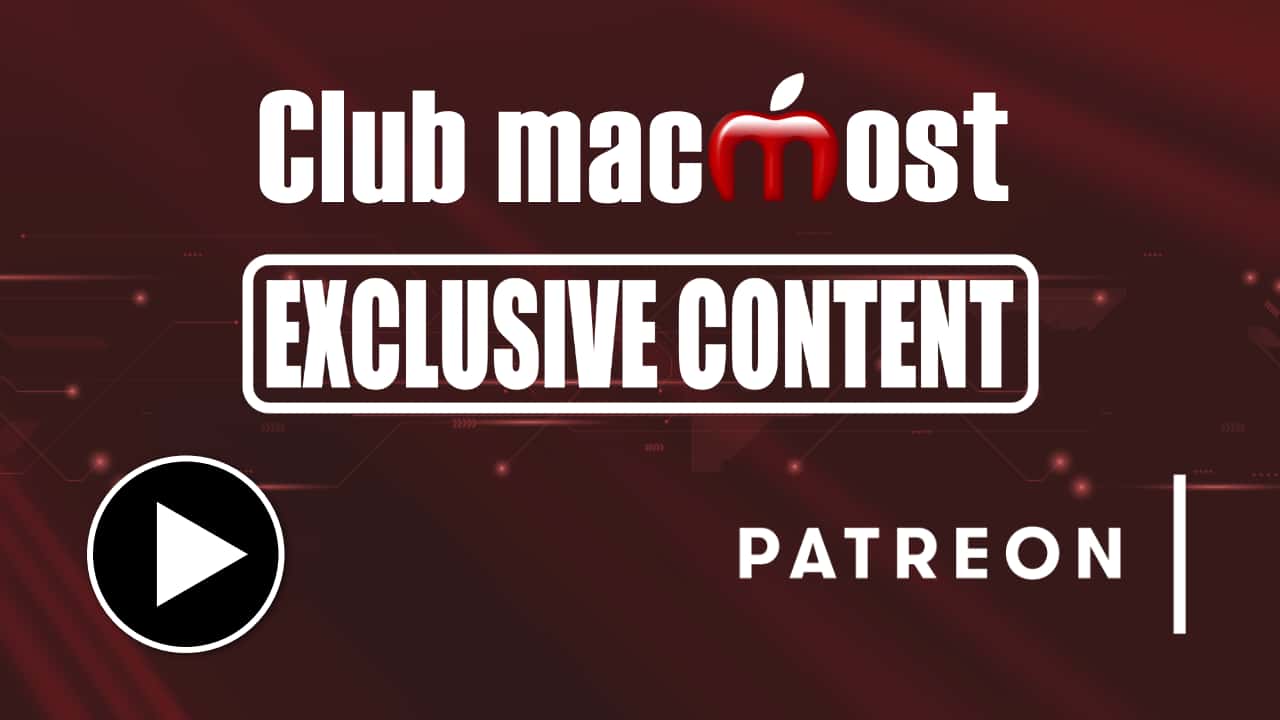 | Launching Shortcuts From Spotlight In Ventura | Patreon Exclusive Video
Oct 24, 2022
|
 | Using A Shortcut To Get Your Mac Ready For a Presentation | Video Tutorial
Aug 4, 2022
|
 | Creating Photo Collages and GIFs Using Mac Shortcuts | Video Tutorial
Jul 28, 2022
|
 | Building a Mac Shortcut To Easily Generate QR Codes | Video Tutorial
Jul 20, 2022
|
 | Building a Mac Shortcut To Add a Border And Caption To a Photo | Video Tutorial
Jul 19, 2022
|
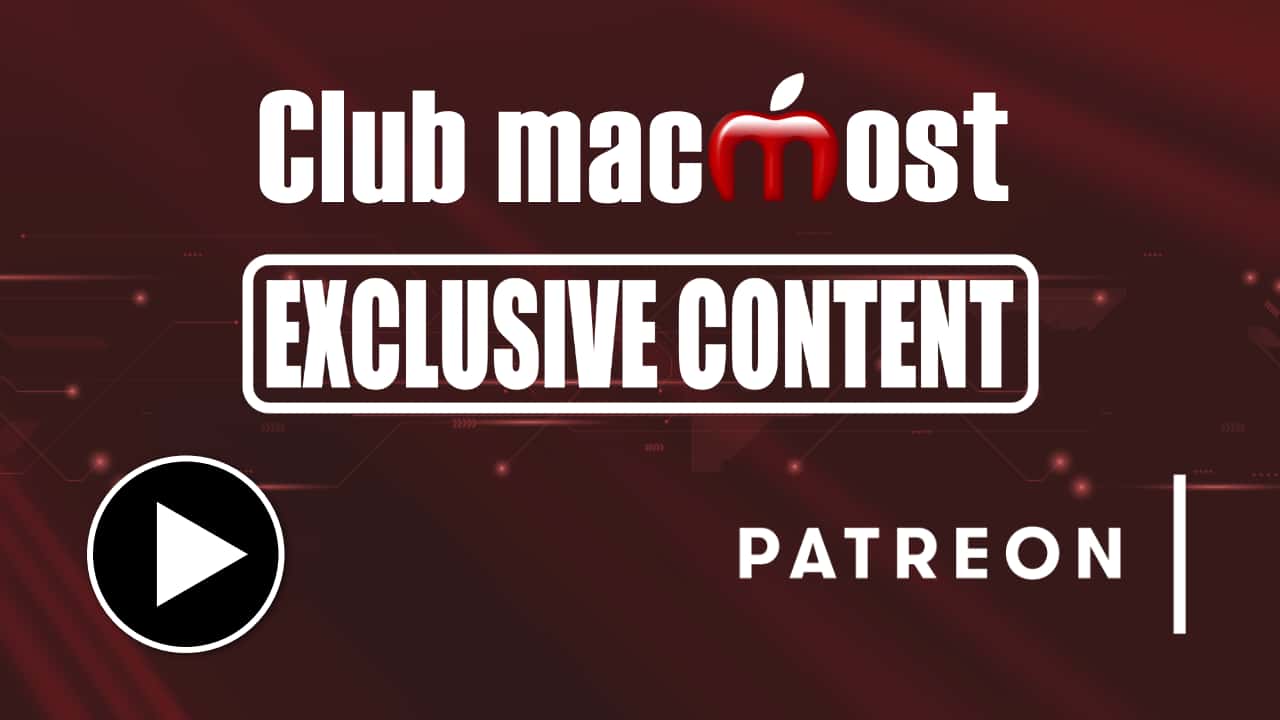 | Scheduling Text Messages With Shortcuts/Terminal/Shell/Crontab | Patreon Exclusive Video
May 31, 2022
|
 | Using Text Transformations and Building Your Own On a Mac | Video Tutorial
May 23, 2022
|
 | Creating Shortcuts That Accept Voice Input | Video Tutorial
May 10, 2022
|
 | Test Your Network Speed On a Mac | Video Tutorial
May 3, 2022
|
 | Using Shortcuts To Add Data To a Numbers Spreadsheet | Video Tutorial
Apr 21, 2022
|
 | Inserting and Replacing Text With Shortcuts | Video Tutorial
Apr 4, 2022
|
 | Building a Handy Shortcut For Easy Access To iPhone Functions | Video Tutorial
Feb 18, 2022
|
 | How To Center a Window On a Mac | Video Tutorial
Jan 24, 2022
|
 | Setting Reminders Using Shortcuts On a Mac | Video Tutorial
Jan 6, 2022
|
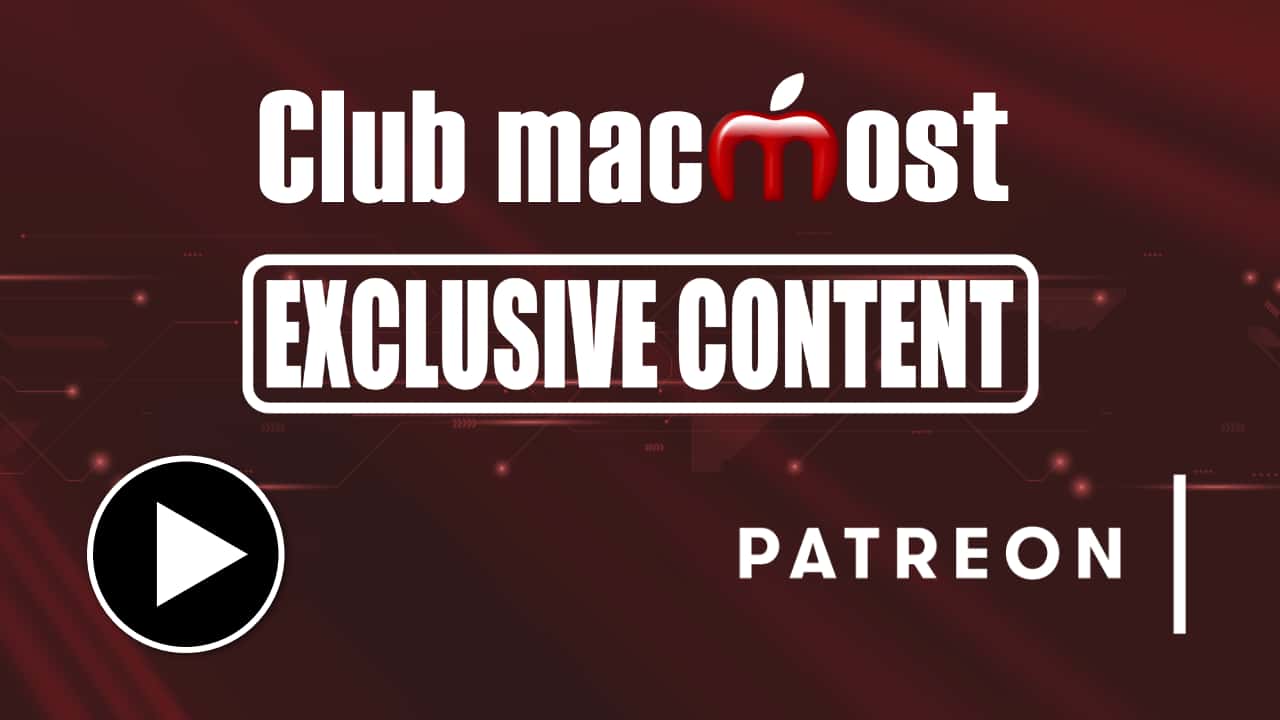 | Using Swift In Mac Shortcuts | Patreon Exclusive Video
Jan 5, 2022
|
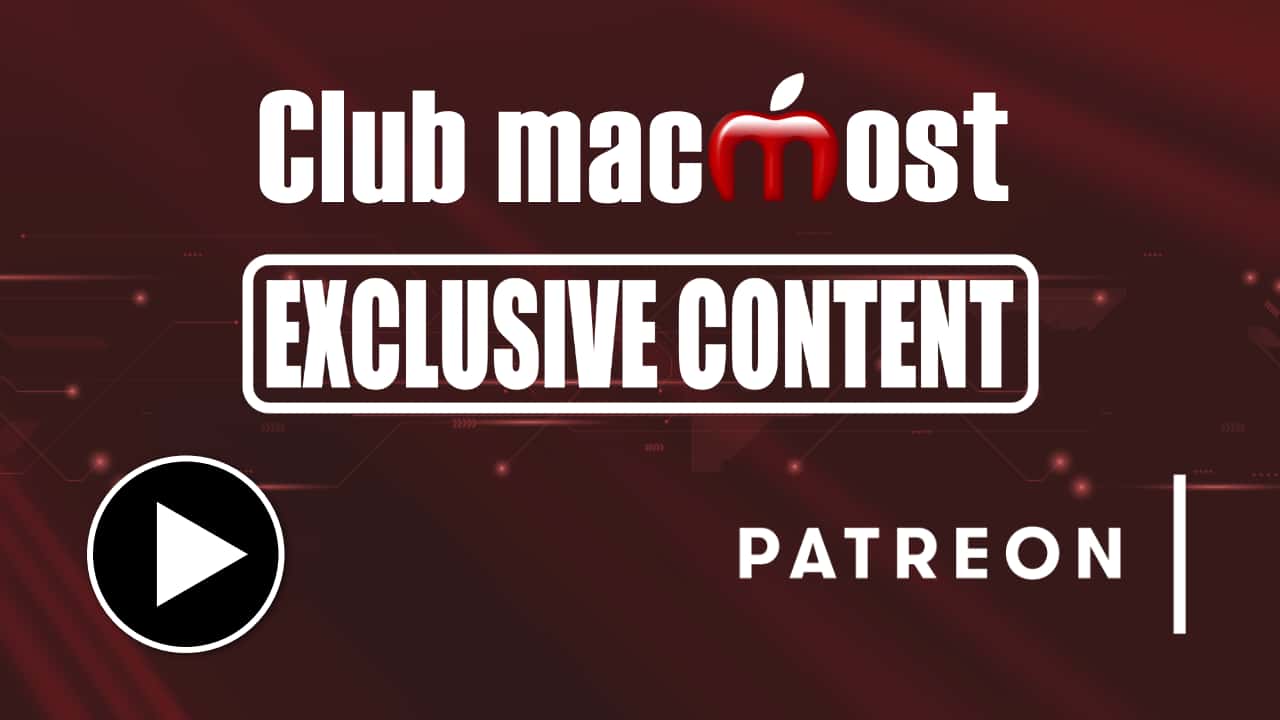 | Shortcut To Convert Numbers To Words | Patreon Exclusive Video
Dec 6, 2021
|
 | 6 Ways To Sort a List On a Mac | Video Tutorial
Dec 3, 2021
|
 | macOS Shortcuts: Add a Watermark To an Image | Video Tutorial
Nov 30, 2021
|
 | macOS Shortcuts: Capture Text From Your Screen | Video Tutorial
Nov 10, 2021
|
 | An Introduction To Shortcuts On The Mac | Video Tutorial
Oct 28, 2021
|
 | Use a Shortcut To Change iPhone Settings Just For One App | Video Tutorial
Mar 5, 2021
|
 | 10 Quick and Easy iPhone Shortcuts | Video Tutorial
Dec 28, 2020
|
 | Run Personal Automation Shortcuts Automatically In iOS 14 | Video Tutorial
Oct 1, 2020
|
 | Build an iPhone Shortcut To Turn On Do Not Disturb For a Custom Amount Of Time | Video Tutorial
Aug 13, 2020
|
 | A Better Shortcut To Resize Photos On Your iPhone | Video Tutorial
Jul 21, 2020
|
 | How To Resize Photos With a Shortcut On Your iPhone Or iPad | Video Tutorial
Jan 3, 2020
|
 | How To Use NFC Tags With Your iPhone | Video Tutorial
Dec 13, 2019
|
 | Using Personal Automations To Play a Wake-Up Song, Podcast Or Playlist | Video Tutorial
Nov 6, 2019
|
 | Using Personal Automations With iOS 13 Shortcuts | Video Tutorial
Oct 7, 2019
|
 | Create a Button On Your Mac or iPhone To Make a Call With One Tap Or Click | Video Tutorial
May 21, 2019
|
 | A Set Of iOS Shortcuts To Manage Text Clips | Video Tutorial
Jan 28, 2019
|
 | Siri Shortcuts: Applying a Photo Watermark | Video Tutorial
Dec 4, 2018
|
 | Siri Shortcuts: Physics Position Formula | Video Tutorial
Nov 26, 2018
|
 | Siri Shortcuts: Random Reminders | Video Tutorial
Nov 9, 2018
|
 | Siri Shortcuts: Live Photo To Animated GIF | Video Tutorial
Oct 24, 2018
|
 | Siri Shortcuts: Magic 8-Ball | Video Tutorial
Oct 10, 2018
|
 | Siri Shortcuts: Selfie Strip | Video Tutorial
Oct 2, 2018
|
 | Using Siri Shortcuts From the Gallery | Video Tutorial
Sep 19, 2018
|
 | Using Siri Shortcut Suggestions | Video Tutorial
Sep 18, 2018
|
 | Translate Selected Text With Workflow | Video Tutorial
Mar 26, 2018
|
 | Using iOS Workflow To Send Quick Email Messages | Video Tutorial
Mar 12, 2018
|
 | Creating Animated GIFs From Videos With Workflow For iOS | Video Tutorial
Aug 3, 2017
|
 | Using Workflow to Record Voice Memos | Video Tutorial
May 22, 2017
|