Look at two methods for making your Mac folders stand out. You can easily add emoji characters to folder names to give them some color and symbolism. You can also easily change the folder icon to any image, including readily-available icons from the web.
▶ You can also watch this video at YouTube.
▶
▶ Watch more videos about related subjects: Finder (327 videos).
▶
▶ Watch more videos about related subjects: Finder (327 videos).
Video Transcript
A lot of times you want to have a folder standout where you can really see it. See all the folders. They all look the same here and the text underneath. It's really hard to find the folder that you want.
You can make folders standout in many different ways. One way not to do it is to use tagging. If you Control click on a folder you can add a tag and a lot of people like to add these tags. You get a little red dot that makes it standout. But tags are like key words. They're not for this kind of use. They're for the use where say you want to tag a bunch of different files with work, or personal, or with a project name. Something like that. So tagging is not the way to do it.
But there are some really simple ways to be able to do it. One way is simply to add an emoji in the name. So I'm going to hit return here so I'm renaming this file. I've got my cursor now inside. I'm going to use Control, Command, Space to bring up the Emoji and Special Character finder here. I can use any emoji I want and there are tons of them, to be able to distinguish this folder. You can see I just added this little fire to it. Say this is a hot project here and you can see it really makes the folder now stand out.
You can add as much emojis that you want or one on either side of the word. Any way you want to do it to make folders standout. When you do it in List View you can see it stands out even more.
Another way to make your folders standout is to change the folder icon. Select the folder and do Command I to get information you can click and select this folder icon here and you can actually paste any image you want in there. So a photo that you took or an image that you've got. Something like that.
You can even grab an image from the web. So I did a quick web search and here in Safari I've got IconArchive.com open. I can look at some really cool folders here. There are some colorful folders. I don't even have to do the thing where I download it. I can just look at the individual folder that I want. So let's say this one here and when I have a good image of it here, you can see this is an image that I can drag and drop onto my desktop. I can also Control click on it and select Copy Image.
I'm going to go back over to this info window here and you can see I've selected this icon and I'm going to Paste with Command V. That's all it took. You can see now I've got that folder right there. It doesn't have to be a folder looking icon. It can be anything. It could be a character, a photograph, anything like that. It looks good in List View too. You can see it right there.
So it's a really quick way to make it standout. You can go to any website you want where you can copy images. I would suggest, of course, websites that say that their images are public domain or for personal use so that you know that you're in good legal standing.
If you're an artist you can create your own in PhotoShop or any tool that you want to be able to create your own folder icons to make things standout.

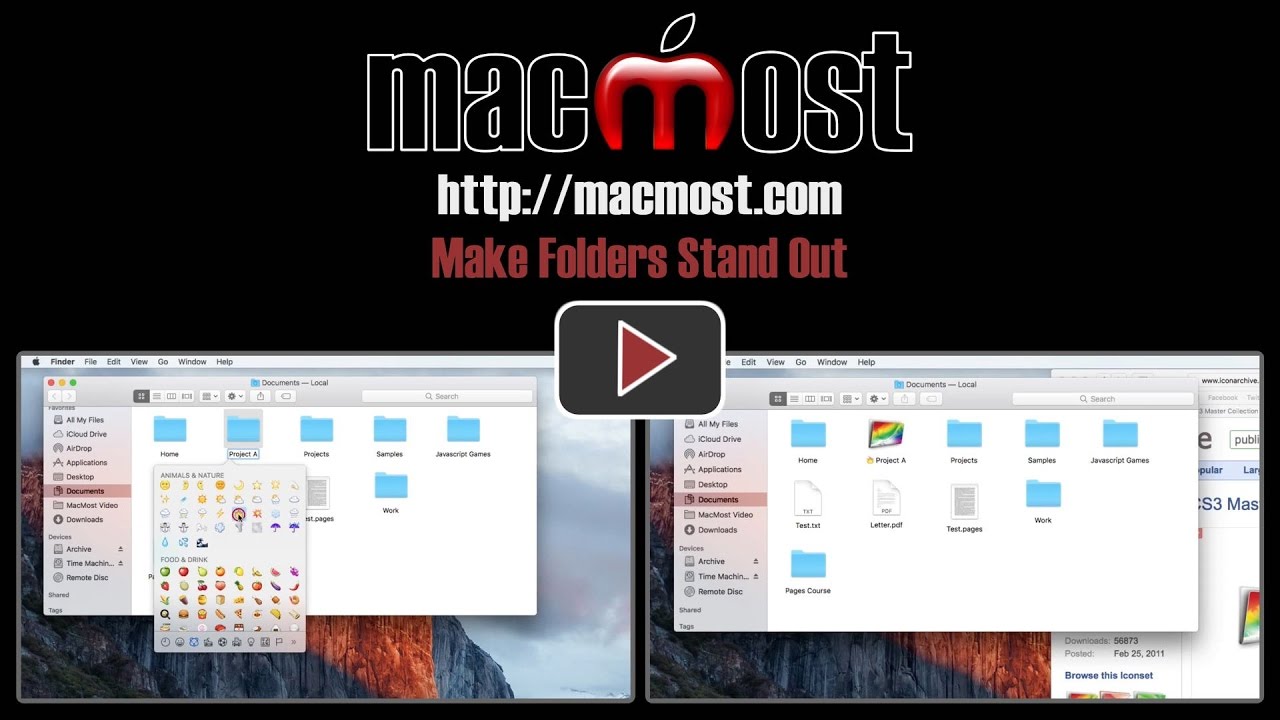


Hi Garry, I've followed your video and pasted a Jpeg photo onto the folder, however. all i see is the generic "Jpeg" clipart icon rather than the actual photograph itself. Any advise please.
Thanks
Ken
Ken: Not sure where you could be going wrong. Are you sure you are copying a good image -- test it by pasting it into a Pages or TextEdit document to make sure your "copy" worked. Then make sure you are selecting the icon in the Info window -- it should have a slight highlight on it when selected.
I pasted a .jpg into the Icon Composer app, saved the result then dragged THAT into the get info wind. It worked.
Perhaps one needs an .icns file?
No, it works with png, jpg and a variety of other standard image formats.
I did not understand, control>command>what?
Jeffrey: Can you clarify your question? Which step are you trying to do?
To bring up the icons,I did not understand the word after command.
Jeffrey: Do you mean to bring up the Info window? That's Command+i.
Perfect. Thanks as always. Your tutorials are invaluable.
Dear Gary, how can I return the default folder icon?
Andrey: Select the folder. Command+i to get info. Select the icon in the Info window. Hit the delete key on your keyboard.
Garry, many thanks. I've worked out what I was doing wrong. I had clicked on the file rather than opening it fully. Having opened the photo file up and then copying and pasting it worked fine.
Ken
This was great! Thanks so much as I spent a lot of time trying to manipulate the tag feature, without success, to do something similar. I like to move some files temporarily to the top of my folder list so I can access them quickly, and this sure beats naming them "123" (my current method).
Gary, your video tutorials are always so enlightening. All I can say is THANK YOU!
Gary...wonderful info, thank you. Always look forward to your email every week. Xx
Best hint ever!! Thank you.
Jeffrey.... to bring up the icons (as you asked) select . Alternatively, go to System Preferences/Keyboard/Keyboard tab, then check the box 'Show viewers for keyboard, emoji and symbols in the menu bar'. Click on that new icon in the menu bar, then 'Show emoji & symbols', then 'Emoji' in the sidebar.
Jeffrey.... also select to bring up the emojis/characters.
Great tip. Thanks!
I've been trying four years to learn what you just taught me in a few minutes!
Thank you! 🎃
http://icons.iconarchive.com
I'll never figure out how this site never came up when searching for icons but finding out about it alone made the video worthwhile. I've always wondered why we can't use the TEXT window on Finder names--hint, hint Apple.
I copied the same icon you used in your demo. When I selected the folder icon in Get Info I was unable to paste the icon. What did I do wrong?
Michael: impossible for me to know what you could be doing wrong. Watch the video again carefully and pay careful attention on each step. Then try again. Let us know where you went wrong so others can learn from it.
Hi Gary, I am trying to change the folder icon and i do the steps and i drag the jpeg picture to the folder and it says jpeg and will not open to the picture..
Bonnie: Try copy and paste, not drag.
Exactly the same happens to me too, could it depend on the size of the jpeg file?
Kathy: Exact same? Are you copying and pasting the image? Are you sure it is a standard image? The size of the image shouldn't matter -- but is what you are using unusually small or large? Did you try others?
Kathy: It sounds like to me that you are selecting the file. If you select the file, and paste that, you get a copy of the file's icon. Instead, open the file in Preview and copy the IMAGE itself. In the video, I show copying the image from a web page.
It's just a regular photo which is 179KB. I copy and pasted it and just ended up with the jpg icon, and yes I've tried several such photos.
Bingo Gary! Taking it from Preview worked, however I've tried it for another file and can't do it again. Something weird going on. Will keep trying and report back.
Ok, so you have to close the info panel and reopen if it hasn't worked the first time. Brilliant tip Gary, thank you!
Got it to work. I am use to using a secondary click (right click) but when I used Command V it posted.
Thank you so much. I get so much from your videos.
Fantastic Gary - thank you so much. I am only sorry Apple deleted the ability to fully colour the whole line of the folder name when in List View. I used that feature heaps - was able to group files together with a full line of colour.
Hi Gary, I am trying to change the folder icon and i do the steps and i drag the jpeg picture to the folder in the info window,/select folder, it is highlited/then try to paste by clicking with 2 fingers on the mousepad, but the folder just deselects again? I opened text edit and was able to paste pic on there ok?
Brian: Use Command+V to paste.
This is great. But guess it doesn't work for Apple Mail folders?
Jack: No, they are a completely different animal than Finder folders.
Hey Gary, I am having the same trouble that Ken is having. I followed your instructions to the letter, in fact I am using the same website and folder icons you show in your video. I can bring all the icon images into Pages clear as a bell, but when I copy and paste onto the "blue folder" icon (using the folder Info) I just get a "jpeg image" icon. I've tried several different folder and I get the same results. Need a little "Gary" magic help.
Well, I just discovered something interesting after I posted my earlier comments. I used the same exact web site as you used Gary, if fact, the same icons as you demonstrate in your video (plus several others). I saved those images (.png) files into a folder I created in finder. When I tried to copy any of those icon paste them exactly as show in the video I get a "jpeg image" icon. However, I copied all the icons into Pages and copy and paste from there and the work perfectly.
Chuck: Right. It is the difference between copying the image and the file that contains the image. I am copying the image from the website. Looks closely when I do it. I'm copying the image, not downloading the file. Then I paste the image. If you are downloading the file, and then copying the FILE, then you have the file in the clipboard when you paste, not the image inside the file.
Great idea. Now I have an image that I'd like to change. How to I undo what I did? Command Z didn't change anything.
Carolyn: To revert back to the default icon, select the icon in the info window, just like you would before you paste a new image there. But instead of pasting, hit the Delete key on your keyboard to remove the current icon and revert to the default.
Hi Gary, I really want to change my folder icons. I followed your directions and was successful back in October. Now, when I try it, the folders will only show "jpeg". Has something changed with macOS Sierra? Thanks for your help!
Laura: No, nothing has changed, and this video is with Sierra anyway. Go over your steps closely to see where you may be doing something differently.