Most Mac users use the Dock many times per day. So it would be worth the time to optimize your Dock. Add your most commonly used apps and remove others. Arrange your apps to make them easy to find. Add folders and files to the right side and set them to appear the way you want. Change your Dock settings to get the most from it.
▶ You can also watch this video at YouTube.
▶
▶ Watch more videos about related subjects: Dock (29 videos), Finder (327 videos).
▶
▶ Watch more videos about related subjects: Dock (29 videos), Finder (327 videos).
Video Transcript
Hi, this is Gary with MacMost Now. On today's episode let's take a look at optimizing the Dock.
So the Dock is here at the bottom of the screen and it's basically a list of apps, folders, and other items. A lot of people don't pay much attention to it but this is something you use all the time. It is the primary way people launch different apps and you can also use it for other things constantly throughout the day when working with your Mac. So it is worth it to take some time to optimize it and customize it to fit your needs.
For instance, does it contain the apps that you use most often. So it will come with a bunch of default apps and sometimes when you install certain things they appear down here in the Dock. But if you find yourself using apps that aren't down here all the time you may want to add them. There are a lot of different ways to add them.
So for instance let's go and create a new Finder window here and go to the Applications folder. You can just find an application that you use all the time and you can just drag it down into the Dock. So for instance let's select this one here, drag it into the Dock, and you can put it anywhere you want. Once it is there it will appear there whether or not this app is running. In this case it is not.
You can also drag an app back and forth so you could put it where you need to. You can group things together. For instance you may want to group Mail and Contacts together. I may put Calendars there too. Maybe group different media playing apps together. Kind of get them in a way where you remember where the different apps are based on kind of their position in the Dock.
If you want to get rid of something in the Dock, maybe you look at something and say I don't use this very often. You can simply drag it up, and you have to drag it out far enough, you can see the little cloud appear when you remove it. So that is how to get applications in and how to get them out of the Dock and move them around.
Now when you are running an app that is not in the Dock it will appear in the Dock anyway. It will appear all the over here to the right, to the right of the right-most app that you have in the Dock. When you quit it it will disappear. If you find this happening a lot like an app that you use all the time appears and then you have to run it some other way when it is gone you may want to actually add it to the Dock simply by dragging it from the right position here and over to the left. Place it anywhere you want. Now when you quit the app it will remain there, the app will remain there in the Dock even though it is not currently running. That is something to do kind of on a day-to-day basis. See which apps keep appearing here on the right because you use them, and drag them over here to the left so you can launch them easily.
Now you've got things on the right side of the Dock. You see there is a little line here and this divides everything. On the right side of the Dock you've got several different items which can be either folders or files, they are not applications.
Now folders can be represented in many different ways. For instance I have my Documents folder here. You can drag that in just as I dragged in applications and I can drag it out just as I drag out an application. But they have to be done on the right side of the Dock not the left side. When I click on them I can actually see what's inside in one of many different ways. So in this way it's going to create a grid of the contents which include files and folders. Now if I were to secondary click, say Control click, on it I get to choose how the content is used. I can do it Automatically, I can do Grid which is what we saw, and I can also choose List. List will make it appear like this and actually I can then dig down into folders like that. So that's kind of handy and it allows you to dig into folders that have lots and lots of stuff in them. So I can also change it to a Fan. Fan appears like this. Sort of springs up. So just another way of accessing a small number of things. Maybe even smaller than the Grid. And then you have this little button up here at the top where you can jump quickly to the actual folder that is represented.
So you can set things up in different ways depending upon what the content of that folder are. Now you can add folders to this or remove folders as you need.
Now notice how this Documents folder appears as a folder but the Downloads folder appears as a little stack of files with one file icon there on the top. That's because in here I have set display as Stack, which will show it as a stack of icons. If I change it to Folder it would appear as a folder. So that is how you go back and forth between that. You can also sort items in here when they are listed in a Grid or a List or a Fan by various ways in this menu. You can choose some other options here. Like just quickly going into the Finder and removing it from the Dock without having to drag it and you can always go Open just to open that folder itself.
Likewise you can move these around as well. Reposition them to get them to be exactly where you want. So some people have none of these things in here and some people have a lot.
So you've got the Trash Can of course is always going to be here on the right and the Finder is always going to be on the left. Note that you've got special functions here in the Finder. When I click on the Finder it launches it, brings it up. When I Control click on it I have some things here I don't see in other ones. Like for instance Connect to Server or Go To Folder. I also have a list of currently open windows. Even if they are hidden. Notice that I have a Finder window hidden over here. It's when I've minimizes a Finder window it will jump down to the Dock and I then can click on it to bring it back up. This is the folder I am currently working with right here and you can see where it goes.
You also may want to optimize your Dock preferences. Go to the Apple menu and go to Dock is one of the quickest ways to do that. You can turn off Hiding for instance so the Dock is always present. That's handy for most people. For some people that use large media programs like say Photoshop and things that take up the entire screen somethings you want that screen to stay back. You can also move the Dock to somewhere else if you don't want it at the bottom of the screen. Some people like on the left for instance or on the right. So you have that ability.
And you have some further preferences when you go into Dock preferences here. It will go into System Preferences for the Dock and give you some other options. Like for instance the size of the Dock, the magnification that happens when you roll over, a lot of people like to turn that off now, whether or not the Genie effect happens when you put something into the Dock and a few other different things that you can play around with to get the Dock working the best way for you.
Also notice that in the Dock when something is running it has this little light underneath it. So for instance Safari is running but it has been minimized. I can click on it to bring it back up. If I minimize both windows, I have two windows open, they will go the right side here and I can bring them back out. If I do Safari and then Hide Safari, Command H, then it's not on the right side but you can still see Safari is running. An interesting thing is when I Control click on it I can see the windows that are open. So here is the two different Safari windows that are open and I can actually jump to one if I want to. So that will happen will all sorts of other applications as well. Like for instance in Pages if you have multiple documents open you can Control click or two finger click on a track pad or right click on a mouse to access the list of windows or even do some new things like for instance in Safari I can create a new window right from the Dock.
So I hope you found this look at the Dock useful. It is definitely worth the time to go in and put the apps that you use all the time in the Dock. You can remove some that you rarely use. You can always get to them other ways. Also maybe put some folders or remove some folders from the right side and set them up the way that you want to view them. Optimize the entire thing so that you can get your work done faster.
Until next time this is Gary with MacMost Now.

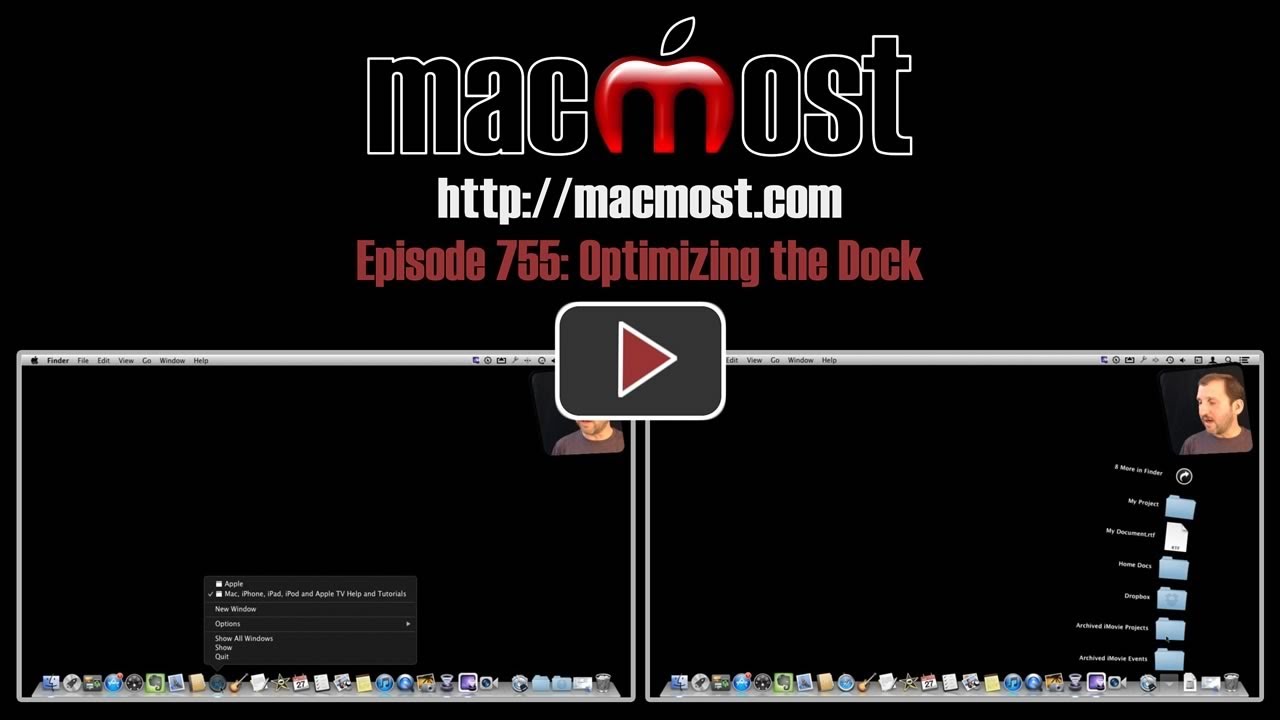


Loved the video. There are a lot of people who use their Macs and never realize that you can edit the dock. Either that or they just don't care to.
I would love for you to make a video on how to best organize the iOS homescreen. I got like 80+ apps and I've never been able to organize it in a way that makes sense to me. Too many folders and you gotta tap too much to access apps. Not enough folders and you gotta swipe between too many pages.
There's no real trick to organizing the iOS home screen -- you just have to work at it. Figure out what you really need to access fast and group things. If you have a lot and can't find a good solution, then just use the search screen to launch apps instead of hunting for the icons. That's what I do.
Additionally I like to use Siri/Dictation from the search page for voice searches.
Excellent!!!
I really needed to know how to hide the Dock.
You are doing a great job Gary!
Thanks.
John255
My iOS home screen is frequently used apps. Then the additional pages are grouped by content. I have a work/ business page. Social content. Fitness / hobbies. Hopes this helps.
Yes a very interesting video. I new a bit about it,but i will have to look at this video a few times to get the gist of it.
The way i use it is finder windows Example - Pictures,Music,Apps,Docs,films,and iTunes.
Dear Gary,
I never knew that the dock was so able to be changed by the user. You have us many good tips and recommendations. Thank you!
Gary:
Since installing Mountain Lion, I noticed that when I have several Safari window, they no longer minimize and move to the right but back to the Safari icon on the left. How can I set it up so that the minimized windows move to the right of the dock. The same for any other application. All of this changed when I upgraded to Mountain Lion. Thanks.
System Preferences, Dock, "Minimize windows into application icon."
Gary, Thank you for all your tips. Your videos are first rate and greatly appreciated. My question is; My documents folder on the right side of the dock is set to "stack" and "list" but I do not get the arrows to dig down within the document. I am sure it's a settings thing but I can't seem to find where...HELP
With Stack + List you can see all of the items in the folder, and move the mouse over subfolders to dig down. You can dig down into folders, but there is no digging into a "document" -- you click on it to open it. Try some of the different options if this isn't quite what you want.