You can use keyboard shortcuts to easily capture your Mac's screen, or a portion of the screen. Different shortcuts indicate whether you want to save the capture to a file or to the clipboard to paste into a document. You can also use the Grab tool for timed captures, and QuickTime Player for video captures.
▶ You can also watch this video at YouTube.
Video Transcript
Hi, this is Gary with MacMost.com. Let me show you how you can capture the screen on your Mac.
I'm using Mac OS 10.9. I'm going to show you how to take screen grabs. So a screen grab or a screen capture is a way to capture an image that is a part of your screen. Exactly what you are seeing.
You do this using Keyboard Shortcuts. Now to find the keyboard shortcuts for this it is always good to know where they are kept. Go to System Preferences; go to Keyboard; go to Shortcuts and then on the left there is actually a category called Screen Shots. You can see the four keyboard shortcuts.
Now these are things you can change so you may have already changed them or customized them which is why I want to show them to you here. These are the defaults. You can do Shift/Command/3 saves the picture of the entire screen as a file. If you instead want to copy to the Clipboard, so then you can paste it into a graphics program or into an email message for that matter without actually saving it to file, you would simply add Control to that. So Control/Shift/Command/3.
Now instead of 3 if you use 4 you can do a selected area. So it is the same thing. Use Control to do clipboard whereas without the control just Shift/Command/4 will save it to a file.
So I've opened a Finder window here just so I have something to capture. This can be anything. It can be Safari, you could be browsing the web, you could be looking at pictures from doing anything and you can capture it.
I'm going to use Shift/Command/3 to capture the entire screen and it is going to save the file to my Desktop. It is actually going to save two files. The reason there are two files here is because I have two screens. You are only seeing the main one and I have a secondary screen as well. So if I just double click on this one to open it up in Preview I will see that it is the entire screen there, the main one you are seeing. This second shot is actually my second screen.
So there you go. I've got a File and I could use that to save or to send somebody if I'm trying to troubleshoot something and I want to show them what I am seeing.
Now if I do Command/Control/Shift/3 I will get the same sound but no file appears. Now if I go to another app, say Pages, something that accepts images, I can Command V, paste, and you can see it is going to paste that screenshot in there. So I was able to do that without actually having to create a file somewhere.
Now let's try Command/Shift/4. What is going to happen now is that I get this little area that I can select, just click and drag to select an area. I'm going to get a screenshot and the screenshot is going to just have the area that I wanted.
Now I'm going to do it again, Command/Shift/4 but instead of selecting an area I'm going to hit the spacebar. It is going to change the cursor to a little camera icon. I can now select a window, there's this window or I can select the entire desktop back here, and if I click on the window it will capture exactly that window. As a matter of fact it will capture not only the window but the area around it which includes kind of a drop shadow. But it is not going to capture anything else. Not part of the background or another window hiding behind it.
I can even use that to capture Menus. So, for instance, in the Finder I can go File and say I want to capture all the items in that Menu. So I'm going to do Command/Shift/4 and then spacebar, and then you can see I can highlight the menu here, and now I've got a screen capture of the menu itself. You can see even with the drop shadow included.
Now you have some more options. If you search for or just run out of your Utilities Folder the Grab Utility then you can do similar captures except you have a few more options. Like for instance you can do Timed Screen. So you can start the timer and you can see it count down there and it will capture the entire screen but you have time to actually do things, open menus and such. When it does capture it you can see that it opens it up here in the Grab Utility and you can see it didn't include that window there. It is a good way to capture things that you can't otherwise easily capture.
If you want to record video you can also do that. You want to use the QuickTime Player tool. When you do QuickTime Player you can start the new screen recording. I am actually screen recording right now which is how you are seeing this. So I can't show it to you but the general idea is the same. You start recording and then when you are done instead of a File you get a QuickTime movie opened in QuickTime Player.

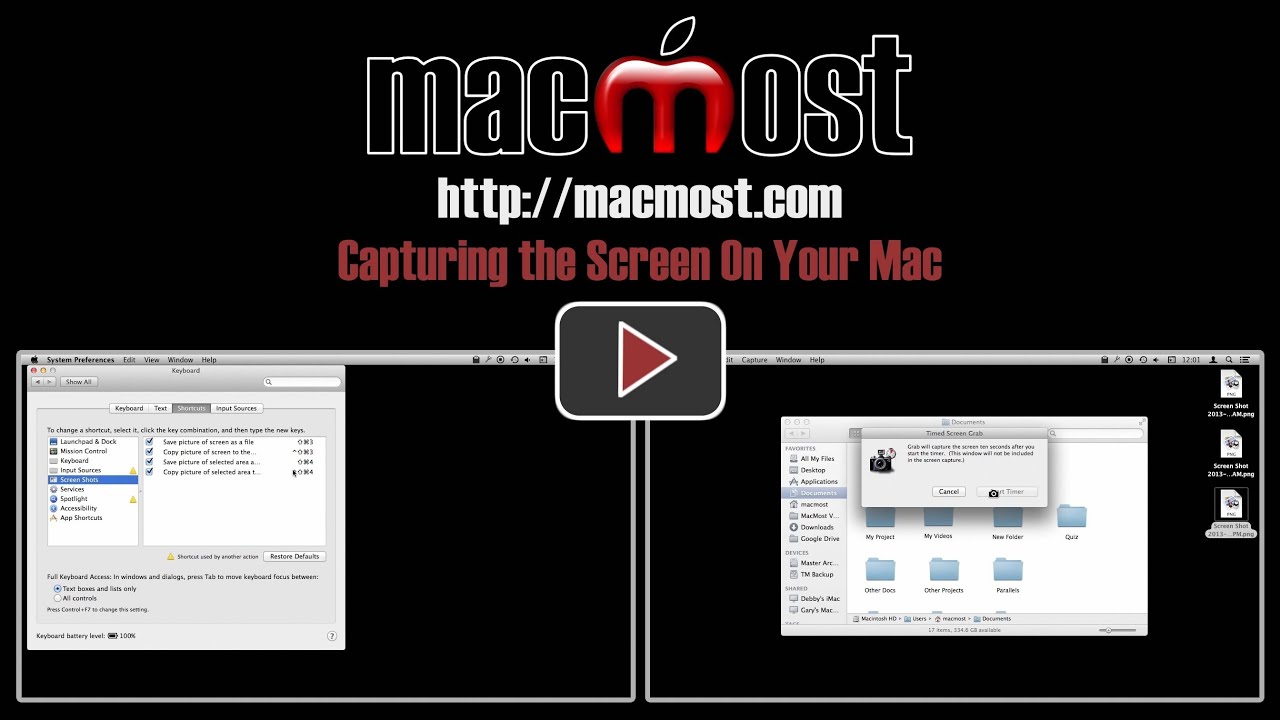


Excellent video. always wondered how video was captured from computer screens for broadcast.
I knew these shortcuts but it is good to see them again for review. Especially the Quicktime Player video shortcut and the Grab utility.
Thanks, Garry. Useful stuff.
what if i want to capture a something such as a 1099 that in more than one page [screen]
You wouldn't usually use a screen capture for that. For instance, if it is a PDF you are viewing in Safari, just save the PDF.
I just tried this with Quicktime yesterday to screen record a video online. The end result had no audio. How do I make sure audio comes through?
Check the settings in QuickTime Player before you start recording. Then also check your System Preferences to make sure you mic is selected and recording and your input volume is turned up.
I tried the video capture but also got no sound. Where are the QT preferences? I didn't find any audio settings under services in the QT menu or any general preferences.
Thank you, I enjoy your video's very much and find them very useful
sorry I didn't read the following messages. no need to reply
Excellent, this will be a real time saver. I have been using Grab exclusively, and I see that most of what I do can be accomplished at the keyboard shortcut level.
Okay, good. But now it records the sounds in the room, not the speaker on the online video. How can I ONLY record the online audio with the video?
Sorry, I thought that is what you needed. QuickTime Player doesn't record the audio coming from the computer, only the mic. You can hack it a bit using SoundFlower (http://macmost.com/recording-internal-audio.html). However I see from your original post that you are trying to screen record a video that is playing on your Mac. Is that right? Screen recording isn't the way to do that. Instead, get the original video. Not sure what video you are watching, but usually you would ask the video creator for a copy if they don't already have a download option set up for you.
It's not practical to get the original video. I am recording a vendor doing a training and I want to attach it to my own training in iMovie for internal staff use only. This is for a business use to promote their products this month. It would take too long for the vendor to send that to me. Thanks for your help!
We had a question in a MacUserGroup meeting yesterday on this very subject. The question was, "I used to see my screen shots on my desktop and now they are going into Dropbox which I don't want. How do I correct that?"
Sounds like they changed the default location for screen shots, or something they installed changed it with their permission. You can change it back. I touch on that subject at http://macmost.com/forum-how-do-i-get-screen-shots-to-save-to-a-file-automatically-instead-of-to-the-desktop.html
Is there a way to record Facetime on my iMac? I would love to save my conversations with my grandkids!i just cant figure a way to do it. Thanks Gary
No easy way to do it. You can use screen recording, but with QuickTime Player you don't get all of the audio since it is not meant for that. Search for a third-party utility ("screen record FaceTime video calls" or something like that) for some software you can buy that may do it. I've never tried, so I'm not sure which works best. Using screen capture for this isn't very high quality as you won't get perfect copies, but it may work for your needs.
Gary, thank you for doing the videos. I am learning a lot from you. This was an excellent video. Thanks.
Gary, the Shift Command 4 saves the screenshot to Dropbox and not my desktop. I want it on my desktop. Thanks.
Check in your DropBox preferences. It is an option there that you must have turned on.
You can fix the Dropbox problem this way:
1. Click the Dropbox icon at the top of your screen.
2. In the bottom right corner of the pop-up list, click on the settings symbol.
3. Choose "preferences"
4. Click on the Import tab.
5. Uncheck the box that says "Share screenshots using Dropbox"
This is an excellent video. I've purchased a 3rd party App some time ago to do most of this, not knowing these features are already built into the OS.
Thank You
When not in mirroring mode, command/shift/3 takes a picture of my tv's screen (which is connected via the HDMI port to my Mac Mini) instead of taking a picture of my Thunderbolt monitor screen (which is connected via the Thunderbolt ports).
Are you sure? When I try to take a full screen shot with two displays, I get two files: one for each screen. Check to see if you have two as well. It shouldn't matter how the displays are connected, a second display is a second display as far as Mavericks is concerned.
Excellent, saves a lot of reading and guess work, although a little too fast for note taking.
When I use Capture, and save it. The picture automatically saves in tiff form. When I use the shortcut keys, it saves it as a png. How can I change the shortcut keys to save it as a tiff?
Sorry, I used the word Capture- I meant the Grab method.
You can change the format used by the shortcuts with a Terminal command:
defaults write com.apple.screencapture type tiffBut I'm not sure why you would want to use tiff over png.