If you are new to Mac, then you may not be familiar with the modifier keys like Command, Option and Control. These each have special symbols that you will see in articles and the menu bar. Learn how to use these important modifier keys and how they differ from Windows modifier keys.
▶ You can also watch this video at YouTube.
▶
▶ Watch more videos about related subjects: Beginner's Guides (38 videos).
▶
▶ Watch more videos about related subjects: Beginner's Guides (38 videos).
Video Transcript
If you're new to Mac you may have some questions about the modifier keys on the Mac keyboard. A modifier key is a key like Shift. For instance, if you were to type the letter a you would get a lower case a. But hold the Shift key down and you get an upper case A.
Other modifier keys include the Option key, the Command key, and the Control key. These have special symbols. So let's start by taking a look here at this MacBook Pro keyboard. You'll see the Shift key both on the left and the right. Underneath that you'll see some modifier keys on the left.
So on the very left you'll see the fn key which is the function key and it changes how the touch bar works, in this case, or the F1, F2, F3 keys on other keyboards work. Then you see Control, Option, and Command keys. Notice the symbols above them. So you've got this little carat symbol or little up arrow above the Control key. Then you've got these two lines with the Option key. You have this special looping symbol above the Command key.
So these are the symbols that represent Control, Option, and Command. So when you see them written in a book or an article online you may see those symbols rather than the words control, option, and command.
If we take at look at the iMac keyboard, the basic stand alone keyboard that comes with the iMac or MacPro or a MacMini, you'll see it looks very similar there. You've got the Shift and you have the fn and then the Control, Option, and Command with those same symbols.
Another place you'll see these symbols is in the Menu Bar. You'll see these for keyboard shortcuts. For instance, if we were to go to the File menu here in TextEdit you would see for Save is Command S. There's that symbol that appears on the Command key. Notice that you'll also see some other symbols. For instance Show Properties has Option and Command and P meaning that you need to hit both Option and Command and P to use Show Properties.
Page Setup has a symbol there that you don't see on your keyboard. It's a thick up arrow and it's the symbol for the Shift key. So when you see this one you know it means to Shift, Command. You'll see other symbols and other combinations, like for Paste and Match Style is the Option, Shift, Command, V. For say View, Enter Full Screen, there's the symbol for Control. So Control and Command and F for Enter Full Screen.
Note that if you're coming from using a Windows computer for many years you're used to the Control key being the primary key that you use to modify something. You would hit say Control C to copy. But on the Mac it's the Command key. So it's Command C to copy and Control is a completely separate modifier key. So most of the time modifier keys are Command and the letter. Control is kind of a secondary option for something else that it does. But the primary modifier is usually the Command key.
Then you can combine all of them. So you could have commands that use Shift, Control, Command, and Option all to modify the main key that you're pressing.

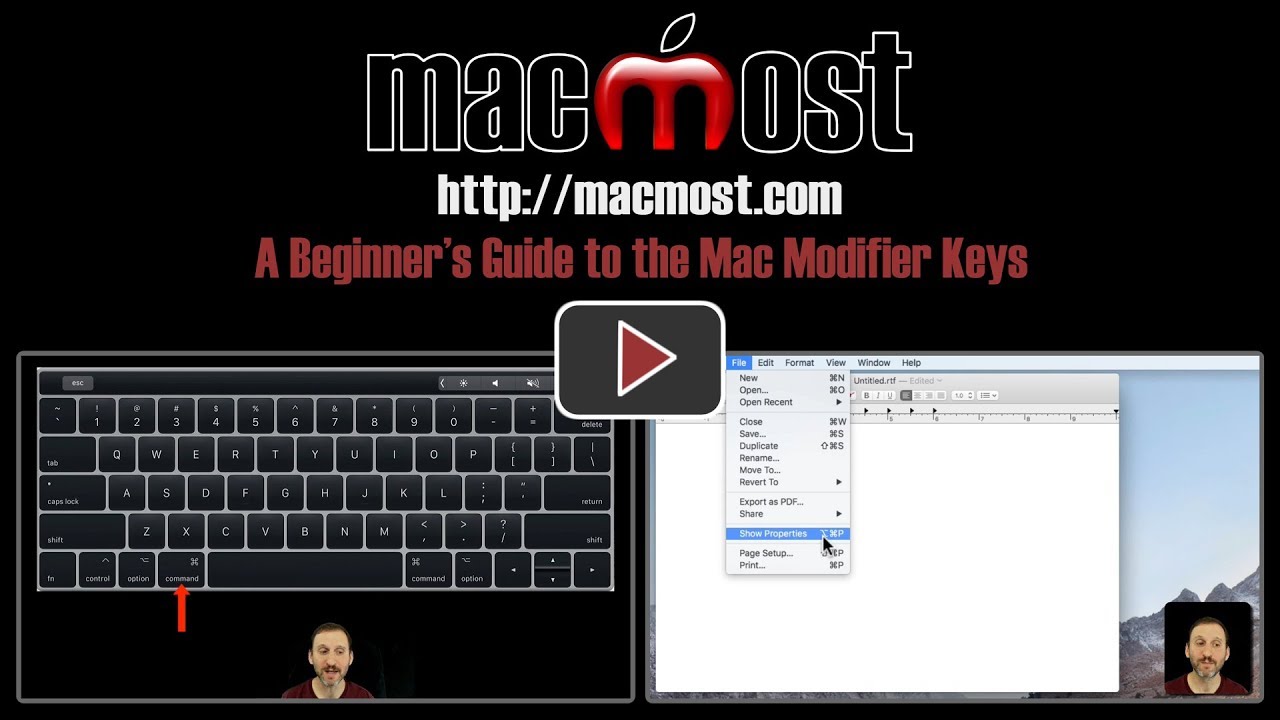


At about the 2:27 mark of this video, you are in the "Edit" menu. What is the second modifier symbol for the "Complete" command? I know that the first modifier symbol is for "option" but I am not familiar with the second one. Thank you.
Douglas: That's not a modifier key, but the symbol for the escape (ESC) key. You rarely see it, so most people don't know what it is.
Note that modifier keys can be 'tweaked' if desired (but should probably be left be). System prefs/keyboard/then the modifier key button in the lower RH corner. As I never type all caps, I like to kill the Caps Lock key by changing it's pull down menu to 'No Action'. You can still type caps, but not have them get locked on by accident.
Bob, is there a way to remap the CapsLock key to something more useful? I've killed it on my machines but always think it's a wasted key....
Al Chesson: As far as I know it can only be remaped to the items within the Caps Lock pull down menu. However, please note I'm far from the last word in this stuff... :)
Question rather: how to use keyboard to select text from somewhere (say middle) in document untill the end of the document.
Hubert: Shift+Command+down arrow will select from the current cursor position to the end of a document in Pages, etc.
Thanks Gary. I tested. It does so in Pages but unfortunately not in Word (for Mac) it seems...
I think I got it Gary: SHIFT +fn + Command + right arrow. Just about enough fingers to do this. Cheers. Hubert