Mission Control in macOS Sierra allows you to create multiple desktops with different windows on each. You can easily create these desktops and move between them with keyboard shortcuts. This allows you to go between apps and workspaces easily, saving you time and effort. You can also use full-screen apps as a desktop. This is handy for MacBook users in particular as screen space is limited.
▶ You can also watch this video at YouTube.
▶
▶ Watch more videos about related subjects: Beginner's Guides (38 videos), Mission Control (10 videos).
▶
▶ Watch more videos about related subjects: Beginner's Guides (38 videos), Mission Control (10 videos).
Video Transcript
So Mission Control is one of the most powerful features of Mac OS yet a lot of people don't use it cause it can seem very complicated. There are lots of different ways to arrange it. There are a lot of shortcuts and commands and things like that. So let's take a look at a very simple example that can get you started.
So here I've got a typical setup where I can see Mail, I can see Messages, and another app, say Reminders, all at the same time on my desktop. You may have a similar arrangement on your desktop. But this is not for getting work done. This is more for communications. To get work done you've got a document open in Pages which you can bring up and a document in Numbers. If you want to get back to all that other stuff you would use say Command H to hide numbers, Command H to hide Pages to get back to this. Now you have to go Pages and Numbers again to get back to work.
So a better way to do this would be to put Pages and Numbers, where you're getting your work done, on a separate desktop. You're going to use Mission Control for that. So I'm going to use the Control key, not the Command key but the Control key and up arrow. That will take me to Mission Control and I can see I have one desktop here at the top but all my apps are shown here with these little blue boxes around them as I move my mouse there.
Now I want to put these two apps, my work apps, on a separate desktop. I'm going to hit the plus button here at the top right and it creates desktop number two. I'm simply going to drag Pages and drag Numbers to desktop number two. Now I've got desktop one and desktop two. I can click either of these here at the top to go to them. So I'll go to desktop one and it looks like as it did before. I have these three apps here. But if I want to get to to my work all I need to do is use Control and right arrow and it slides over to desktop number two where I've got Pages and Numbers.
If I want to get back to desktop one, Control and left arrow. So I can go back and forth between these very easily. I get my work done over here and when I get a Notification that I have a new email or a new message or want to add something to Reminders I can use Control left arrow and I'm at this desktop.
So let's take this one step further. Of course you're going to have to browse the web. Maybe you're doing it sometimes for the work you're doing. Sometimes you're doing it just to check up on things. So I'm going to launch Safari here and it's going to cover these windows. Now it's getting crowded on desktop one again. Now I could put Safari on it's own desktop, desktop number 3.
But an easier way to do it will be to make it full screen which gives it its own desktop in one step. I'm going to hit this green plus button right here and now you can see it's full screen. I can still get to the menu bar by moving my cursor to the top and waiting a second. I can still get to the dock by moving down to the bottom. But I have a full screen just dedicated to Safari.
Now how does this look in Mission Control. If I use Control up arrow I can see I've got a desktop one, a desktop two, and Safari there inbetween them. So I go back to Safari and I can use Control and left arrow to get to desktop one. Then right arrow takes me back to Safari. Right arrow takes me to my work and left arrow back to Safari. Control up arrow takes me back to Mission Control where I can actually move these windows. I can move the desktop right here so it puts Safari at the end of the line. So now I can go desktop one, work, and then Safari.
If I ever want to change things all I need to do is close one of the desktops or all of them. So I can close desktop two and that goes away and now everything is crowded back onto desktop one. Over here at Safari I can close that and it sticks Safari back on that same desktop as well. Now back to one desktop. Everything is crowded in there. So you can again see the advantage of having all these things on multiple desktops.
I hope this gives you the encouragement you need to try Mission Control out. Try working with it and see how it can improve your workflow. Once you get the hang of this there are lots of other controls and ways you can manipulate windows and apps inside of Mission Control.

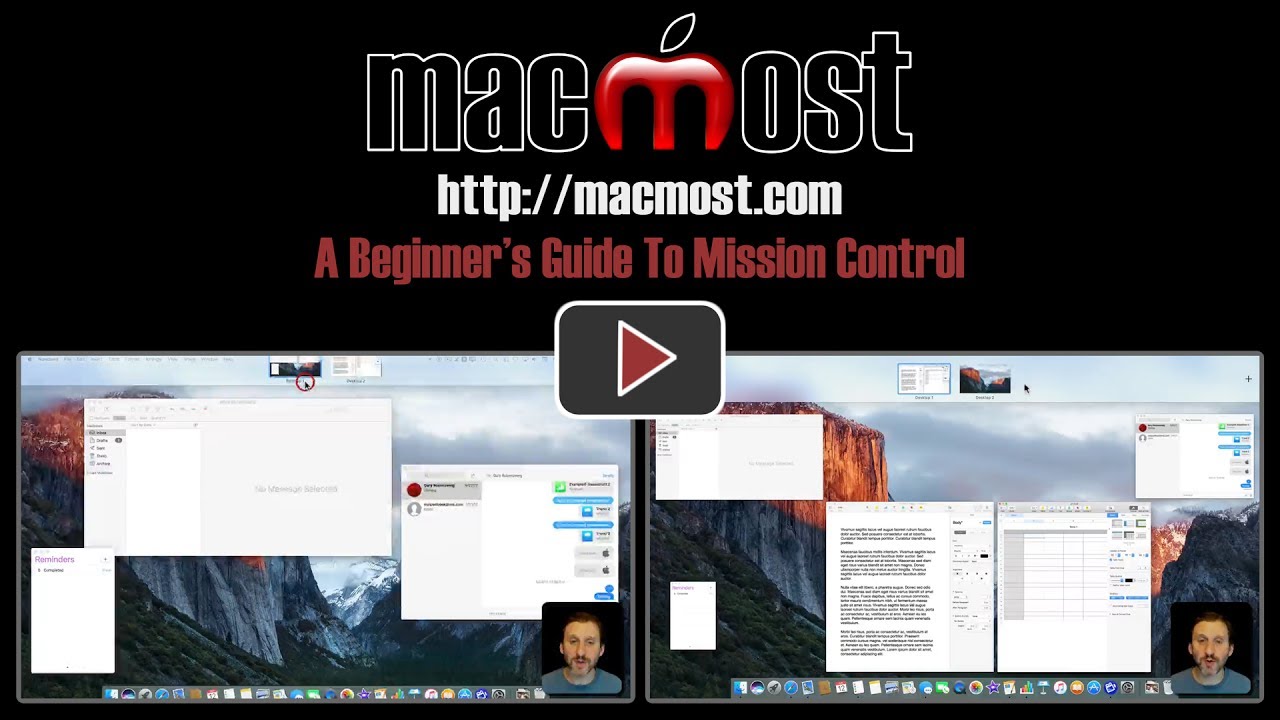


Very well explained, thanks.
I noted that over time one tends to forget the purpose of the desktops created, hence it would be useful if there was an option to RENAME the desktops, e.g. WORK , FOTO, etc.
Kind regards
Andreas
Thanks again, Gary. That was a very helpful tip.
Very helpful - I'm going to try it out.
Very informative, Gary, as usual. Is there a way to "lock" these windows in a particular order ? I have noticed that my iMac shifts them around for no apparent reason.
Alston: There's no lock, but you can turn off the automatic re-arrangement by going to System Preferences, Mission Control.