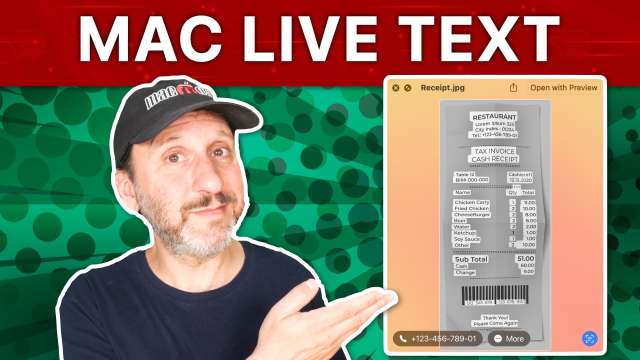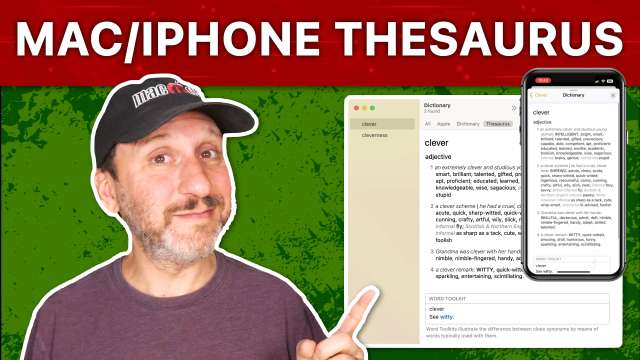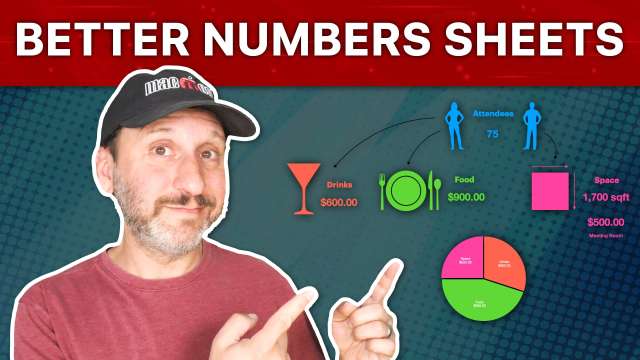8/17/23
Pie charts can represent a simple comparison between a set of values. Here are some other chart variations that you can use to also represent a simple visual comparison.
8/16/23
You can easily create a spinning newspaper special effect for your video projects using a one-slide Keynote presentation. You can export it as a video and import it into iMovie or any other video editing app as a clip or an overlay.
8/15/23
You can use Live Text to get text from a photo on your Mac in a variety of different apps and situations. You can simply copy the text and paste it elsewhere, or you can take quick actions from text like addresses, dates and phone numbers.
8/14/23
If you have trouble reading text in some iPhone apps but not others, you can customize the text size in many apps on an individual app-by-app basis. You can do this in the Settings app or using Control Center.
8/11/23
If you enjoy the Memories feature of the Mac Photo app you don't need to wait for Memories to be automatically created, you can make your own. With either your custom Memory or an automatic one, you can also export the video to share or use in projects.
8/10/23
You can easily have your Mac read selected text out loud. You can select the voice and speed. With some more work you can add a keyboard shortcut or have it export the audio into a file to use later.
8/9/23
You can create folders just to use in the Dock that contain aliases to apps or commonly-used files.
8/8/23
Your Mac comes with a built-in Dictionary app that also includes a thesaurus. You can also access it while writing, or on the iPhone and iPad while writing though not in an app.
8/7/23
A common question is whether you can use your old iMac as a display for a new Mac mini, Mac Studio or maybe a second display for a MacBook. This is called Target Display Mode. Unfortunately, it only works with some older iMacs if you are connecting from older Macs and using specific systems. It probably isn't a good idea anyway as those older iMacs have screens that are not as good as what you can get cheaply today.
8/4/23
Recent new features in the Mac, iPhone and iPad Photos apps let you find and remove duplicate photos easily.
8/3/23
You don't have to use one of the default list styles in Pages. You can build your own instead. You can use bullets, arrows, numbers, letters or any combination at multiple levels. You can create a List Style that is suited to your note-taking needs.
8/2/23
There are animated travel maps built right into iMovie on your Mac. You can choose a single location or a route between two locations or even more. Beyond the basics, you can use cropping, color adjustments, and filters to create a unique animated travel map for your new iMovie project.
8/1/23
Here are the primary third-party apps that I use to make the MacMost tutorials and do app and website development.
7/31/23
You can use Numbers for more than just a grid of data. You can create colorful and easy-to-use sheets with single-cell tables, text, graphics, lookups, charts and more.
7/28/23
Pie charts are a quick and simple way to represent data visually in your Numbers spreadsheets. There are a lot of options and variations.
7/27/23
To celebrate the 3,000th episode of MacMost, here are the anwers to some of the questions I get the most often. Learn how to take a screenshot, maximize a window, cut and paste files and much more.
7/26/23
You don't need a third-party app to crop video on your Mac. But neither QuickTime Player nor iMovie will do it either. Here's how to use the built-in Photos app to actually crop your video and export a new version.
7/25/23
Take a look at the advantages to using the three main Finder views: Icon, List and Column. What are the reasons you may choose one over the other?
7/24/23
Here are the simplest ways to do some common tasks on your Mac like renaming files, launching apps, taking screenshots and more.
7/21/23
If the Finder's batch rename tool can't do what you want, you can always create your own complex file renaming scripts using the Shortcuts app and regular expressions.