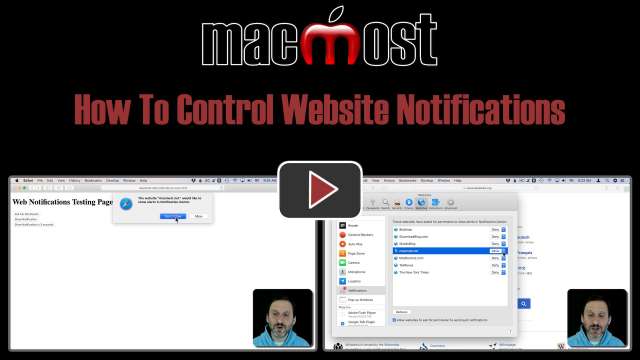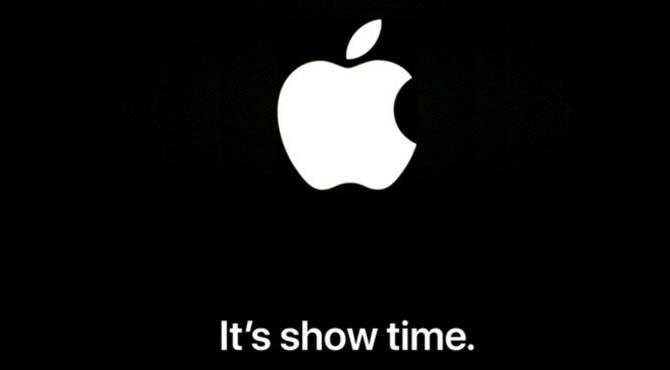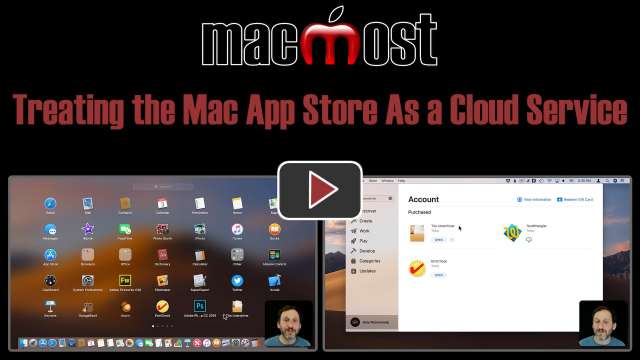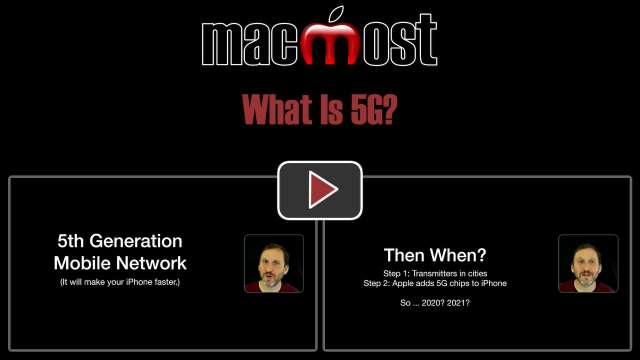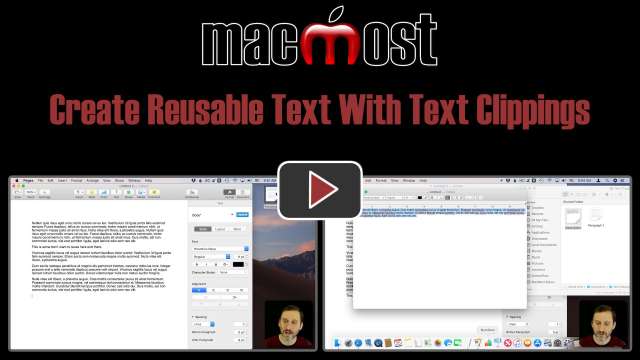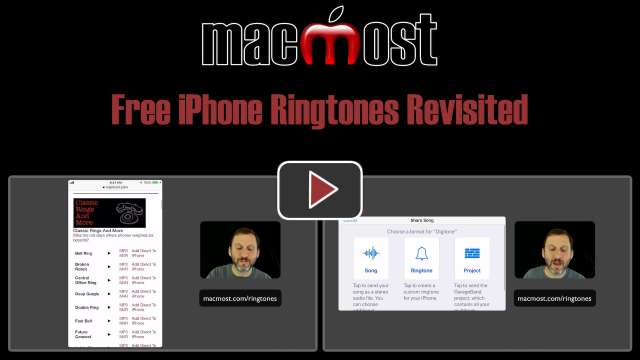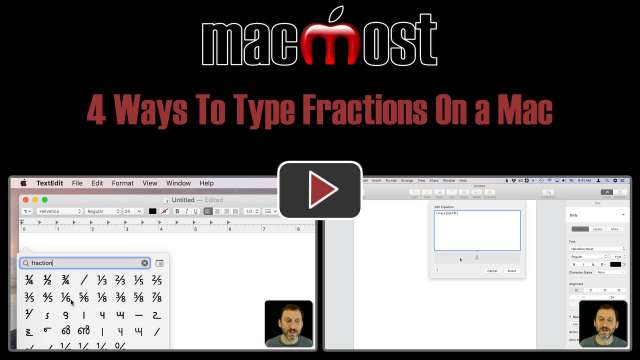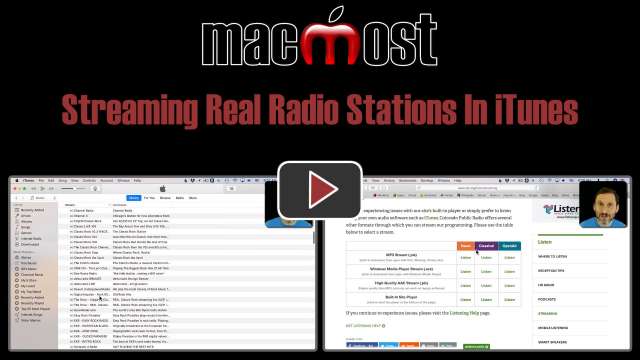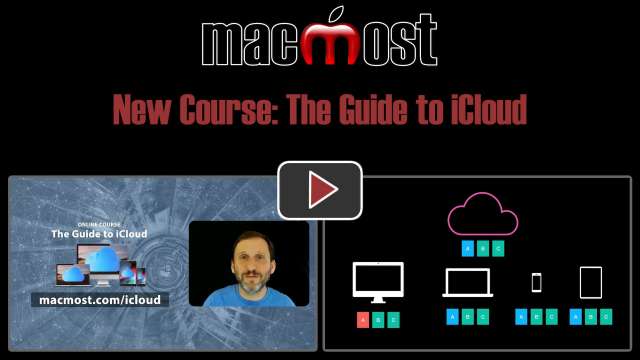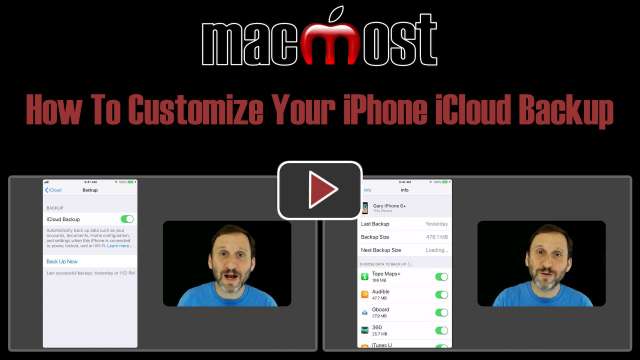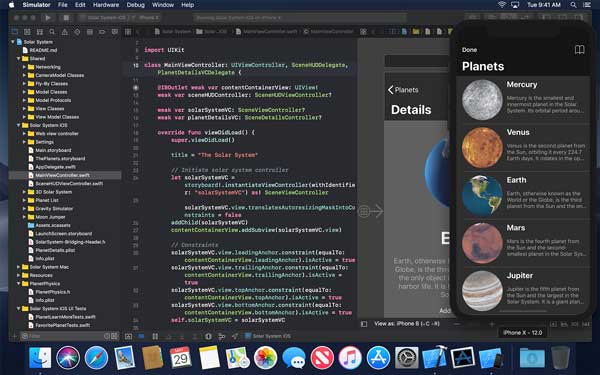Many people don't realize that you can use animated GIF images in Keynote presentations without doing anything special. You can just drag and drop them straight from a website or file. You can then set them to loop, start immediately and even trim the animation.
If you are getting online help from a source you trust, you can help them by providing a system report generated from the third-party app EtreCheck. This report includes many details about your hardware and software that can help someone help you.
When you buy or download a free app in the Mac App Store, you can load it on any Mac using the same Apple ID. You can also easily remove the app if you don't think you need it in the near future, and then download it again any time you wish. You load apps with the Mac App Store and remove them with LaunchPad. This makes the Mac App Store similar to cloud services from Adobe and Microsoft.
You can take RAW photos with your iPhone, you just can't do it with the default Camera app. Apple does allow third-party apps to access the hardware and software needed to take RAW photos, so you can use one of the many options to do it. RAW photos provide a lot more flexibility than HEIC or JPEG photos, but with a much larger file size. Using a third-party app means you can keep using the Camera app for regular photos and use the other app when you want to take RAW.
Resetting the Non-Volatile memory and System Management Controller is one way to troubleshoot problems with your Mac. But the methods for resetting those have changed with the latest hardware which include T2 chips. Most users will never have to deal with these, but if you do, learn Apple's recommended method for resetting these.
5G is the name given to the next generation of mobile data networks. It will be much faster than the current 4G/LTE networks we use with our iPhones today. That speed may lead to other uses, such as as a replacement for home network options as well. The problem with 5G is that it doesn't have the range of 4G, so it will require more transmitters spaced closer together. Therefore, it may only be used in cities.
You can add printer icons to the Dock to make it easier to print documents with drag-and-drop. You can also quickly access the printer cue and settings. This is particularly handy if you work with multiple printers.
Text Clippings are little files you create using drag-and-drop. Once you have a text clipping, you can drag-and-drop or copy-and-paste it back into another document. You can organize your text clippings in the Finder. They are particularly useful because they retain text styling.
Back in 2008 we created a huge set of 250 free iPhone ringtones for people to download and use on their iPhones. The page has been updated to put all of the ringtones in one huge list, make it easy to preview the tones, and also easier to install them directly on your iPhone. Check out this tutorial on how to download them without needing to sync with a computer and iTunes.
You can type fractions in text and word processing documents in a number of ways. The simplest is to use a slash character between numbers. This also works in cases where you want your Mac to perform calculations, like in Spotlight. But you can also format the fractions nicely using baseline shifts, special fraction characters, and the math equation editors in Pages and Word.
iTunes has always had the ability to stream real live radio stations, but this feature is hard to find in the latest versions of iTunes. Once you enable it, you can browse through a huge list of radio stations from around the world. You can also save stations to the iTunes sidebar. Even if a station isn't listed, you can often find the streaming address on their website and use that in iTunes too.
In my new course, I try to help you get the most from iCloud. Here is an excerpt from the first lesson which explains how cloud services work. The course then goes on to show you how to set up iCloud on Mac and iOS. Further videos explain each feature of iCloud such as iCloud Drive, Photos, data syncing, backups, email, sharing and more. You can learn about this and more in the new Guide to iCloud course at https://macmost.com/icloud
Most iPhone and iPad users rely on iCloud Backup to keep their data safe, even if they don't realize they are using it. You can customize which apps backup to iCloud if you look in the right place in the Settings app. If you want to stick with iCloud's free storage plan you may need to do this to remain under the limit. You can learn about this and more in the new Guide to iCloud course at https://macmost.com/icloud