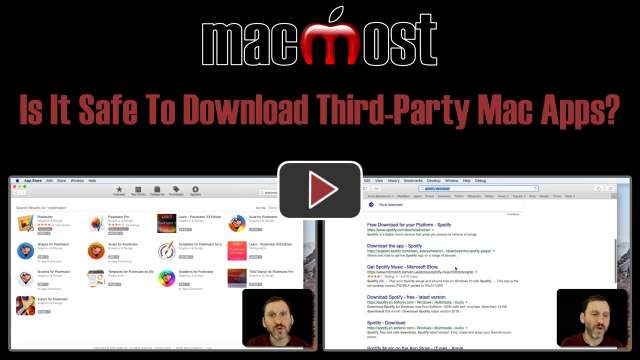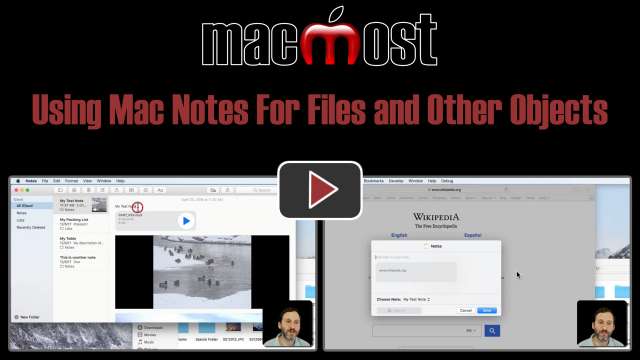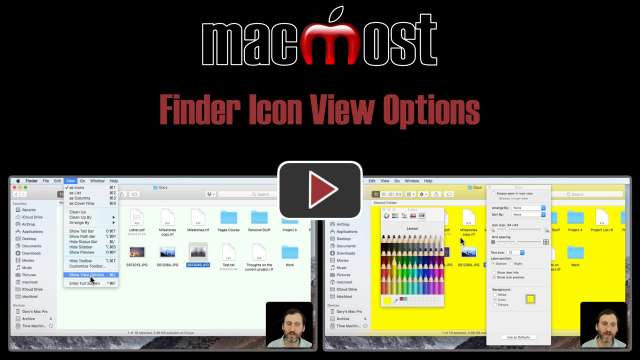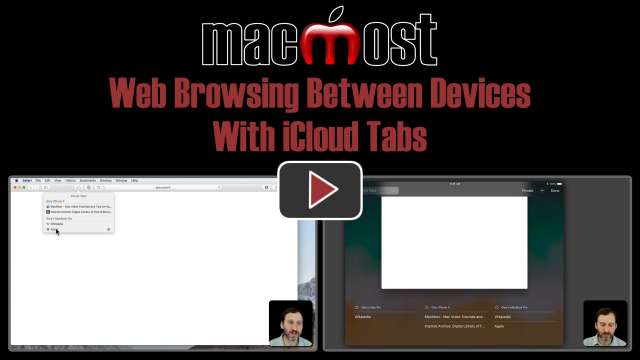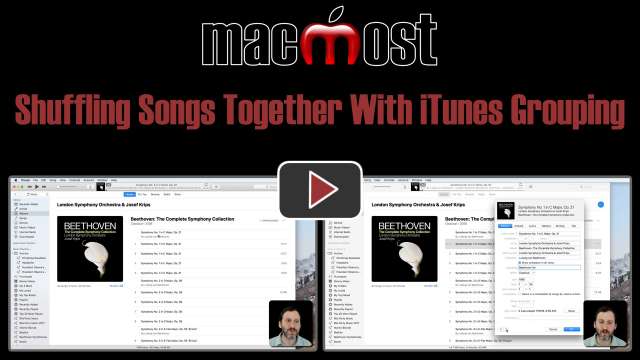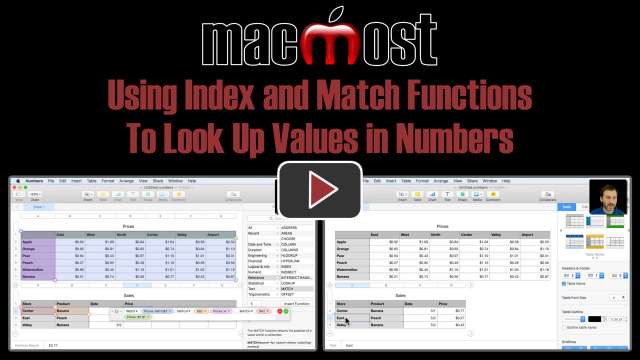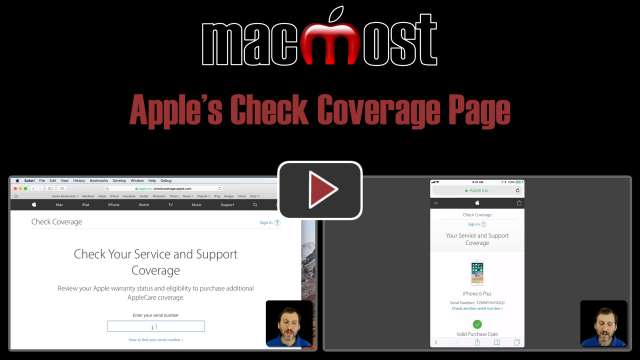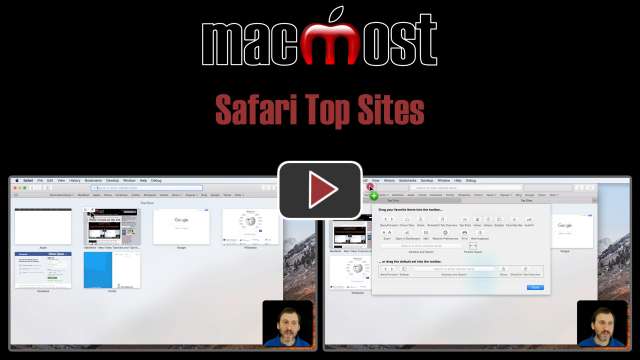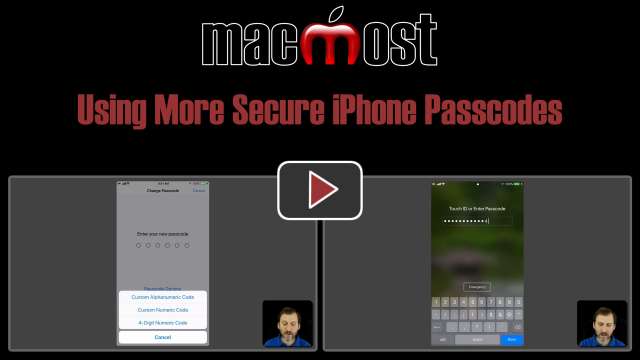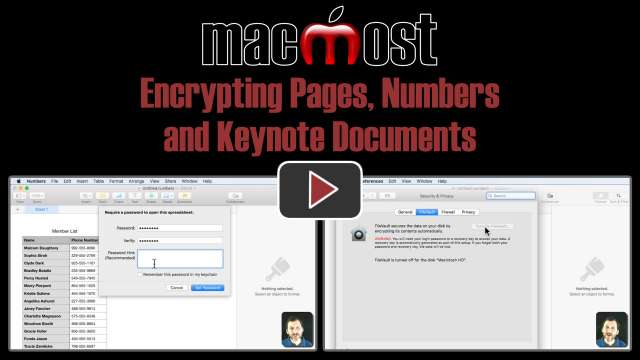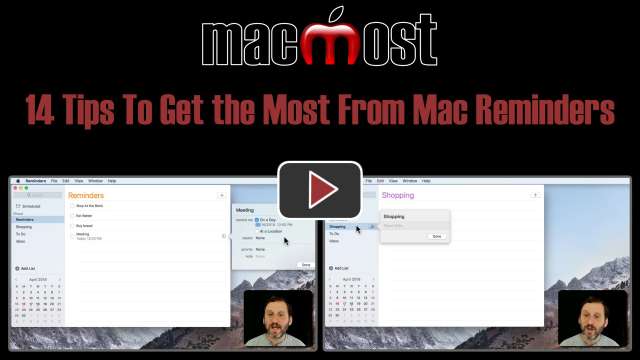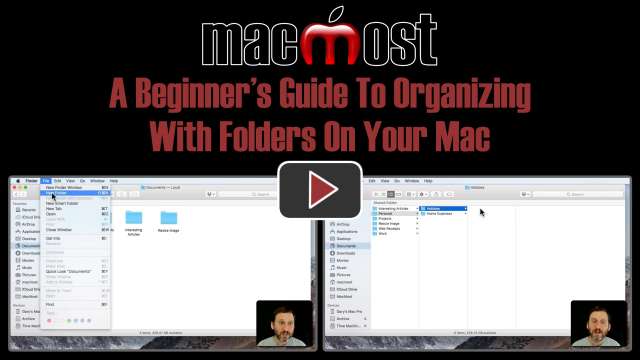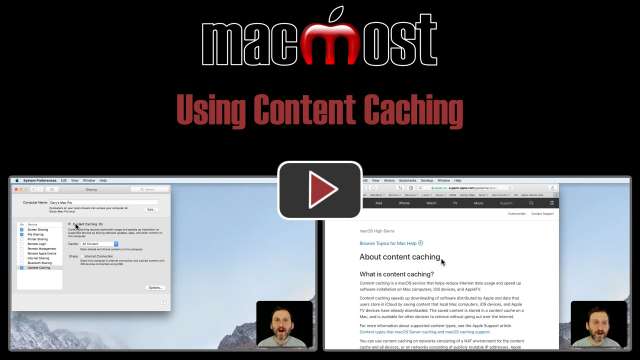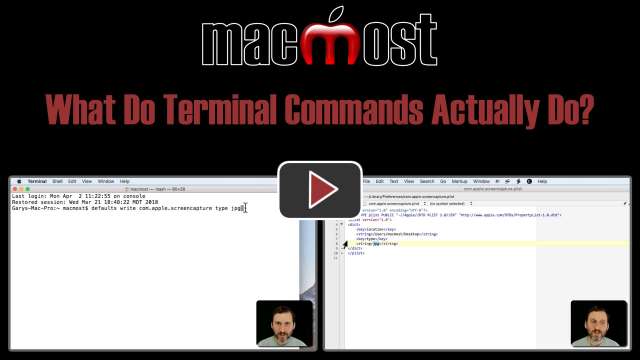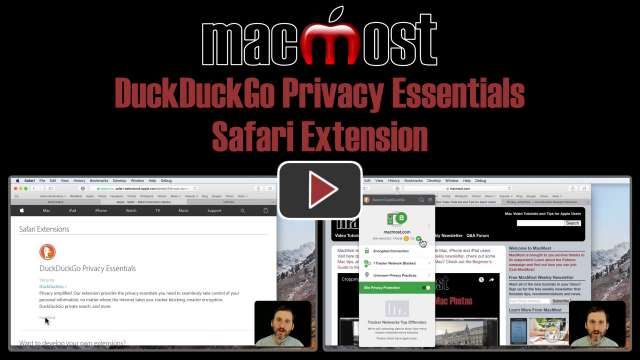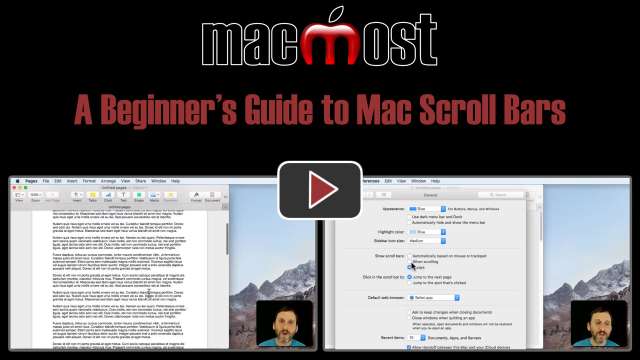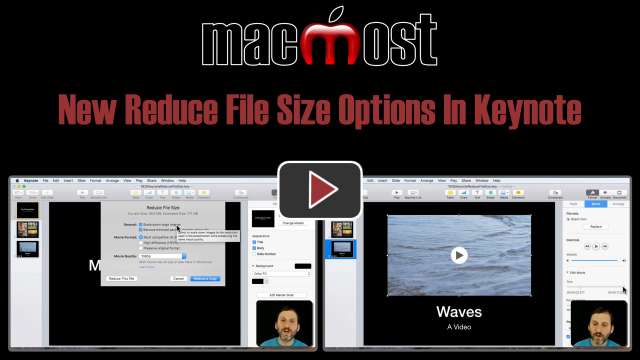5/9/18
You may want to download third-party (non-Apple) apps for your Mac from time-to-time. When doing so, it is important to keep safety and security in mind. Four rules will help you stay safe when downloading apps: Don't get an app unless you really need it, get it from the Mac App Store if you can, only get an app if you trust it, and only download from the app's official site.
5/8/18
When you print you actually launch a print manager app. This app allows you to see which print jobs are waiting, pause them, and even result them if they have failed while in the middle of printing. You can also use a viewer to see what is being printed.
5/7/18
If you are using the Notes app only to store simple text, then you are missing out on some of its advanced features. You can store images, videos, audio, links, map locations and many other things in Notes. You can also add checklists and tables. Objects stored in notes can be examined and also exported and shared.
5/4/18
You can rename multiple files easily in macOS High Sierra and other recent versions of macOS. The option to do so only appears when you have selected multiple files. You can choose to simply replace text in all filenames. Yo can also add text to the beginning or end of a filename. You can also set up formatted names, such as numbering groups of files.
5/3/18
In Icon View in the Finder, you have several options that are not available in list or column view. You can change the label size and move it to the right side. You can turn on an option to show additional information like image dimensions and how many files are contained in a folder. You can even set the background color of the Finder window to something other than white, or use an image as the background. Many of the same view options are available for the Desktop as well.
5/2/18
You can see which web pages you have open on all of your devices using iCloud Tabs. This makes it easy to start reading a page or searching the web on one device, and then continue on another. iCloud Tabs works between your Macs, iPhone and iPad, as long as you are using the same Apple ID for all of them.
5/1/18
The default behavior for shuffling songs in iTunes on your Mac is to play them in random order. However, you can use Grouping to group together songs on an album so that those songs play sequentially during a shuffle. This comes in handy with classical music, for instance, where a symphony may be broken up into several tracks.
4/30/18
You can use the MATCH function to get the location of a value in a row or column. You can also use the INDEX function to grab the value of a cell at a given location. This allows you to make 2-dimensional lookup tables to find values based on two variables. In this example, one table shows prices based on a store name and a product name. The other table will look up a price from the first table given the store and product.
4/27/18
You can check to see if your Mac, iPhone or iPad is still covered by a warranty or AppleCare by going to a handy page at Apple's site. You can also see if there is a valid purchase date and submit a proof of purchase if not. Also learn how to find your Mac or iOS device's serial number.
4/26/18
The Top Sites feature in Safari allows you to quickly bring up previews of the sites you visit the most and jump into any one of them. You can manually pin sites to appear in Top Sites and arrange them as you like. This is a good alternative to keeping many tabs open at all times as some users do.
4/25/18
iPhone passcodes that are only 4- or 6-digits long can be easily broken by the same equipment law enforcement agencies use. While it is unlikely to be an issue for typical users, you can opt to use longer passcodes or even an alphanumeric password for your iPhone to make it nearly impossible to break.
4/24/18
If you need to encrypt your documents for security or legal reasons, you can do this easily in Pages, Numbers and Keynotes with the Set Password option. It is important to remember your password or you will lose access to the document. You can also just opt to use File Vault to encrypt all of the data on your Mac.
4/23/18
The Reminders app is a simple way to store to-do items, reminders and lists. You can get more out of it by knowing how to use some features like priorities, location alerts, sorting, and multiple windows. Check out these tips to become a pro at using Mac Reminders.
4/20/18
You can use folders to organize your files inside the Documents folder on your Mac. It is easy to create new folders. You can put folders inside of folders and use as many as you need to group your files however you want them. You can also easily move, rename and delete folders.
4/19/18
You can instruct your Mac to cache software updates, app downloads and iCloud content so the other devices on your home network can access these quickly. This works best if you have plenty of hard drive space to spare and many Apple devices in your home.
4/18/18
Most Mac Terminal commands posted online are actually simple commands that just change a preference for an app or part of macOS. When you use a command like "defaults write" all it is doing is editing a small preference file in your user Library folder. Take a look at what actually is changed.
4/17/18
If you wish to increase your level of browser privacy you may want to consider the DuckDuckGo extension for Safari. This will give each website you visit a privacy grade and also block tracking on websites.
4/16/18
Learn how to crop your pictures in the Mac Photos app. You can drag the edges to redefine the cropping area and then reposition the picture inside the new area. You can also rotate or auto-rotate the image and the crop will adjust automatically to not leave any blank space in the corners. Cropping is non-destructive, so you can always revert to the original photo or export it.
4/13/18
The scroll bars on the Mac can be hard to understand for new users since they only appear when you need them. You typically use your Mouse or Trackpad to scroll, and most users can avoid the scroll bars altogether. However, if you need them, you will see them when scrolling and can click and drag them when they appear. You can also customize how they work and when they appear in System Preferences.
4/12/18
A new feature in Keynote, Pages, and Numbers, is the ability to reduce the size of your file by compressing images, video and trimming the unused parts of videos. These reductions can significantly reduce the file size of image and video-heavy files. You can also save a draft copy that will be even smaller if you need it.