Many iMovie users wonder why they get black bars on the sides or above and below an image that the drop into their movie. This is caused when the picture is a different aspect ratio than the video. You can use cropping in iMovie 11 to select the area of the image you want to use, and whether to include any black space around the image.
▶ You can also watch this video at YouTube.
▶
▶ Watch more videos about related subjects: iMovie (138 videos).
▶
▶ Watch more videos about related subjects: iMovie (138 videos).
Video Transcript
Hi, this is Gary with MacMost Now. Today's episode I want to talk about cropping in iMovie.
So I've been getting a lot of questions recently from people that are importing photos or video into iMovie and they want to understand why they're seeing black bars on the left and right or the top and bottom of the photo or video and how they can get rid of it.
Well it all has to do with the dimensions of the video you're creating versus the dimensions of what you're importing into it. You can either have a sixteen by nine (16:9) or a four by three (4:3) movie in iMovie. Now if you try to bring in a picture that's not matching the ratio that you're using, you're going to have to crop it or have black bars on the sides or top and bottom.
Let me show you.
So here I am inside of iMovie and I've got three pictures here on my desktop and I'm going to try bringing them into iMovie. The first one is a 16:9 ratio picture. You can see it's kind of wide screen like you would imagine a video would be. Now once I bring it in you can see it fits really nicely into the preview here. I'm going to select it and press "C" for cropping. I could also click this button right here and it would show me that it's going to use the default Ken Burns cropping. I'm going to switch away from that and go to either "crop" or "fit." Now if I go to fit you see my 16:9 picture fits really well into the 16:9 video I'll make but what happens if I were to take this 4:3 picture and bring that in? Well I can see here if I click on it, have cropping selected, I can go to "fit" or "crop." Now if I do fit you can see the black bars on the left and right sides. It's because it's a 4:3 picture. To fit it all in there's extra room on the left and right. It's not something that iMovie does, it's not something about your photo, it's just reality. This is a different dimension photo from the video you're making. Now, if you want to get rid of those bars you can go to "crop" and then you get this area here outlined in green and this is a 16:9 area and what you can do is you can reposition and say what part is being shown. So say if I wanted to show that I click "done" and you can see it enlarges the photo to fill the space with no black bars. Now, let's say I don't want to do that. Let's say I want to see more of it. Well I can click this "allow black" button and what that will do is it will allow me to select the entire area with the black bars on either side or I can shrink it down. Now, notice when I go to the corners here my cursor changes to a crosshair so I can drag the green outlined area to something else. So say I can select this you can see I still have black bars but smaller ones. Click done and you can see those smaller black bars on the left and right there.
So it's a matter of deciding what you want. If you have a 4:3 image and you're trying to put it into a 16:9 movie, either you need black bars on the left and right or you're going to have to crop it and take out some of the top and or bottom of the photo to make it a 16:9 photo.
Now you can see this even more dramatically if I bring in this square image here. This isn't going to fit in either 16:9 or 4:3 uh so I have to crop it here. I can "allow black" to have a larger area to crop; "Disallow black" and I will lock it inside of the area so I never have anything that's not part of the image or I can say "fit" and it will include the entire thing including the black bars on the left and right. Now let's say I would go and change this project to a 4:3 ratio...like that. So you can see now I've got a 4:3 preview area. What happens if I bring in the 4:3 image? Select it, and I can choose "fit" or "crop" and both will fit the entire image in there. I can still crop it if I want by grabbing the corners there and go smaller and you can see this green box is always the ratio of the video; 4:3 or 16:9. Now what happens if I bring the 16:9 photo into this? Well, in this case if I have it "fit" you can see the black bars at the top and bottom. It includes the entire image in order to do that you needed to put black bars at the top and bottom. I can crop and it will give me this 4:3 area in here that I can position where I want or shrink and if I "allow black" I can even include some of the black space at the top or bottom.
So I hope this explains why sometimes you see black bars when you import a photo or video into an iMovie project. Of course for photos sometimes it's best to actually edit the photo in some photo editing software like Photo Shop and get it to the same ratio as the video you're using. It doesn't have to be exactly the same size as long as it's 16:9 or 4:3. Then you can bring it in and not have that issue.
Hope you found this useful. Until next time this is Gary with MacMost Now.

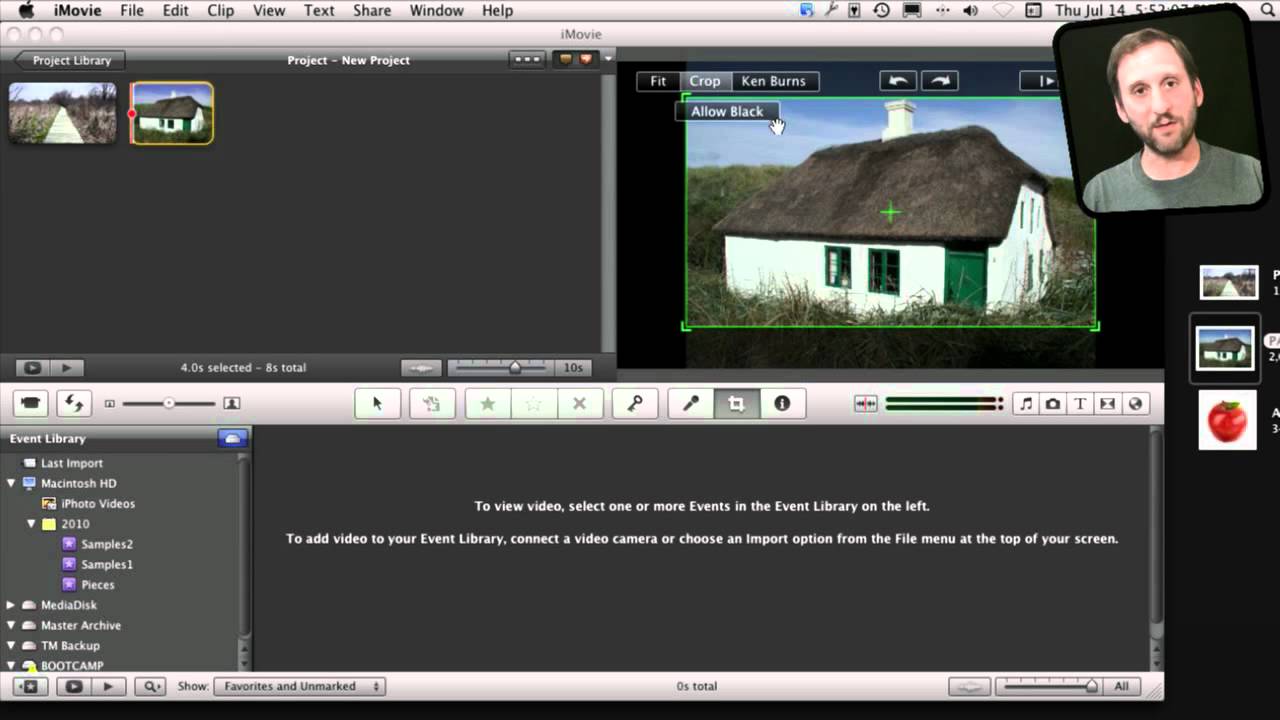


Thanks for this video Gary. I started playing with iMovie back in 2009, but never did any real projects with it. I'm going on a trip to Nagano, Japan this week and when I get back, I may give iMovie 11 a shot to round up some of the best photos I take.
Take Care and May God bless.
Ed
Is there a way to adjust the x-y axis? I want to use a ratio other than 4x3 or 16x9 and zoom the picture to fit the screen. For example, trying to "unsquish" a picture like you might see during tv show credits.
No, but you can do that in most image editing programs (Photoshop, etc).
Shame on you for even suggesting let alone showing how to include 4:3 aspect ratio video into 16:9 aspect ratio video, now the default video standard in the world, weather HD or SD. Up until a year or more ago the most egregious practice many video editors did was stretch 4:3 clips horizontally to fit the 16:9 screen, making the human anatomy a grotesque distortion in addition to altering all the other objects in the scenes. Now there is a terrible epidemic in HD broadcast television (and eve video and film for theater distribution) of bad editors enlarging and cropping native 4:3 material with the result of the horrible loss of resolution that is instantly seen because of the huge difference between the surrounding HD video, especially on anything larger than a computer display screen. The filmmaker's, director's, and videographer's carefully composed framing of a program in 4:3 is also destroyed when it is enlarged and cropped, whether it's an old feature film, old television video, a family's home movies, or historical material from newsreels of world wars or film clips from the astronauts' movies on the moon. The new practice is intellectual property alteration and destruction comparable to that of the horrible fad of colorizing black and white movies back in the 70s. Instead, the correct and proper practice of handling 4:3 material with black bars (pillar box) should be retaining them or at most changing them to a different color, pattern, or converting them to a different background or graphic utilizing one of the available plug-ins.
Huh? I'm not sure I understand your anger. I'm not talking about altering Apollo footage here. I'm talking about people who want to put their photographs in their home videos.
Thank Gary, this was close to what I asked in the original posting however this consists of the set up for letter boxing and not rendering of video. I have since figured it out however it took me some time to do so. My original question was on rendering video 16:9 into .mov of 16:9 without letterbox however this is no longer an issue I almost think it was a glitch. I appreciate all the help. Take Care.