You don't to print and scan a PDF document to sign it. You can use markup tools on your Mac to apply your own signature to a document. You can even do it quickly in Mail without needing to save the file. You can do it on the iPhone or iPad too.
You can also watch this video at YouTube.
Watch more videos about related subjects: iPhone (333 videos), Mail (89 videos), PDF (18 videos), Preview (50 videos).
You can also watch this video at YouTube.
Watch more videos about related subjects: iPhone (333 videos), Mail (89 videos), PDF (18 videos), Preview (50 videos).
Video Transcript
Hi, this is Gary with MacMost.com. Let me show you how you can sign PDF documents on your Mac.
MacMost is brought to you thanks to a great group of more than 2000 supporters. Go to MacMost.com/Patreon. There you could read more about it. Join us and get exclusive content and course discounts.
Now when you get a PDF document from somebody a fairly common thing to do with it is to sign it and send it back. You can do that all on your Mac. You don't need to print anything out or scan anything in. For instance, here's a PDF document that I have on my Desktop. I'm going to double-click it and it should open up by default in the Preview App. If it doesn't you can always Control Click it, right click it or two-finger click on it and choose Open With and choose Preview. Now the next thing you may want to do is fill out the form. You can move your pointer over various fields and click and then type. You probably already know that you can do that.
But then when it comes time to sign you may think that the best way to do it is to print out the document. Then sign the piece of paper. Then scan it back in using a scanner or your iPhone. But you can actually sign it right here. The way to do that is to use the special Signature Tool. You can find that in one of two places. One is you can click on the Markup Tools and then you'll find this Signature Tool right here. If you click on it here and you've never done it before then you need to now Add a Signature. You have three ways to do that. One will work if you have a trackpad attached to your Mac. You'll see the trackpad option. Then you can click here to begin and then you use your trackpad to fill it in. It doesn't work like a regular trackpad then. It works like it is a regular sheet of paper and you can tap anywhere to add to the signature. So I can put a little x right in the middle like that just by using the middle. Now you press any key, say the Spacebar, and you're finished. You can set a description. Like this is my Full Name, Given Name, or Initials, or you can choose Custom. Let's choose Full Name here and then click Done. Now you're going to see the signature appear here in a list.
If you wanted to add one of the other ways with a Camera Option what you want to do is take a piece of paper and sign your name really large. Use nice thick, dark ink. So maybe a marker of some sort. A thin pen or pencil won't work as well. Don't be afraid to make it big. Then use the Camera Option and you simply hold the piece of paper up to your Mac's camera. It will snapshot it.
Another option you may see is iPad or iPhone. When you use that it will actually trigger your iPhone or iPad that is nearby with a special window where you can sign using your finger on that device. It is useful to play around with all of these. Try adding all of them. It is easy to remove the signatures. I can go right in here and click the X button. So you can try adding a bunch of different signatures and then the one you think came out the best you can keep and remove all the rest.
So once you have a signature here to use it all you need to do is click on the Sign Tool. Then click the Signature you want to use. It will appear here as a movable box. Then you move it to the signature area. Use the blue dot to resize it. So you'll find that different forms have different size spaces for things. So sometimes you're going to want to shrink it, sometimes you're going to want to enlarge it. You get it to how you like and then you're done. You can click away and it is there. You can always click back on it and move it around again.
Now if there are multiple places to sign you can keep going back here and choosing the Signature. It will add another one. While you have it selected you can always use a Delete key on the keyboard to remove it in case you added one too many. You can also select the one that is there, hold the Option Key down, and Drag to create a Copy of it and drag it somewhere else. Or you can simply select it, do Command C for Copy, and then Command V to Paste another copy of it. This is useful if you have a long document and you want to copy your signature from page and then paste it on another. One reason to Copy & Paste or Option Drag to make a copy is it will remember the size if you've resized it on the page.
A good reason to create multiple signatures for yourself if that you may want to have one that is your full name and also one that is a set of initials. A lot of forms ask you to initial certain lines as well as fully sign others. Or you may have some situations where you sign, say, with your middle name and others where you sign without it.
Now, of course, with a form like this you want to fill it out as you normally would and sometimes there's a field for the date and you can click in there and then type the date that you signed it. However, sometimes there isn't a field there. That's okay. You can still put the date there. You want to use the Markup Tools for this and you want to click on a textbox. To create a textbox right here and then you can type the date like that and then you can go into the Text Tool right there. You can decrease its size. You can Bold and Unbold it. You can change the color as well. Get it to be what you want and now move it, in place, onto the Date Field there. You can also select and Option Drag or Copy & Paste this if you need to use this elsewhere. This technique is also useful if you find the form doesn't have fields in it. You could just use Markup Tool textboxes everywhere to fill in a form even if it is a scan and not a real PDF form made in a Pro App.
Notice here if I Save this document and Close it and then Open it again the signature is still there but I can't select it. Even if I choose Markup Tools it won't allow me to select that. However the Markup Text boxes, like this, that can still be edited. So if you want to make these permanent as well even going to File and Export won't do it. But you can go to Print and then choose PDF down here, Save it and now when I open up this, the boxes that I've added can be changed.
Now you don't necessarily have to have the documents saved to your drive in order to do this. You can do it anywhere that there are Markup Tools. For instance, here's an email and it has a PDF in it. What I can do here is I can click the Reply button. It will ask if I want to include the attachment or not. Then I get my reply here and there's the attachment. Sometimes it will show you the actual PDF. Other times you will just see an icon. But in both cases you see a little button at the top right. It only appears if you move your pointer over it. You can click there and go to Markup. You can see I'm still in the Mail App. But I'm using Markup Tools in the Mail App instead of Markup Tools in Preview. The sign button is there. I can click that and there are my signatures. So I can add the Signature, place it where I want, size it, and I may want to, of course, add the date and fill out the rest of the form. When I click Done that's actually the file that is going to be sent. I can select it here and hit the Spacebar to Quick Look to check and there's the X right there. So, now I can send this back.
Signatures that you add are also saved to iCloud Keychain. So you should see them on all your other devices where you're using Apple ID and iCloud Keychain which should be automatic for most people. So on your iPhone, if you have a PDF in the Files App, you can go to Files. You can open it up and then you've got your Markup Tools at the bottom. Also Form Filling Tools. I'll go to Markup Tools tap + and then add a signature and then you'll see your existing signatures there or you can add and remove another one using the Touch Screen on your iPhone. Then it is the same thing. You can go and resize it. You can move it around and you can use the Menu here above to duplicate it or to delete it. You can use other Markup Tools, like Add Text, Add Date. You can do this in the Mail App as well. So here I've got an email message. I can tap and hold the PDF. One of the options you should see is Markup & Reply. So now I can Markup the PDF here. If I use the Markup Tools here I've got the same Add Signature available. But this time when I'm done I can reply to whoever sent it to me or New Message if I want to send it to somebody else.
So I hope you found this useful. Thanks for watching.

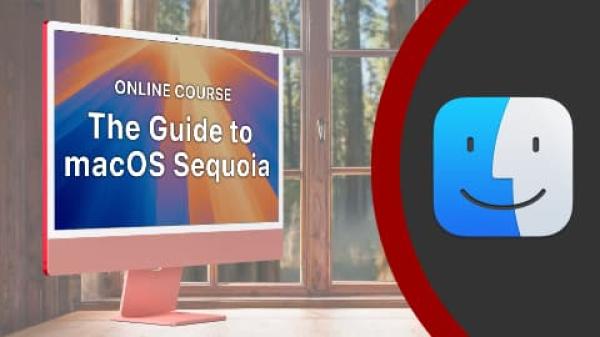
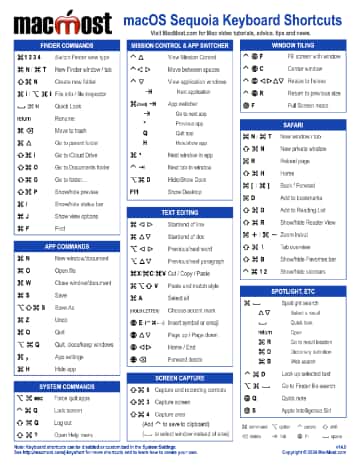
Thanks bunches
Are Preview signatures password protected?
Seems someone could sign things if your Mac is not locked.
George: They are stored in the keychain, but then if your Mac is not locked other people can get to them and all sorts of other things. Signatures are the least of your problems if you are leaving your Mac unlocked so anyone can get access.
Thanks Gary, I had often thought that there should be a way to sign the PDF and email it back without saving it etc, so thanks for that.
One other thing that has bothered me is that sometimes there is an existing date which I want remove and then paste in the new date, but I cant figure out how to remove the old date and pasting over it dosent work. Is there any way to do this?
Peter
Peter: Put a rectangle over the old date, make it a white fill or whatever color the background is. Then put your text on top of that.
Great video!! I hate to admit I was one of the Print, Sign and Scan folks before today! :)