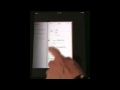Take a look at the three organizational apps that come with your iPad. You can keep track of events and appointments with Calendar. Contacts acts as an address book. Notes lets you write small text files. All can sync with your Mac. But they are pretty simple apps compared to what should be possible on the iPad.
▶ You can also watch this video at YouTube.
▶
▶ Watch more videos about related subjects: iPad (180 videos).
▶
▶ Watch more videos about related subjects: iPad (180 videos).
Video Transcript
Hi, this is Gary with MacMost Now. On today's episode, let's look at Calendar, Contacts, and Notes on the iPad. So the iPad comes from some very basic organizational apps right out of the box. There are Calendar, Contacts, and Notes. Now these correspond roughly to iCal, Address Book, and the Notes feature inside of Mail on your Mac. Let's take a look how each of these works. So, starting by looking at the Calendar app, you see that there's 4 main views of the Calendar. And the 1st view is the Day View. And in the Day View you can tap on different day here to go to it and you can get lists of all the events of the day there with some of the details like the times and the alerts listed. You can also see a timeline that you can scroll up and down and you can use this to jump days or you can use the bottom row here to scroll around between days. You also have some arrow keys. You can jump back to today and you can add a new event here. So adding a new event , you have the title, location, starts and ends time, you can go between these and use the wheels here, you can also set it to repeat but only for just a limited number of options there. And the alerts also have a very limited number of options, it won't let you choose a sound. And you can add notes here for each event. And then we can look at the week, we can use a grid view here, and shows you the current time, current day, you can move around in different weeks, like that, monthly view's what you would expect to see each item here and any of these views you can click on it or tap on it and see some details there. Click the edit button. The List view is an interesting view. It'll list all sorts of events so this is all I have in the sample calendar for April but I can scroll up and down if there was a lot more. And it shows today's day and I can scroll through the different days there. And of course I can also search for events, so if I forget where something is, I can search for it and jump to it. I can do that in any of the Views. So this is the landscape mode for the Calendar. It's not too different from the standard mode, it just gives you a wider screen. Now here's the Contacts app. Now this looks beautiful..it has your contacts here on left and you can jump to a letter here if I had more in the sample here, it'd be easier to do the jump. I can click on each one and see the details over here. One of the things I like is that you don't have to actually enter edit mode to enter notes but if you want to edit the information for the contact, then you click on edit and then you can edit all this stuff. You can add different things to it, and delete contacts, click on add field here and there's a bunch of different fields you can add. It's not much in terms of organization but there's a little bit of it done, plus to add a new contact. Create a new one. You can paste in a photo here from your photo collection, if you like, and you can also view this in landscape mode and it's not very different from the standard mode. So Notes is very similar to how it is on the iPhone. You simply have a note that looks like a tablet. You tap in here and you can type on the keyboard. You click on the notes there and you get this menu here and you can choose a different note, jump to, the plus here adds a new note, you've got a email note button, trash note and actually page between the different notes that you've got. So nothing too complex but where Notes really shine here is the horizontal mode. Now landscape mode for Notes is very different. Instead of having to tap a button here to get a list of your notes, you actually have it here all the time. You could scroll through it and search through it here, making it very easy to jump through the different notes, go to different things. And of course the keyboard is also a lot easier to use in landscape mode. So this is probably the, really the default mode for using Notes here. So overall, I'm a little disappointed that there's not more power in these apps. They're very similar to the iPhone equivalent. The Calendar and the Address Book app look great but they don't have much functionality. With this big screen and processor power, really they could have all the features that are in the Mac versions of these programs. And Notes could have just a little bit more to it as well. So hopefully Apple will upgrade these apps in the future versions of the iPad OS, add a little more functionality. Now of course, 3rd party app developers can do better right away and there are some really good new apps out there. But 3rd party apps will never integrate as well as the native apps using the Address Book for email and things like that. So hopefully Apple will upgrade these apps and make them better in the future. Hope you found this useful. Till next time, this is Gary Rosenzweig with MacMost Now.