Gary Rosenzweig shows you how to use GarageBand to make your own iPhone ringtones. You can use music and effects from GarageBand, or import your own sound files. Then you can transfer them to your iPhone via iTunes and assign them as your main ringtone or specific ringtones for specific contacts. You can also go to https://macmost.com/iphoneringtones/ to get some free ringtones to use.
▶ You can also watch this video at YouTube.
▶
▶ Watch more videos about related subjects: GarageBand (43 videos), iPhone Ringtones (9 videos).
▶
▶ Watch more videos about related subjects: GarageBand (43 videos), iPhone Ringtones (9 videos).
Video Transcript
Hey, this is Gary. I've been getting a lot of email recently about how you make your own custom iPhone ring tones. So let's go through it step by step in this episode of MacMost Now.
So the main tool we're going to use here is GarageBand '08. I'm going to check to make sure we have the most recent version of GarageBand by clicking on 'GarageBand About' and seeing we have 4.1.2, which is current as of June 2, 2008. And we're going to go ahead and click on 'create a new music project.' We're just going to call it 'my ringtone' and it will open up for us a window here. We're going to close the keyboard. We're not going to use that.
And we're going to open up the loops at the bottom here by clicking on the loop icon at the bottom left. And we're going to expand it all the way by dragging the middle bar up. We're going to go ahead and look in special effects just to find something really quick that we could use. So we can test out a couple sounds. Something like that, something like that. Here's a dog barking. That will make a good ringtone that will certainly be heard. So we'll drag that there.
Now one of the things we want to do after we drag it there is we want to make a loop here. We're going to click on the cycle region button and this will go ahead and give you a yellow bar at the top, which this is a looping region. Basically, when you play the song, it just loops in this region. We're going to go ahead and grab the upper right side of the bar and drag it to the right. And just go all the way to the end of the cycle region.
That will just create a loop that will just play over and over again. So if you play the song, the dog's just going to keep barking and it will just keep looping. It's important that it's a loop because it has to be a loop in order for it to be a ringtone.
So after we got that we can go ahead and save and then we can go ahead and send ringtone to iTunes. So what's going to happen now is it's going to compile it into an M4R file and open up ringtones. And then you see it's going to go into the ringtones section and you're going to see my ringtones has been added there. And we can press space bar to pause that.
So I'm going to go ahead and plug in my iPhone to the USB port and it's going to appear on the left and should synch automatically. And there it appears. And while it's synching here, we've got some tabs to look at. One of the tabs is ringtones. We'll click on that and we're going to see what the settings are. This is where a lot of problems occur. You have to have synch ringtones checked off and then either you have to have 'all ringtones' or 'selected ringtones' and then you have to go in and manually select the ringtone that you want to synch up.
So we can actually go ahead and see, if we click 'selected ringtones,' for instance, we can go ahead and look here and see my ringtone there and it's unchecked. So you'll want to check that or continue with 'all ringtones.'
If we go ahead to the left here, to the devices, and we click on the iPhone to expand it, we click on ringtones and we can see what ringtones have gone to the iPhone. And sure enough, there's the new ringtone, my ringtone.
OK, now it's time to check it out on the iPhone. So on your iPhone you want to go to settings and then once you're in settings, see it there, you want to go ahead and check sounds. And then inside sounds you've got ringtones. You can see it right there. And I'm going to go ahead and hit ringtone and it's going to bring up a list of all the ringtones that I've got on there. And I'll scroll up that list and I'll find the 'my ringtone', which is right there. And I'll go ahead and click on it, and there it is. That's the barking ringtone. So I've selected it now and now that's how my phone will sound when I want it to ring.
You can also go into your contacts and set an individual ringtone for each of the people in your contacts list. So it's really interesting. You can set a different type of ringtone for people that are friends versus co-workers versus family, or specific ringtones for specific people. So this can come in really handy. And then anybody who doesn't have a ringtone set is going to use the default ringtone.
Now if you don't want to make your own ringtones you can actually download some N4R files from us. We've got them up at MacMost.com/iphoneringtones. And we're going to be adding some more soon. There are a bunch of different categories and a whole bunch of ringtones there.
I also get asked how you can go ahead and take a recording, something you've made on your own, and convert that from a sound file to an iPhone ringtone. Well, you can use GarageBand for that too. Just drag the sound file into GarageBand and do some adjustments and then export it as a ringtone. Just like we did. Or if you bring it to iTunes you might be able to take that file and make an N4A out of it. If you do that, you can change the file name to N4R and you should be able to use that as a ringtone as well.
And if it's something you want to do just recording your own voice or somebody saying something, you can do that in GarageBand directly. Just use GarageBand, hit record on a vocal track, and then go ahead and record your voice using your Mac's microphone or an external microphone. So you can make all sorts of different quick ringtones for yourself if you want to. Anyway, that's how you do it.
Until next time, this is Gary Rosenzweig with MacMost Now.

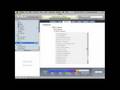


can it work for windows?
Ialo: There is no GarageBand for Windows.
Thank you so much! Now I have the best and funniest ringtone ever!
How can I create my own Ringtones with MP3 files if I am using a PC? Thanks!
Use iTunes to convert to .aac format. Then you can try changing the .aac file extension to .m4r and then dropping them into iTunes. Not sure if it will work on Windows. Make sure it is less than 30 seconds long, though.
how do u convert iphone voice memos into ringtones
Find the voice memo files using iTunes. Then use the method defined in the video.
I'm trying to figure out how to pull the audio from from a YouTube file to make a ringbone. Also in the ringtones you make yourself for us, how about the famous BBC funny animal collection!