You have many options when creating a login image for your Mac user account. You can take a picture with your Mac's camera, and then zoom in and reposition it. You can also apply a variety of special filters to make it more interesting. You can get an image from elsewhere and drag and drop it to create a more unique login image.
▶ You can also watch this video at YouTube.
▶
▶ Watch more videos about related subjects: System Settings (177 videos).
▶
▶ Watch more videos about related subjects: System Settings (177 videos).
Video Transcript
Hi this is Gary with MacMost Now. On today's episode let's look at creating your login image.
Now when you login to your Mac you probably see a little icon that represents you. Now you may have chosen one of the default images. But you can use your Mac's camera or a photo you may already have taken to put a real picture of you there and you can even apply some special effects to it.
So to change your login image you want to go to System Preferences and under System Preferences click on Users & Groups. Here you will see your login image right here and you can change it very easily just by clicking on it. It brings up this little dialogue here where you can do all sorts of different things.
One thing you can do is to choose one of these defaults. There is all these different defaults included with Mountain Lion. You can scroll through them and select one you like and hit Done. Now you have changed your image.
But you can also go and use your Mac's camera to record your own new image. So you go to Camera here, and you see it is going to bring up the camera. There is me and I can go and hit the camera button and it will count down and take my picture. Now once I have done that I can zoom in on it by using this slider and then I can move it by simply dragging.
In addition I can hit this special effects button here and them apply one of these effects. These are effects that you will recognize from photo booth. So you can go in and you can select one like this one here. You can change it to something else like that one there. When you're done you hit Done and it puts it there.
You can go back in and still record a new camera image. You can go to recent and see a recent one you have done. So these are the recent ones I have done. You can select one and actually edit it there. So I can change the effect. Go back to regular color for instance and zoom in and drag it around, hit Done, and it puts a new copy there. You can see in recents it is very easy to go back and select an older one. One you can use so you can kind of switch it up every once in a while to change it to one of these.
Also with the defaults, if you pick one of the defaults you can edit that as well. Zoom in, make it something a little bit different, change the effect. So you can get something different than the standard if you don't want to use the camera image of yourself.
Another thing you can do is you can take an image from the Finder. In this case I have one in the Desktop, and drag and drop it in. It will simply put the image there just as if you took a picture of it. So now I can zoom in and drag and apply an effect if I want and I've created a new image.
So you can take any image. Something from iPhoto, drag it to the Finder, and then drag it in. You can find something on the internet and drag that to the Finder and then drag it in here. Even if you are an artist you can take something that you have created, something you've drawn, and then bring it in here as well.
So there is a look at how you can customize your login image. If you are going to see your login image once or several times a day you might as well make it something you like.
Hope you found this useful. This is Gary with MacMost Now.

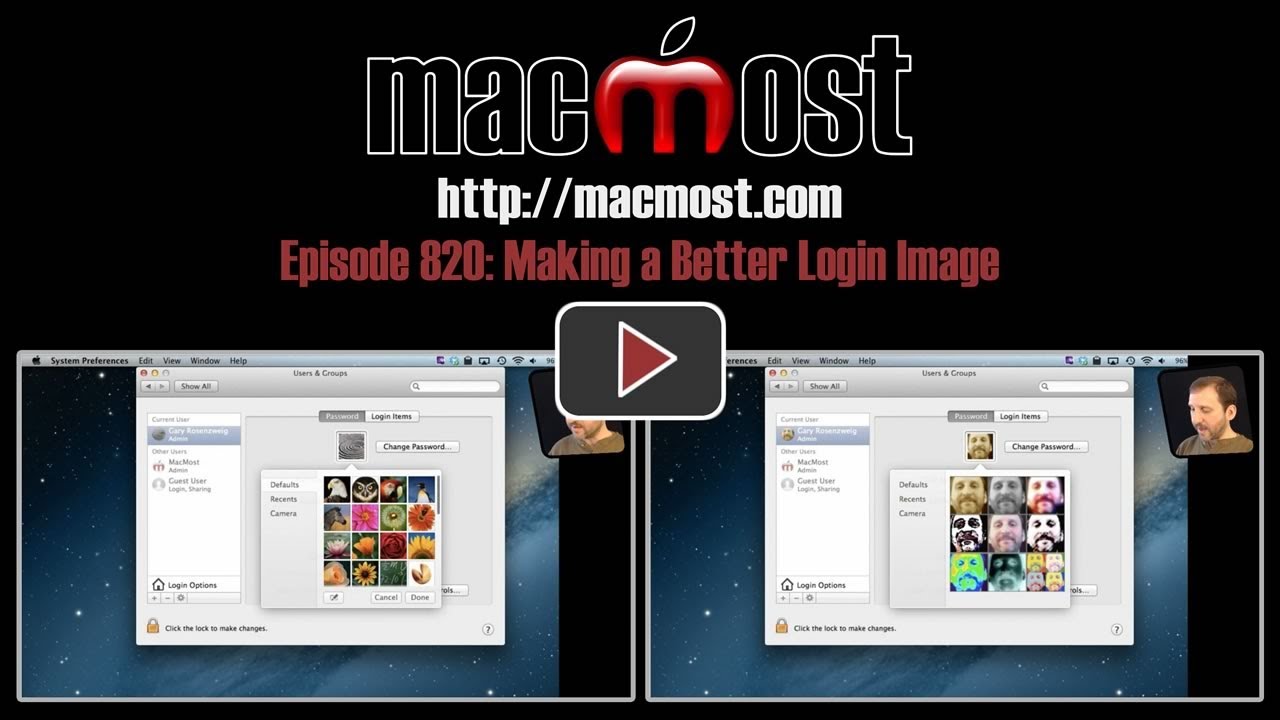


Gary - really appreciate your work as it has made me much more productive on my iMac.
Gary,
Where is the login image actually stored on the disk, and in what format?
Not sure. You can go hunting for it if you like. Probably in the Library folder. But since you can completely replace it using System Preferences, I don't see the need to know its actual location.
Gary:
When I click on the picture, I DO NOT SEE on the left the three options, such as
DEFAULT
RECENT
CAMERA
I have Lion OS - 10.7
I believe these are new features of Mountain Lion. So you'll need to upgrade if you want to see them.
I seem to have lost my default images somehow; don't know how or when this occured. I click on my current image and up comes "no images". How do I get them back from wherever they went? I do have "recents" and "camera" but I'd like to get the default images back.
Forgot to say I have Mountain Lion 10.8.2.
I can't think of any easy steps to do it. You could completely re-install Mountain Lion. But I don't think it would be worth it. Especially when you can pick any one of the billions of images on the Internet and easily use them.