Check out the rest of the videos in this special course: The Practical Guide To Mac Security.
Using iCloud Drive can make your Mac more secure by providing an easy way to get your files back if your Mac is lost or damaged.
You can also watch this video at YouTube (but with ads).

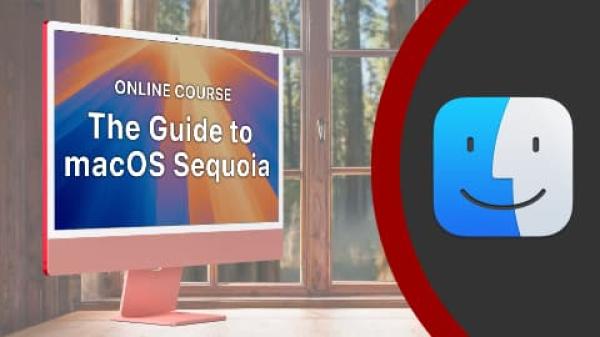
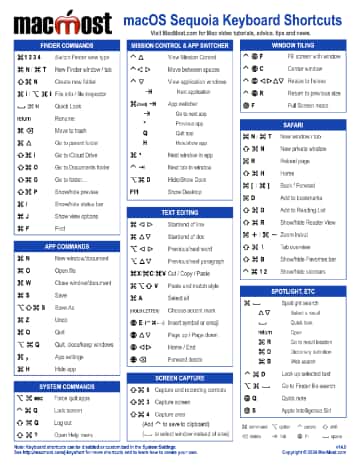
Thanks. I turned this off even though I pay for extra family storage. I wanted to always have my data on my iMac and Time Machine. Your telling me how the "Optimized Mac Storage" changed my mind.
Looking at the results in finder, I discovered that I could drag "documents" out of iCloud to my favorites. Now I can have what looks like and acts like my old system with the security of having an off-site version of those files.
Hi, Gary. I used the 'Optimize' feature of iCloud storage because I have a very full hard drive. But it did not help much. In particular, it doesn't deal with the Library folder, which is a huge directory still just on my local drive. Inside Library, the largest folder by far is Containers. I noticed that in your presentation, you did not have a Library folder in your User directory. I know that there's also a Library for the System. So, what's the deal with Library, Containers, etc?
Gor: You've got to dig down further inside Containers to see what is taking up space. Everyone has a Library folder in their home folder, but it is hidden by default.