Instead of saving links in bookmarks or the Reading List, you can also save them to a Reminders list and the Notes app. This can be useful during research or when you want to share a link of links with students or co-workers.
▶ You can also watch this video at YouTube.
▶
▶ Watch more videos about related subjects: Notes (35 videos), Reminders (20 videos), Safari (152 videos), Web (79 videos).
▶
▶ Watch more videos about related subjects: Notes (35 videos), Reminders (20 videos), Safari (152 videos), Web (79 videos).
Video Transcript
If you wanted to put together a collection of Links you might be tempted to do it in Bookmarks or perhaps you use Reading List inside of Safari. But there's another way to do it that could be more useful in some situations. You can use Reminders.
So the basic idea is we find a page that we want to save and instead of bookmarking or doing something else we can click the Share button and select Reminders. We could also go to File, Share, Reminders. What we get then is the ability to customize it. We can change what the reminder says, it starts with the title of the page. We can even add more information, some notes and such. Then we can Add here. But before we do that we can also set the Reminders list we're going to use.
So let's set up a nice Reminder List first. I'll run Reminders and I'll create a new list and I'll call this one Web Links. This could be specific to the project I'm working on. I can also set the Default list to that one for now just to make it easier to add these. Now I can switch back to the browser and I can go ahead and add this one here. So I'll do Share, Reminders, and we can hit Add. Now we look at Reminders and we can see the link is added there. We can click here on the Safari icon to jump right to it. We can go and hit the i button here and Edit. We can change the note, for instance. And we can continue to add more pages.
So we can go to another one. Let's use the button here this time. Reminders, Add. We can even Control click on a link and we can use Share, Reminders there as well. Add. After awhile we can build up our list pretty easily. This is great for doing research. We look at Reminders here we get these added. They don't have a time associated with them so they're not going to go away until we check them off. So unlike Reading List which goes away as soon as you view it, here you kind of have this checklist of websites that you can visit.
This can be a useful teaching tool as well because you can Share this Reminders List. So you can share with students. You can share it people at work, peers, that kind of thing. So it's useful in that way as well.
Now you can also use Notes for this. So I've created a new note here called Links. I can go to a page and I can use the Share button or the Menu and say Notes. I can choose which note to add it to. So I can add it to Links here and Save. We can do this for a variety of them. Let's Control click here and we'll do Share, Notes, and you can see it remembers that I chose Links, Save. So if I go back to Notes here you can see I've got these links now inside of a note. I can also share this as well.
Now let's say you compile a whole list of links here in Notes. I can, in Notes then, Share this as an email. You can see the links show up in my email.

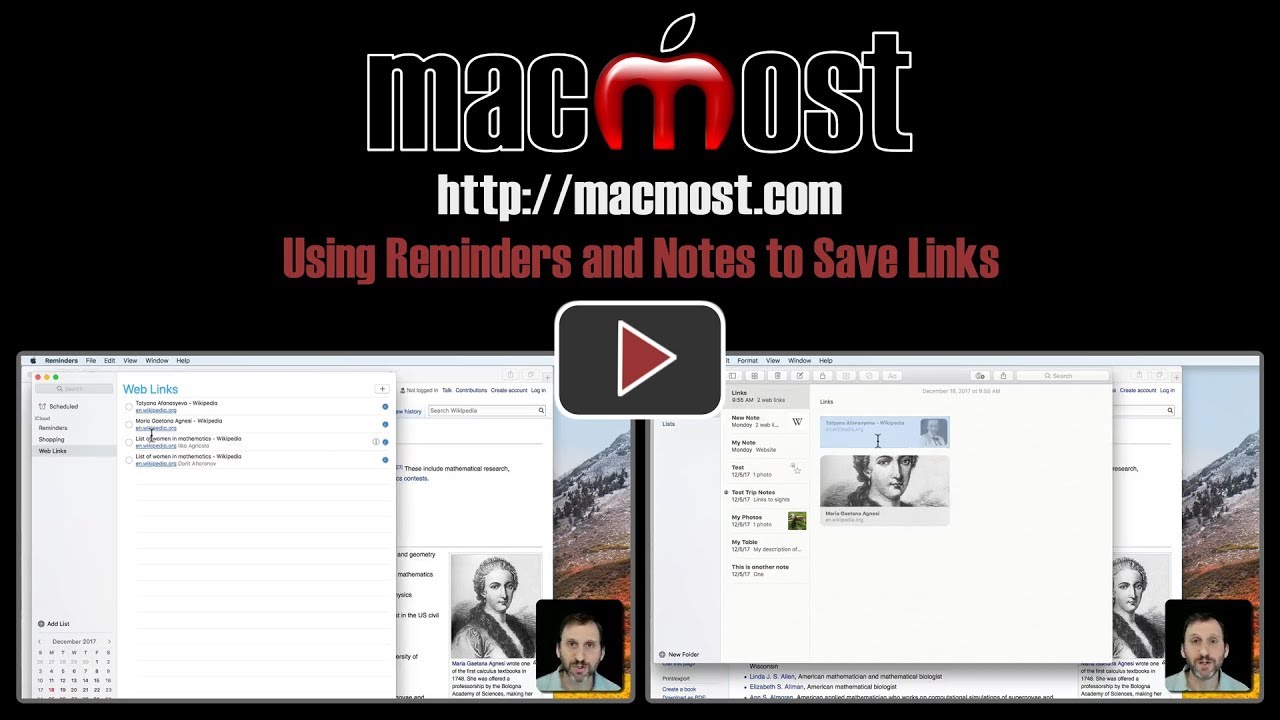


Never used reminders before - it will be really useful in my research work. Thanks Gary
Thanks for this information. How do you get Reminders to let you know it's time to do something as in notifications?
Sandy: Tap the i button to the right of the reminder item and set a time.