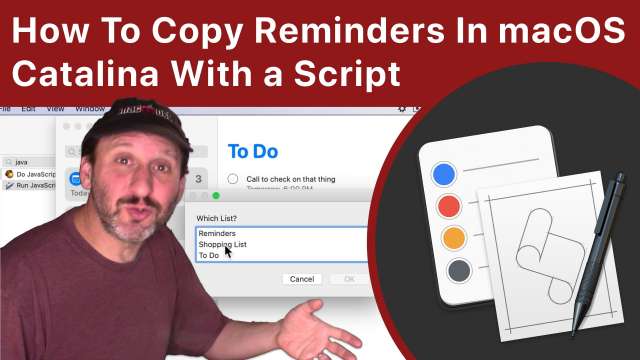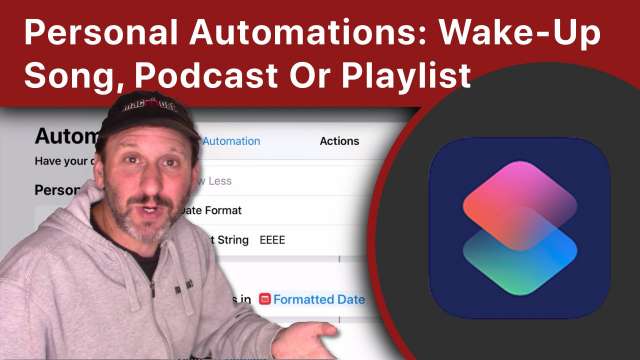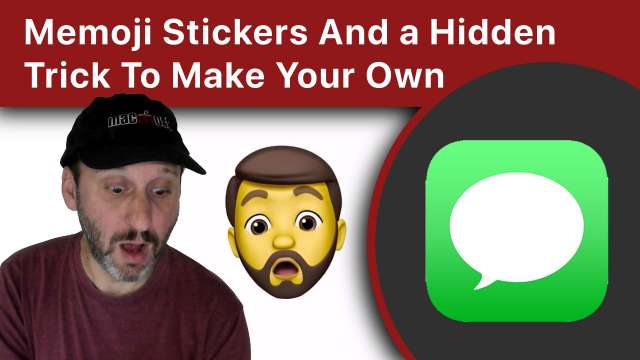You can't copy and paste or print Reminders in macOS Catalina. However, with the help of a script you can get a Reminders list as text to be pasted into any app, printed, or sent as email. Learn how to create a Mac script in JavaScript (JXA) using Script Editor or Automator to get this important function back and have it available as an easy-access menu command.
The IF function is how to test values in spreadsheets. You can use it to simply test a value and show different results. But the key to making complex spreadsheets to learning more about the IF function. You can pass through values when a condition is met, combine conditions with AND and OR functions, and nest IF functions for more than two possible results.