You can use actual latitude and longitude numbers with the Maps app on your Mac. You can get these numbers for a location in two different ways. You can also put these numbers into the search field to go right to a specific location.
▶ You can also watch this video at YouTube.
▶
▶ Watch more videos about related subjects: Maps (14 videos).
▶
▶ Watch more videos about related subjects: Maps (14 videos).
Video Transcript
Now if you like maps then you probably like knowing the longitude and latitude of certain points. Or you like using longitude and latitude to find a location on the map.
The Maps app on your Mac makes this pretty easy to do both. For instance, here we're looking at a map and say we want to know the exact longitude and latitude of a certain point. I can Control click on a point and hit Drop Pin. That will create a pin on any location I want on the map.
Now I can get info on it. Sure enough there's the latitude and longitude of that location.
But I can also go to Edit, Copy and then go here to this TextEdit window or to any text application, paste in with Command V and you can see here in the URL that goes to maps.apple.com there's ll (longitude and latitude) equals and there are the numbers. So I can simply copy those and I've got the latitude and longitude right there.
You don't even have to have a dropped pin. I can remove that pin here and say hit a location. So it could be a business, a park, a place, or anything. As soon as it comes up, without even going to the information on that because that's not going to give me latitude and longitude because it has all sorts of other information to give me instead, but I can do Copy. The you can see here if I paste that in there is the longitude and latitude of that location. So it's easy to get it from Maps.
Now let's say you happen to know the latitude and longitude of a location like this location right here. I can just Copy that and then I can find it in Maps by simple pasting that location, just two numbers with a comma inbetween them, and Maps is going to show it to me.

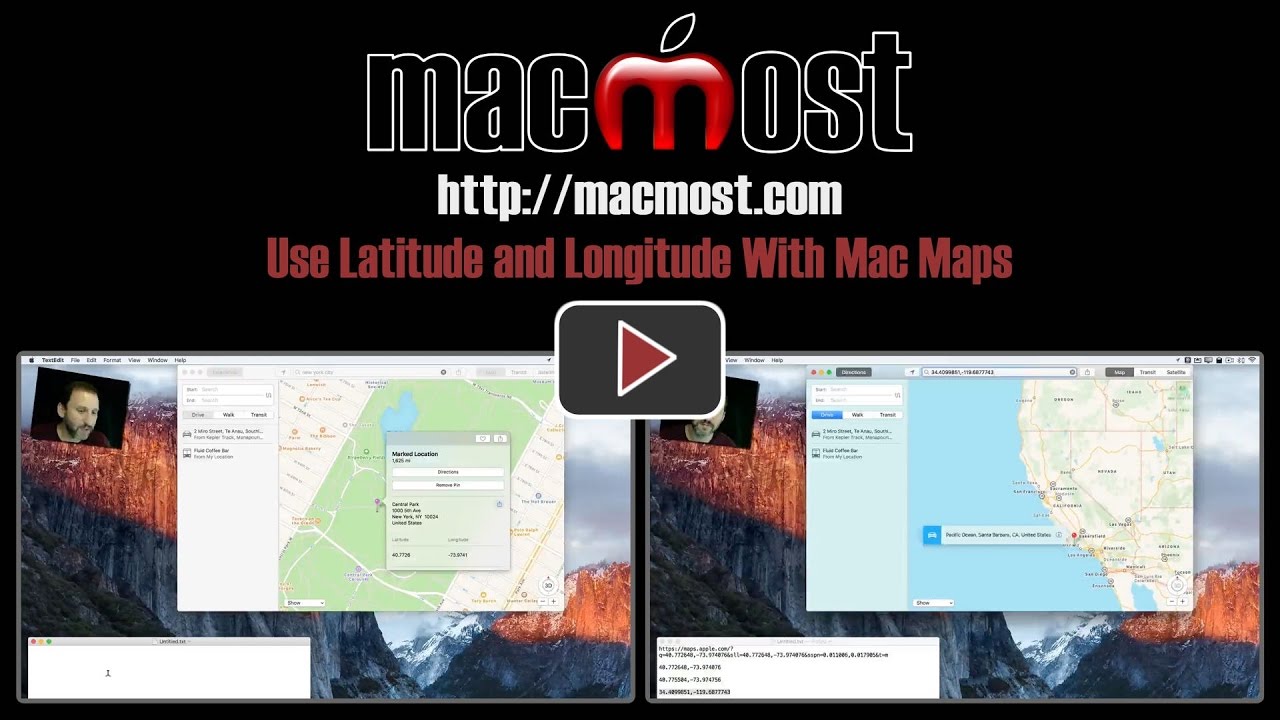


This was a really useful video, thank you.
It is easy to set up an Automator Service to extract the Lat and Long from the info in the clipboard and replace the clipboard content...
1. Get Contents of Clipboard
2. Run Shell Script
sed -e 's/^.*&ll=//' -e 's/&lsp.*$//'
3. Copy to Clipboard
I saved the Service as "Map Item Info to Lat Long"
Annoyingly the above service does not show within the Maps application because copying the information into the clipboard is done behind the scenes.
So, sorry, I wouldn't bother trying this.
Did not work for me. The pop up did not have L&L info.
Dick
Dick: Are you using the latest version (Sierra)? Did you try a "Drop Pin" or are you using an existing landmark?