Figuring out what you have on your hard drive that takes up a lot of space is simple if you know how to view the contents of your drive. You can use the List view and View Options to easily see which major folders use a lot of space, and then continue to dig down to see what inside those folders is using the space.
▶ You can also watch this video at YouTube.
▶
▶ Watch more videos about related subjects: Finder (327 videos).
▶
▶ Watch more videos about related subjects: Finder (327 videos).
Video Transcript
Here's a question I get asked a lot. Somebody wants to find out what's taking up space on their hard drive. It's very easy to do. It's basically just being a detective for a few minutes. But a lot of people are kind of like stumped by how to get started. I'm going to show you what I do when I want to figure out what's taking up space on my hard drive. Let's not worry about iCloud Drive stuff or DropBox or anything like that. Let's just look in our regular User folder on a regular Mac hard drive.
So you can see here I've got a bunch of stuff on my Documents folder. Maybe I know that I'm running out of space and I want to find out what files are big that maybe I can delete or maybe archive.
The first thing I want to do is I want to kind of get a bigger view of what's going on. I'm going to Control click on the title here and go all the way up to my hard drive level. That's going to open another window here. Open up that window. I'm going to switch over to the List View.
In List View I can see a column for size. Now if I don't see a column for size what I want to do is go in and go to View, Show View Options and make sure Size is checked. The other thing I want to check is Calculate All Sizes. That will actually put size numbers here in the column for what it is I'm viewing now so I can see exactly what is taking up space.
So that actually took a few minutes to calculate because it is looking at everything on my hard drive but it gives me a good overview. In my Users folder a 151 GB are taken up. Library has got 26 GB. Lots of library files, GarageBand files, things like that are stored in there. 72 GB of Applications. So it gives me a good overview of what's going on.
Now I'm going to dig down. I can dig down into the Applications folder and see what apps are using a lot of space. You could certainly do that. But I'm going to dig down into the Users folder. I'm going to go in there and do the same thing. I'm going to bring up that same set of Options using Command J and I'm going to calculate all sizes. That will show me what's going on here.
I can see that my Home folder here is using 59 GB of space. I have another user on this machine that's using some too. But I'm just going to focus on this one. So let me dig down into that folder. I'm going to calculate all sizes there as well and I can even click here to sort by size so I can see that the biggest folder by far is the Movies folder. Everything else is pretty small.
There, I've learned something. I could have looked all day in the Documents folder and tried to figure out what was taking up space but it was really the Movies folder that was doing it.
If I want to dig down I could double click to dig down but I could also tweak these little controls here. As long as I'm in List View I have those. It will show me everything in here. So I can see in my Music folder, for instance, iTunes is using a lot of the space. In Documents I can see it's my Miscellaneous folder that's using most of the space there.
In Movies, I can see here that sure enough most of that is being taken up with a Final Cut Pro Library that I'm using and I can think at this point, Hey I remember what that is and I'm not using it anymore. I can get rid of it or Archive it of do what I want.
So this is how you dig down and try to figure out what's taking up a lot of space. Just some detective work. You've just got to go in, look at it. There's no app here that can really substitute for this because an app can tell you the same information. You still need to decide what it is that you're going to get rid of or archive onto an external drive to make up the difference in space.
Just doing this is a really simple good way not only to figure out what's taking up a lot of space but to kind of review what's on your hard drive and maybe come up with a new organizational structure or some new habits that could save you space in the future.

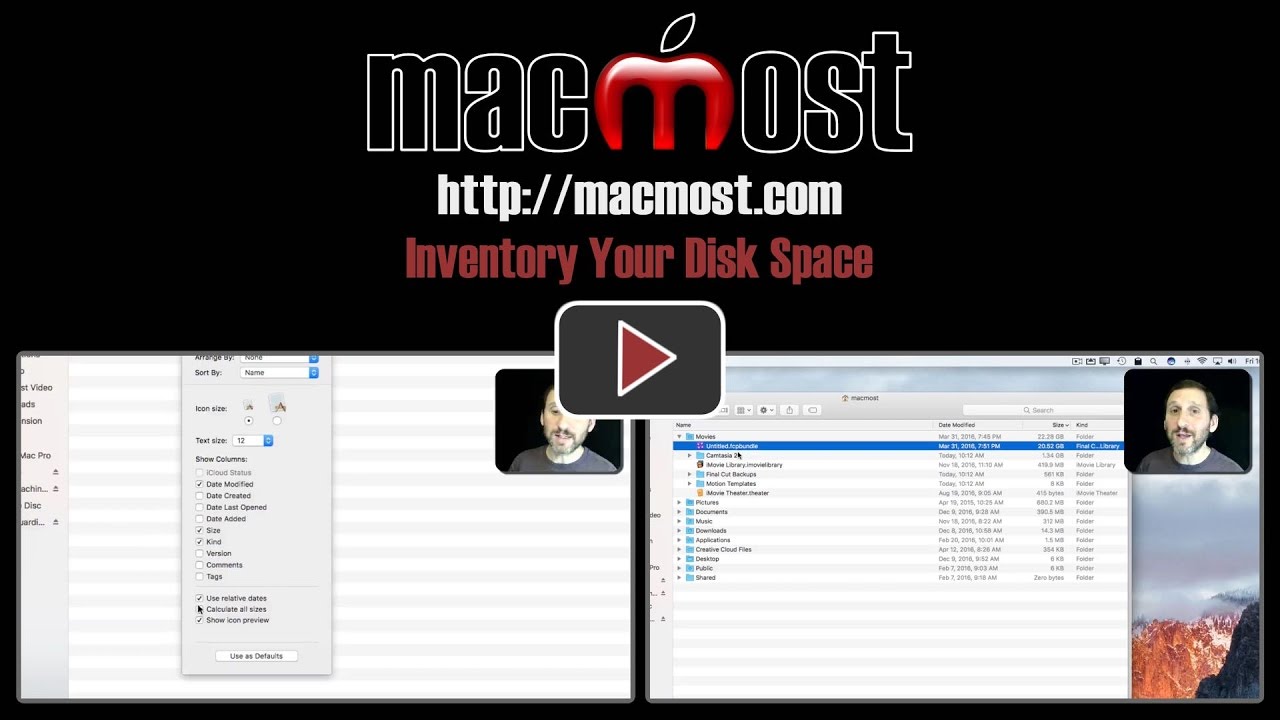


Another tip I find useful for space saving and tidying up is using 'fdupes' in Terminal, which hunts down duplicate files. You can get fdupes to eliminate dupes immediately (if you're feeling brave!), or confirm deletion/keep, file-by-file. It's probably worth generating some test files to get a feel for how it runs before launching on the real task.
Gary, I waited a long time to see the sizes of all the files but it never showed. Is there something else that I may not have clicked?.. re-clicked 'calculate sizes' still nothing.
I am on a Macbook air OS 10.12.2
Thanx
Douglas
Douglas: What is a "long time." If you have a lot of files and have never done this before or recently it could take a while, especially at the top level. Let that window sit for a while (30 minutes? 2 hours?) while you do other work. The System and Library have a ton of files in them.
Hi Gary,
Wouldn't it be faster to use the "All My Files" command on the side bar and then sort by size? That's what I usually do.
Jean-Claude: That only shows your documents and will leave out a lot of things like iMovie libraries, iTunes content, Library files, etc. It is also hard to see context. For instance, you may have an old folder from an old work project that has 1,000 files in it and takes up 2GB of space, but no one file is that much.
I didn't know that. Thanks for clearing that up!
Jean-Claude
Is there a way to do this on the iPhone 7+?
Carol: There is no universal file system on iOS like there is on a Mac. Each app has its own storage area. You can see which apps are using the most space, though. See my recent video on this: http://macmost.com/check-storage-on-your-iphone-or-ipad.html
Gary, using this, I see that my Photos Library uses 196G and my iPhotos Library uses 148G which i have not used since I converted since April 2015. Can I delete this iPhotos Library now?
John: Yes, if you converted to Photos and haven't touched your iPhoto library since, you can delete it. I periodically archive my photo library and I took this moment as a good time to do so -- so I have my "final" iPhoto library archived and then deleted it from my Mac.
i'm on 10.12.2 and do not see the same list/options when i go into show view options. please advise.
BV: Are you looking at a Finder window in List view -- you will see different options in Icon or Column view.
no, doing exactly what you say in your video.....
BV: Use imgur.com or a similar service and upload a full screenshot of what you are seeing and I'll take a look.
so this is what i see when i click on view: http://imgur.com/a/HdA7j
thanks!
BV: I can see in that screen shot that you are looking in Column View, not List View. Switch to List View and you'll see the options you want. See the group of four buttons in the toolbar? (Icon, List, Column, an d Cover Flow). You have Column selected. Click on the second one, List View. Or use View, As List in the menubar if you prefer.
got it. thx!