Learn how to use Preview in Mountain Lion to merge two or more PDF documents into one file. You can also re-arrange the pages in a PDF document or delete pages.
▶ You can also watch this video at YouTube.
▶
▶ Watch more videos about related subjects: PDF (18 videos), Preview (50 videos).
▶
▶ Watch more videos about related subjects: PDF (18 videos), Preview (50 videos).
Video Transcript
Hi, this is Gary with MacMost Now. On today's episode let's look at how to use Preview to merge two pdf documents.
Now this is a subject I have covered in the past but Preview seemed to change just a little bit with each version of OS 10. So it's worth taking a look at using Preview in Mountain Lion.
So here I have two documents, A and B. They both are both pdf documents and I want to end up with a single document with all the pages from both of these in there. I want to preserve the original two so the first thing I want to do is select the first document and I want to duplicate it in the Finder. Once I have that I have this copy now that is the same thing as document A. I'm going to rename it document A+B. It still just has the contents of A in there.
So the next thing I want to do is to open it up in Preview and bring the pages from document B into it. So if I double click it will open Preview automatically but if it doesn't for you, you can always drag and drop it to Preview in the Dock or Preview in the Applications folder or control click on it and select Open With and select Preview to open it.
Now I've got document A+B and it has all the pages from document A. I can see the pages easily if I were to go into the Tool Bar here and select Thumbnails. You can also do that by going to View and switching from Content Only to Thumbnails.
Now I see each page here on the left. I can scroll through it. I can see there is seven pages in this pdf document. You can see up here there is this little reveal button here and I can have the entire document as one thumbnail or I can reveal all the different pages of it.
Now I'm going to open document B. So I am going to double click on it and it opens up in a separate window. I am going to do the same thing here and look at the thumbnails and I can switch between one or all the pages.
So I can now move these documents side-by-side and actually merging the two is pretty easy. Let me just combine them both like that and all I need to do is to grab the thumbnail and drag and drop from one to the other.
Now here's where it is very easy to get mixed up because I can drag this here to the bottom and what I get are two documents. As you can see it has basically put both windows into one window and you can see this line here. So I have one document and another document and nothing has actually changed. The files are the same. I am just able to view them in one window. This is not what I really wanted to do.
So instead I want to make sure that I have revealed all the pages for this document and all the pages for this document like so. I am going to select all the pages, select the first one and then shift/select the last one. Then I am going to drag them into the second document. I am going to scroll all the way to the bottom here and you will see here is the line that divides documents. I am going to drag here and instead of putting it down at the bottom which will actually put it in its own document there I am going to move it up so that it is right under the last page. You can see that green plus button that appears under the cursor meaning that it is going to add these to the document.
When I release, sure enough, there is page six and seven and I can see the two pages that I have added are eight and nine. It is a single document. I can collapse it there that has all nine pages; seven from the first and two from the second.
So it definitely is a bit tricky. The difference between dragging into the left side bar and just having two documents open in a window or dragging into the left side bar and merging the pages in both pdf files into one file. So you might want to practice with it or just do trial and error until you get it right.
Also note that using these thumbnails here on the left you can move pages around. So for instance if I wanted these two pages at the beginning of the document instead I can select them both like that and then drag upwards and go through all these pages and you can see it allows me to insert them. I can put them between pages four and five and just drop them there. So now I've got the first four pages of the first document and then two pages from the second document, and now these. So you can use that technique to rearrange pages anyway you want. So you can not only merge documents but you can rearrange the pages in them.
So you can also delete pages from a document. You can select one and just hit the delete key and it removes it from the document. So you can see I only have eight pages in there now. So only one of the pages from the second document is present.
This also comes in handy if you have say a bunch of different forms in a bunch of pdf documents and you want somebody to fill it out. Instead of sending them all that stuff you can basically create your own pdf document with exactly the pages that you want in there, nothing extra and everything in the right order.
Now a handy way to start a new document is to use Copy and then Create a New Document from what is in the clipboard. So for instance say I'm in this document here and I want to copy the first page, the third page (I'm going to Command/Click on it to grab it) and the fifth page. I'm going to go Edit and Copy and then I'm going to File/New from Clipboard and you can see that it creates a new document that has the first, third, and fifth page here as one, two, and three.
Now you think that you would be able to copy more pages from here and then paste over to here but in fact you can't. It doesn't work that way. But you can certainly drag and drop pages. So if you wanted to say take this page here and drag it over here I can add it as another page here. Be careful not to actually add it as another document below that line but actually have that little green plus button so that I am adding the page to this document here.
That is just another way to start a new document in Preview other than the duplicate function that I did using the Finder at the beginning of the tutorial.
I hope you found this useful. Until next time this is Gary with MacMost Now.

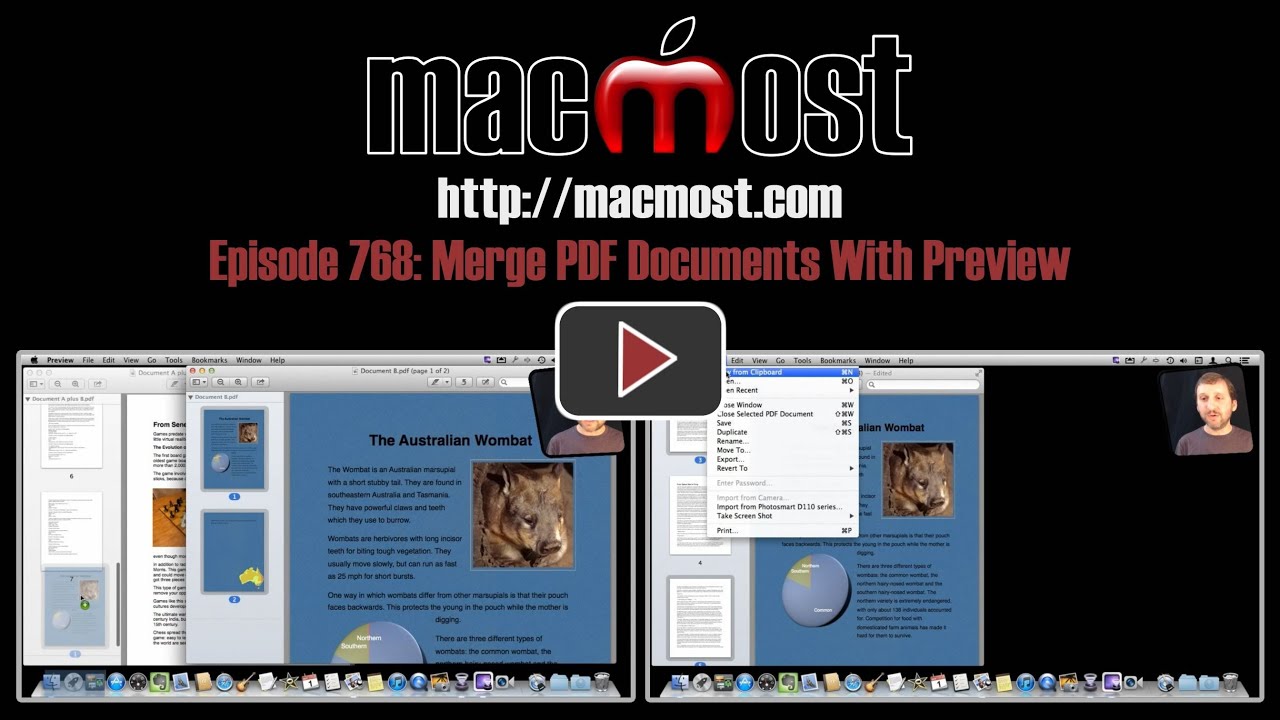


Thank you Mark - I just learned something new - I often want to combine receipts and keep bringing them into Neat Receipts to combine - your method is a lot faster!
I really appreciate your videos. Thank you for taking the time to teach us.
Cathy
Doesn't seem to combine locked pdf's.
Well, you can't save a locked PDF, of course. Makes sense. So you'd need to create a new PDF file (like I do at the end of the video) and copy the pages you want into that.
Well has you know when i was more or less not long ago on your site you knew what i meant about Preview where Apple hadn`t a clue. No matter which way i put it to Apple they still did not understand,but you did. Yes that was a useful video,because i use it with Photoshop to change the format,and the title When Photoshop can`t. Thanks Gary.
Thank you for your video, I was looking to purchase a program for a Mac that does this. You've just saved me many dollars.
Note that you don't need to open the second PDF in Preview. Open the target PDF and then drag the second PDF from the Finder window into the Thumbnail section of Preview. Very helpful if you're merging a number of PDFs.
I am a Mac user since 4 months and without your tutorials I would use a PC to do things like this. Awesome service, well structured and extremely useful.
Great thx
Did I miss something? I have no trouble merging two or more PDF files according to your instructions, but when I try to save the merged files as a new file it only saves the first document in the merged file. How do I save the consolidated files?
It sounds like you are running into what I describe in the video: you are not merging the PDFs at all, but simply adding multiple documents to the sidebar.
What a great video! I've wanted to do this for ages.
"...but when I try to save the merged files as a new file it only saves the first document in the merged file."
What may be causing confusion is that the line below the end of a document in Thumbnails view doesn't show until there is more than one page in the document. So, say you are combining 2 one page documents, the only cue that the dragged thumbnail is in the correct position is the green plus sign.
Thank you so much for this video!!!! Super helpful :)
You just made my day! I made a document in word that separated into sections because I needed to use sections breaks for formatting. I was going to be devastated if I couldn't get the file together in one piece. Thank you!
Thanks very much--this was extremely helpful.
Thanks for this video! Here's something interesting that seems to be still causing problems. When I follow the instructions in your video, I can merge documents ONLY if the document being dragged onto already has multiple pages. When I try to drag a single page doc onto another single page pdf Preview will not allow the pages to merge. So, the question remains - how to merge single page pdfs to create a multi-page pdf?
Worked fine for me. I just tried it. I was able to open a single-page PDF. Then drag and drop a second PDF on to its thumbnail and I ended up with a 2-page PDF. Try it again.