It can sometimes be difficult to use a file open dialog box to choose the right photo. But by using the different modes of the Finder, and also Quick Look preview, you can enlarge the preview of each photo to make it easier.
▶ You can also watch this video at YouTube.
▶
▶ Watch more videos about related subjects: Finder (327 videos).
▶
▶ Watch more videos about related subjects: Finder (327 videos).
Video Transcript
Hi, this is Gary with MacMost Now. On today's episode let's take a look at how to better choose a photo when uploading to a website or using it in an application.
To illustrate this problem let's pretend I'm uploading a new profile picture to Facebook. The typical way that you would want to upload a photo, you would select some sort of option that would then bring up a file dialogue box and have you choose a photograph.
So I'm going to delve into my Documents folder here and I've got a folder called Pics. I'm going to pick which photo to put there. Now you can see here I'm in List View and it is really hard to tell what photo it is that I want to upload. They all have cryptic names and I can't quite remember which one it is.
It is a little bit better if I put it into the column view here because now I get the preview pane here on the right. So method number one for a better selection is to do that. You can see I can even expand a little bit this column here and maybe get a better view of this image there. I've expanded this box so now I can flip through these photos and the arrow keys are really useful here. I can arrow down and see the different photos.
So next I can also go to the icon view here. Once I am in icon view if I have a lot of space I can see icons of all these photos and I might be able to identify the one I want. Now unfortunately there is no way to zoom in on these any further or to change their icon size. So it is not a very good method unless it is just a matter of picking one photo out of a lot of different looking photos.
The next option might be to use coverflow view here. Coverflow view gives me a pretty good size preview. I can change the size of the preview a little bit by dragging that up or down. I can flip through these and the arrow keys are useful or I can even click on the photos in here to be able to see them a little clearer.
Here is the last method. The last method I am going to go back to list view where it is impossible to see the photos.
I'm going to use the Quick Look. The Quick Look is basically to hit the spacebar. You might already have used this in the Finder where you select a file and hit the spacebar and you can see a preview of it.
But you can use it here in file open dialogue as well. I hit the spacebar and I get a preview of this image here and I can expand this to be as big as I want. So this is almost the best option especially if say I am looking at a bunch of different head shots and they are all almost identical and I want to pick out that one that is just perfect. I can use the arrow keys to flip through them.
I don't have to close this window and choose a new one and hit the spacebar again. I can arrow through these or even just select them here with the cursor and you can see the preview window stays there so I don't have to dismiss it and bring it back again. Once I know which file I want I can get rid of it and then choose it here.
So you can see these are all very basic things that you do in the Finder but you may not realize that you can also do them in open file dialogues and they are very important when you are going to do something like select an image for upload.
I hope you found this useful. Until next time this is Gary with MacMost Now.

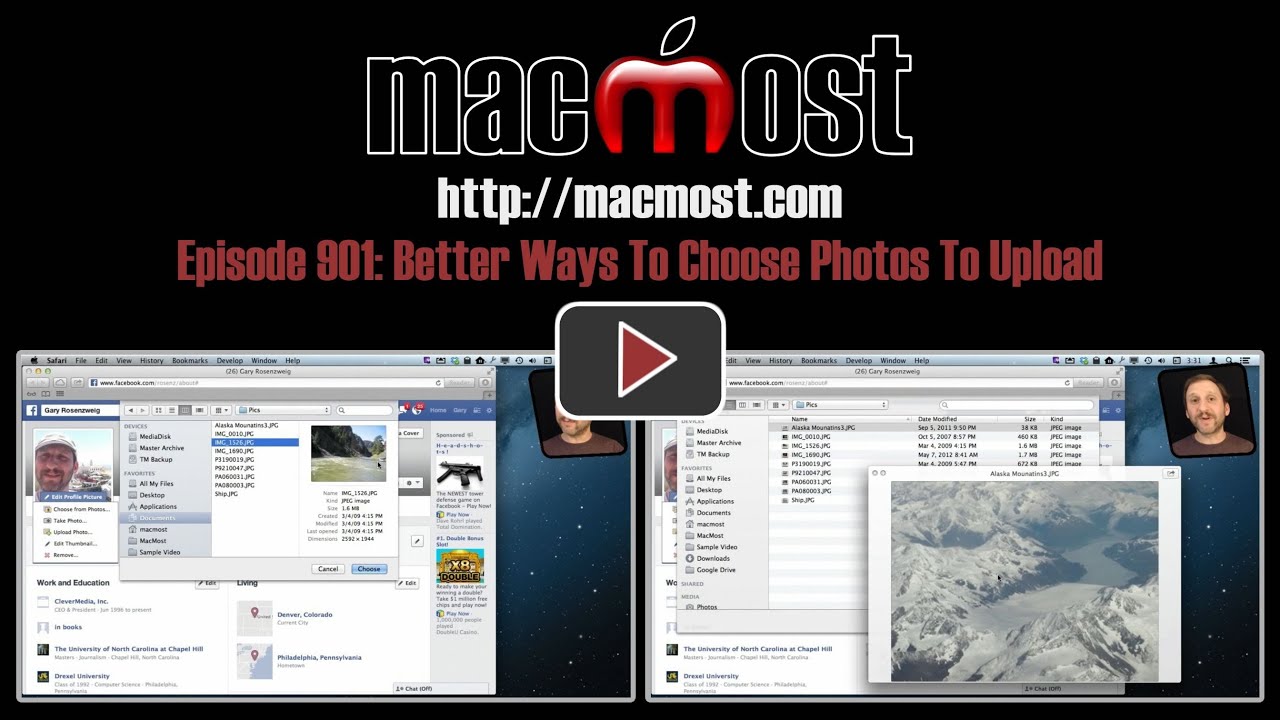


Gary, I really enjoy your videos! In todays video, "Better Ways To Choose Photos To Upload" you had mentioned there is no way to zoom in any further while in icon view. In any of the views, you can hit the space bar and the image selected will pop up a large preview...you can then use the arrow keys to scroll through the other files.
Yes, I show using Quick Look later in the video. But there still is no way to enlarge the icons themselves.
That's what I get for pausing the video and posting a comment :)
Gary, you always do a great job with your videos, thank you. There is a way to enlarge files in Finder. Go to view and turn on the Status Bar. Once the Status bar is on you will notice a slider to the right. This will allow you to increase the size of a file.
Right. You can do that in the Finder, but not in the Open File dialog boxes. That's kinda the point of this video.
Hey Gary, love the show. You stated that icons we not able to be resized. If you go under the sprocket (don't know name) button on the top of the Finder window and choose "Show view options", You'll be able to resize icons and set as default. Only problem is you have to be in icons view to see options view button./Users/bnstees/Desktop/Screen Shot 2013-08-22 at 11.48.07 AM.png
That's true for Finder windows. But NOT for open dialogs. That's the point of the video.
Other image viewing options are to select an image and then press Option+Spacebar to open the image in fullscreen. Another tip is to select a number of images and use the Option+Spacebar to view them as a slideshow. Use the Esc key to exit either mode.
Hi Gary, Really enjoy all your MacMost's, I learn a LOT from them, thank you for them. May I ask you a question about iPhoto. I Own an iMac 27" (2012) and all the latest updated software. I want to sort my photo's myself by hand but the system doesn't leave me my decision in this matter. When I want choose sort by hand, it remains grey so nothing can be changed. I hope you have an answer in this.
Thanks in advance.
Best regards, Piet van 't Zelfde (To be pronounced as Pete)
Sounds like what you want is to create an album in iPhoto and then you can arrange that. You can't arrange Events -- they are in time order.
Gary, I agree with all that Pete (above) wrote about arranging photos on my new iMac 27" (2012). On my previous iMac, I could arrange ALL of my photos manually without putting them into an album. I had thousands of photos, and I could arrange them manually any place I wanted them to be. This is a real set back for this new machine, in my opinion. Also, I have to disagree about Events not being able to arrange. With this new 27" iMac I can move the Events to any order I want them to be.
Perhaps you are talking about two different things: I think Pete is talking about arranging Photos inside an event, and you are talking about arranging the Events themselves? And as a note: the difference between how iPhoto works doesn't have anything to do with which Mac you own. You probably had an older version of iPhoto on your old Mac that worked differently. Then when you upgraded to your new Mac it came with a newer version of iPhoto. It is the software, not the hardware that matters.
Gary, you are probably right about the change being within the iPhoto software. The difference remains that I can no longer arrange the photos manually unless they are in an album, which is not the only time that I would like to be able to arrange my photos. I do feel this is a shortcoming of the newer iPhoto version then. Also, if you are saying that the photos within events cannot be arranged, you are correct. The entire event itself, however, can be manually moved and arranged. Thank you.