When you view files in the Finder, you have a choice between four views: icon, list, column and cover flow. Each one can be useful in different situations, so it is best to know how to use all four. Find out the differences between them and the basics of each.
▶ You can also watch this video at YouTube.
▶
▶ Watch more videos about related subjects: Beginner's Guides (38 videos).
▶
▶ Watch more videos about related subjects: Beginner's Guides (38 videos).
Video Transcript
If you're new to Mac you may not be familiar with the fact that there are four different ways to view files in the Finder. So here we're looking at a Finder window in the Documents folder, and I'm looking at them in Icon view.
Icon view if the first of the four views. You can see them here at the top. Icon view, List view, Column view, and Cover Flow. You also can look under View and see the four of them listed here at the top with keyboard shortcuts. Command 1, 2, 3, and 4.
So in Icon view everything is an icon. You can go into any folder simply by double clicking on it. I'll use the Back button to go back there.
List view, you get everything in a list. There are columns in the list and you can adjust the columns and see various things, Name, Date Modified, Size, and Kind. You can even change which columns are visible by going to Show View Options. Here I can say turn on Date Created or remove that. You can drag these columns around. You can resize them by dragging the line in-between. You can sort by them by clicking on them and you see if I have an arrow here that means I'm sorting by this column, in this case, descending or I click again and it's the opposite direction. So I can go Name, A-Z or Z-A. In List view you can click these reveal triangles here to reveal the files underneath the folder. Then you can access the folder, the files in the folder, as normal. Double click on them to open them. That kind of thing.
In Column View, you get these columns showing you all the items in a single column there. If you select one you get another column showing you the contents that are in there. It will continue if you had more folders. So, for instance, under Miscellaneous, there's a Temp folder and I can just dig down. If I select a File I get a final column here which gives me a preview. In this case it's an image. It gives me an image preview and some information about the image.
Finally, we've got Cover Flow view. Cover Flow view is like List view. As a matter of fact the bottom half of Cover Flow view is exactly List view. I can add columns here. I can sort by them. I can move them around. That kind of thing. But at the top I get a preview. Whatever it is I select here at the bottom I see a preview of that. In addition I can use two fingers on my trackpad or my magic mouse to go and flip through these really quickly. So it's handy when you have a folder full of images for instance because the previews pretty much tell you what the file is.
So those are the four views. Cover Flow, Column, List, and Icon view. You can switch easily between them at any time using these buttons here, using the keyboard shortcuts. You're going to use different ones in different situations but it's good to know about all of them and learn how to use them so you can use the proper one when the time comes.

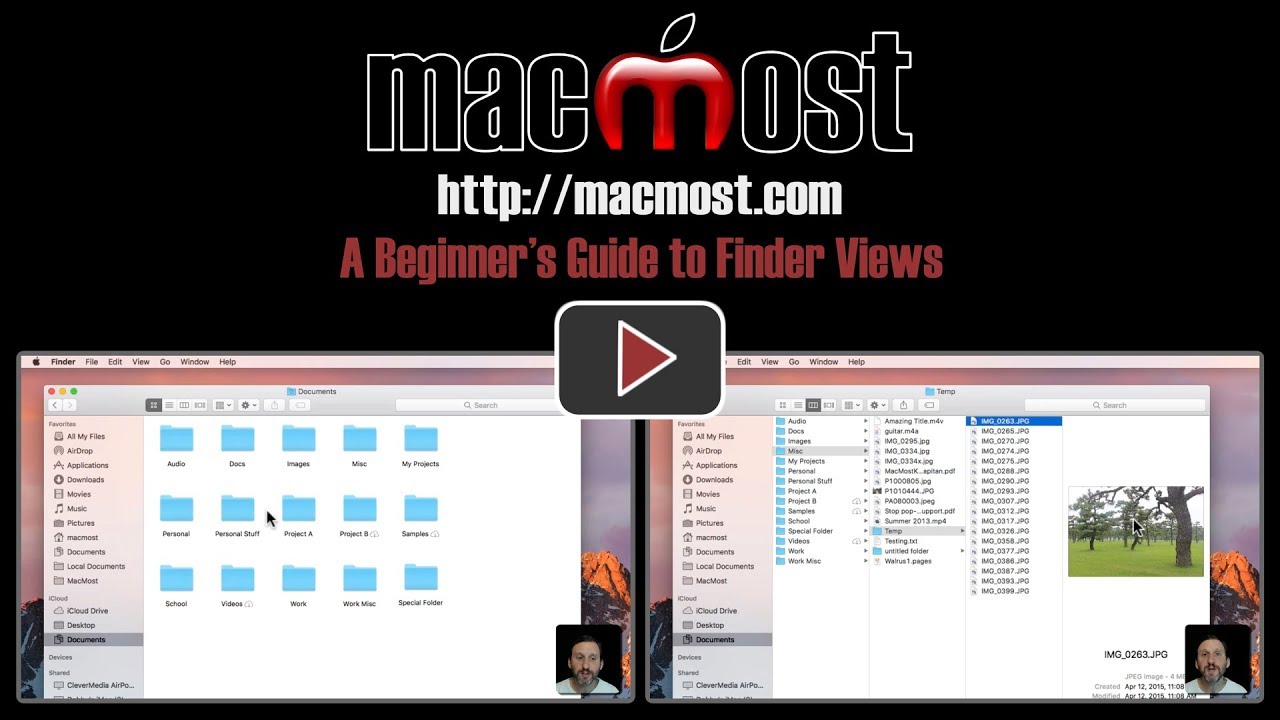


In List View and Cover Flow, you must use the View Menu and choose Arrange by "None" in order to see the disclosure triangles for the content of folders. If you choose Name or any other Arrange by term, you will not see the disclosure triangles.