Some Universal Access features in Snow Leopard can be used by everyone. You can enlarge the cursor, get feedback when you type, zoom in to see pixels and more.
▶ You can also watch this video at YouTube.
▶
▶ Watch more videos about related subjects: Mac Software (89 videos).
▶
▶ Watch more videos about related subjects: Mac Software (89 videos).
Video Transcript
Hi, this is Gary with MacMost Now. On today's episode let's look at alternative uses for Universal Access. So you may already know that Universal Access is a great tool on your Mac for people with seeing or hearing disabilities or for people who have problems using the keyboard or the mouse. But some of the features of Universal Access make it easier for anybody to use their Mac. So you get to Universal Access by going to System Preferences and clicking on Universal Access under System, and it's broken up into four categories: Seeing, Hearing, Keyboard, and Mouse. So as an example of one that may be useful is the Zoom feature, of course, turn that on. Now you can actually zoom in several ways, you can use these keyboard controls here, or you can simply use control and the scrolling feature of your mouse or track-pad. So I'm going to control and use two fingers to scroll with my magic mouse, and I can zoom in very easily to see the individual pixels. Now when this comes in handy is say you're an artist using Photoshop and you want to draw a picture pixel-perfect, rather. So I can draw like that and zoom in and actually see these pixels to edit them. Now, sometimes you may actually have trouble hearing your Mac, simply because you're in a noisy environment, or maybe you're in an environment where you want to the volume turned all the way down. So one useful feature here is under Hearing you can turn on Flash the screen when an alert sound occurs, this way instead of not hearing the alert sound, you can actually see the screen flash and you can test it right here. So you can see, it's kind of subtle but you'll definitely see it instead of hear it. Also you can turn on Play stereo audio as mono, now I find this useful in a situation where I only have one of the ear buds in my ear, like perhaps on a plane and I want to listen for announcements, or perhaps somewhere where I want to keep one ear open and the other ear plugged into the headphones playing on my Mac. So I can switch to mono there so I hear both channels on the one ear bud. Now under Keyboard you have the ability to turn on Sticky Keys. Now what this will do is allow you to, instead of having to hold down all the modifier keys and press the letter at the same time, you can do them one at a time. Better yet you can actually have them displayed on the screen, you can see exactly what it is that it's modifying. So for instance let's give it a try here. If I have it on and I have it set to Display pressed keys on screen, I can hold down command and then option and I can see those displayed there on the screen. I can actually turn them off and make adjustments to what I've got. There's the shift key, there's the control key. I can add them all on and change them around and then actually press the key that I want once I have the combination right. Now we've got the Slow Keys functionality, which is usually for if you want to have to press and hold a key for a while before it actually types. But you can set it all the way down to Short. So basically, it's Slow Keys on with the shortest delay and turn on Use key click sounds. What will happen then is that you'll simply get an audible feedback every time you type something. So under Mouse the one with the most obvious use is Cursor size. If you kind of loose your cursor which is easy to do with some of the high resolution screens now-a-days, you can simply make it larger so you can easily find it no matter where it is. So with Mouse keys, once you turn that on, then you can use the keyboard to control the mouse. So on a keyboard without a numeric keypad you can simply use the O key to go right, U key to go left, 8 goes up, K goes down, other keys do other things, the I is a click and you can hold down to actually move quickly across it, so you can find something on the screen and click on it just using just the keyboard. This is useful if for some reason your mouse stops working or your track-pad stopped working, you need to adjust something to get it working again, or perhaps it simply failed and you need to be able to access some things on your Mac while you wait for a replacement. So that's a look at some of the features of Universal Access that could be useful to anyone. Till next time, this is Gary with MacMost Now.

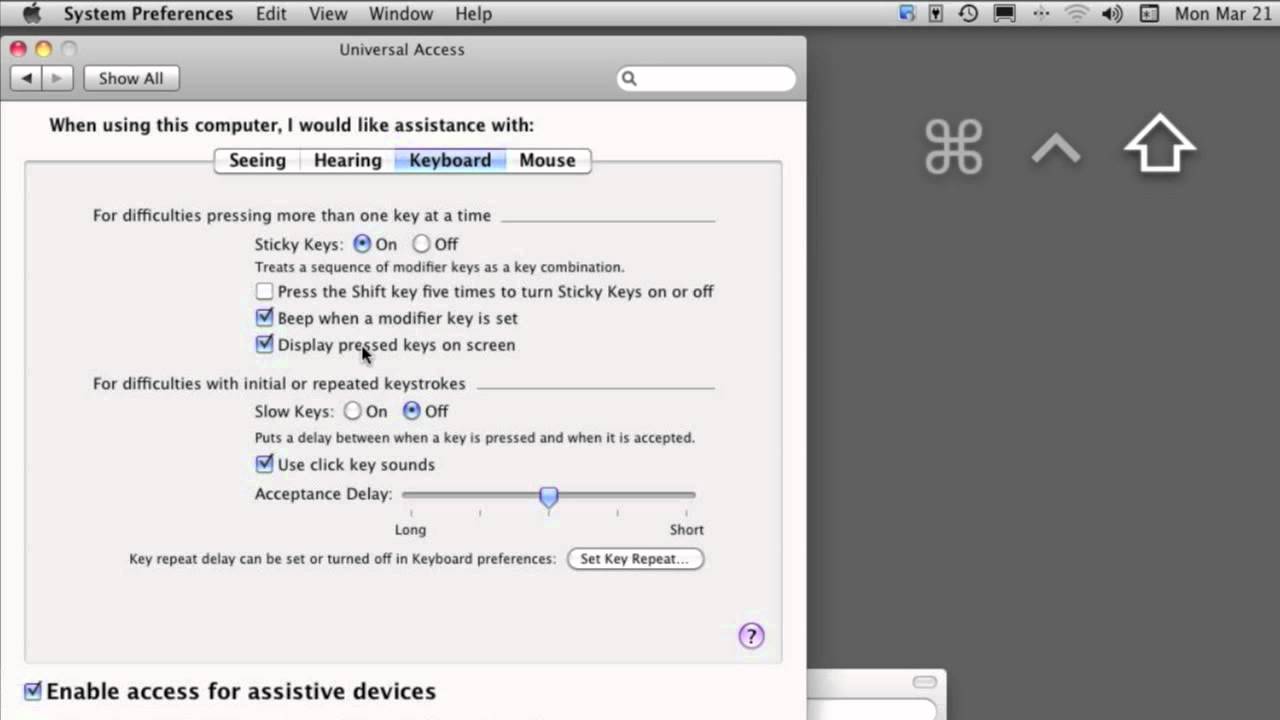


Gary,
Thank you for your efforts in producing these wonderful video tutorials. Being a recent Mac convert they have been a life saver.
Hello,
I would like to know if you have a video on setting up timed access through the Airport Extreme Utility?
Nothing on that specifically, no. It is pretty straight-forward. If you have a question about it, ask in the forum: http://macmost.com/forum
I know that you can only install Windows 7 on bootcamp 4 in MAC OS X Lion. But is it somehow possible to break bootcamp to where you can install Windows XP?
I don't know. But probably not. How about just using Parallels or VMware to run Windows XP?
Sorry, Gary. I meant to say tweak bootcamp 4 not break.