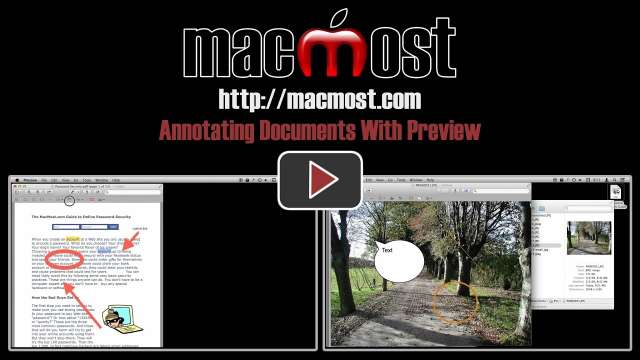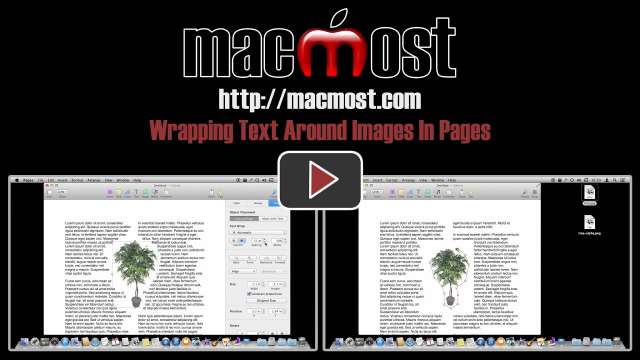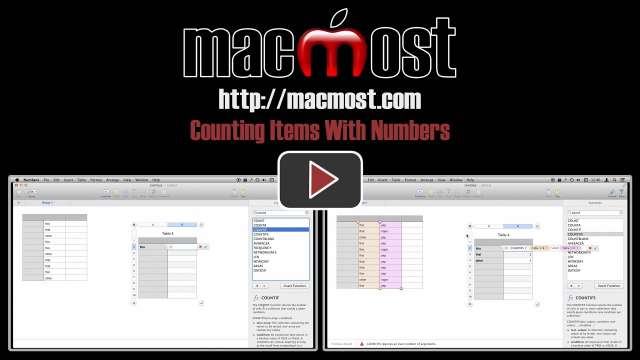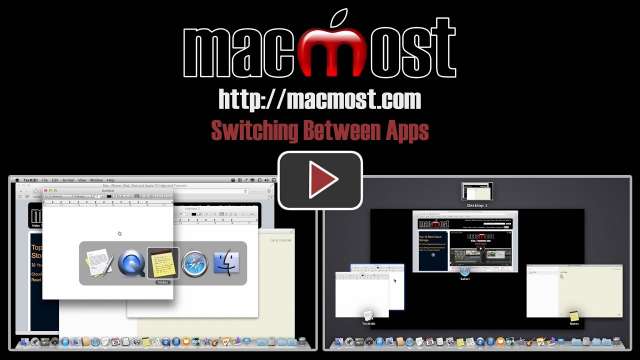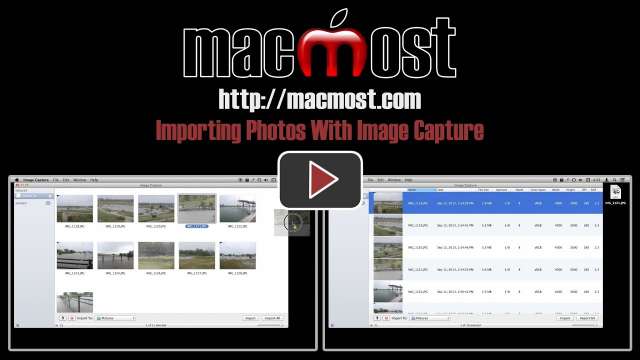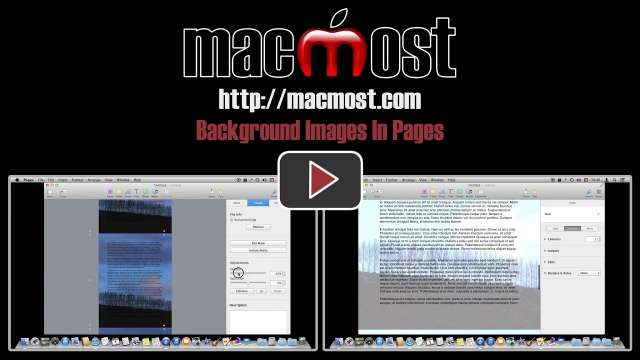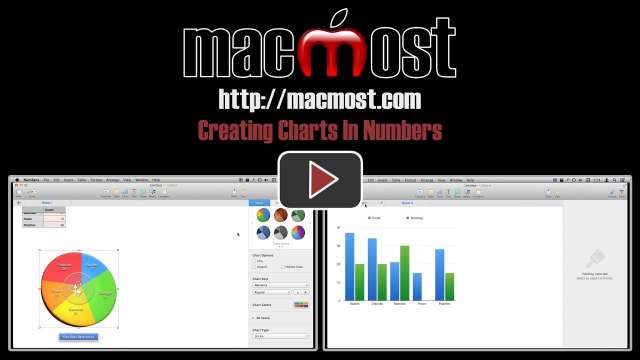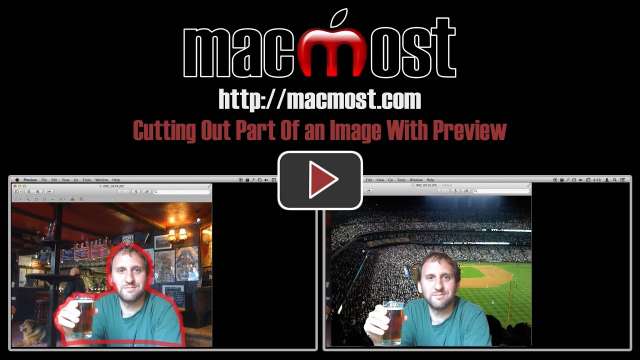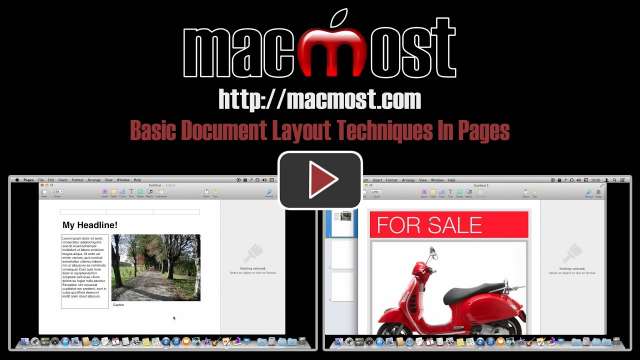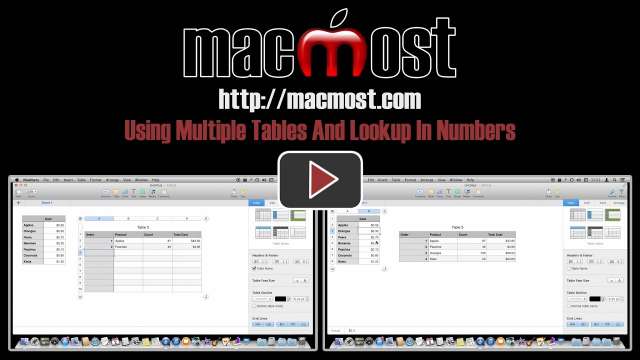Earlier this week an NBC New report showed that it was very easy for all of your computing devices to get hacked in Russia. It seemed to show a phone, a PC laptop and a MacBook that were hacked almost instantly upon being turned on.
Earlier this week an NBC New report showed that it was very easy for all of your computing devices to get hacked in Russia. It seemed to show a phone, a PC laptop and a MacBook that were hacked almost instantly upon being turned on.
Most people took this at face value and assumed that hacking and malware are endemic in Russia. But computer experts noticed that the report lacked any details about what happened. Now we have an updated report from NBC News that sheds some light on what went on. And the truth is very far from what most people assumed.
![]() We’ve put our tutorial app on sale through this weekend! 40% off to celebrate the new year. This Mac app includes 25 videos with more than 2 hours of instruction. It is a great way for beginners to get to know Mac OS X Mavericks, and for casual users to dig deeper into the features. The videos are unique, not something that can be found anywhere else. The app lets you jump easily from video to video and you can resize the window for better viewing, even going full screen.
We’ve put our tutorial app on sale through this weekend! 40% off to celebrate the new year. This Mac app includes 25 videos with more than 2 hours of instruction. It is a great way for beginners to get to know Mac OS X Mavericks, and for casual users to dig deeper into the features. The videos are unique, not something that can be found anywhere else. The app lets you jump easily from video to video and you can resize the window for better viewing, even going full screen.
Even if you are proficient in using OS X, you may want to consider recommending this to friends as a good way to jump in and learn more.
Here’s a complete table of contents:
- Introduction
- What’s New In Mavericks
- Getting Around
- Working With Files
- Using Finder Windows
- Where Files Are Stored
- Storing Documents In iCloud
- Using the Dock
- Installing and Running Apps
- Using Mission Control
- Sharing Files Between Computers
- Working With Text
- Versions, Autosave and Resume
- Browsing the Web
- Reading and Composing Email
- Playing Media With iTunes
- Working With Contacts
- Creating Calendar Events
- Reminders and Notes
- Messages and FaceTime
- Using Preview
- Customizing Your Mac
- Notifications
- Creating Multiple Users
- Using Gestures
- Maintaining Your Mac
- Advanced Tips
We’ll be taking a break from posting new tutorials while everyone enjoys their winter holiday vacation time. Feel free to browse the more than 900 MacMost video tutorials by clicking on videos, or using the search box at the top of the site. We will return with new tutorials on January 3rd, 2014. The next newsletter will be sent on January 9th. Thank you and happy new year!