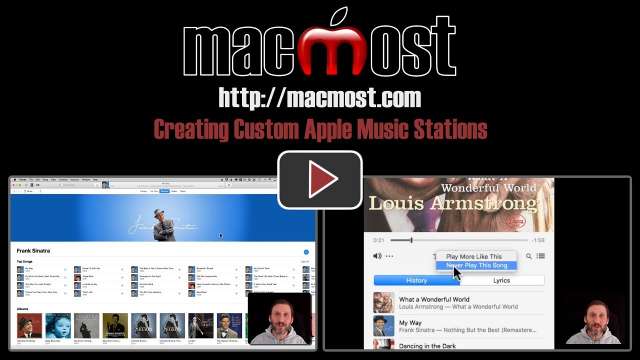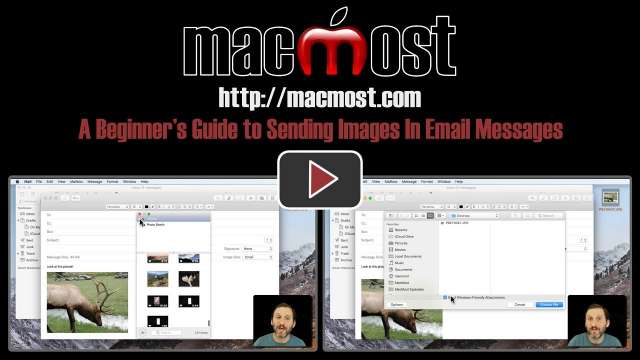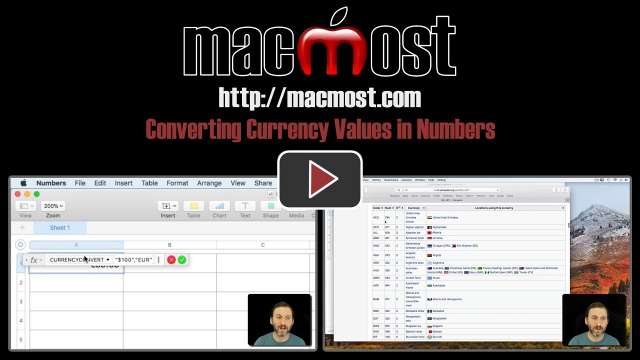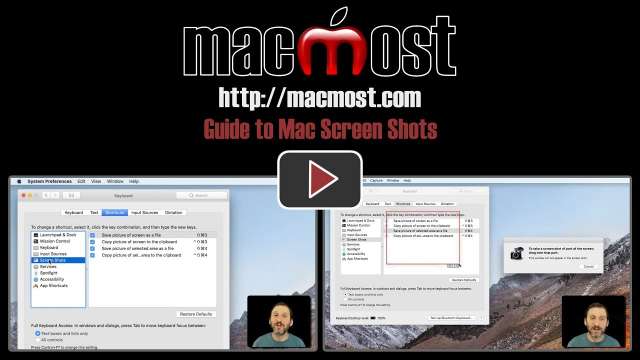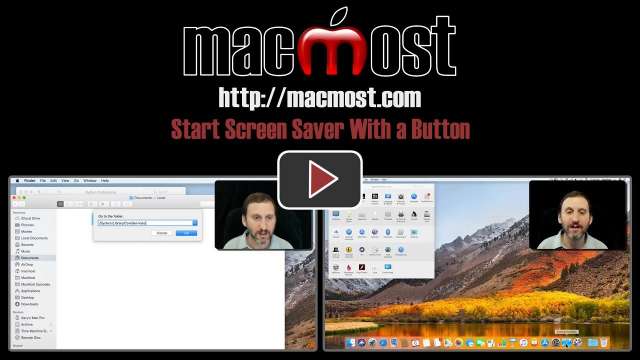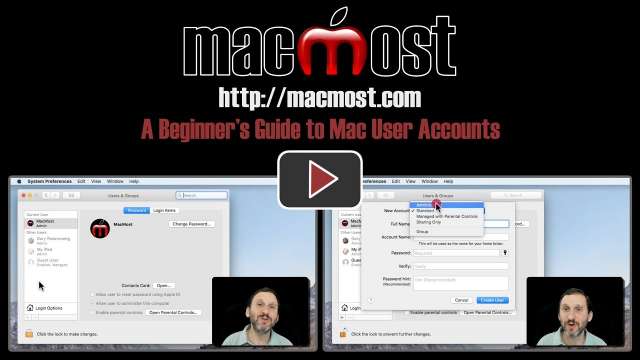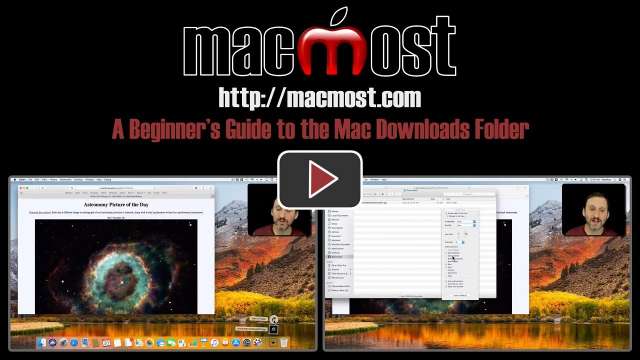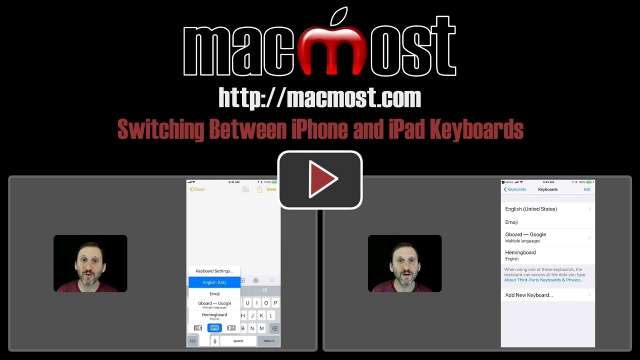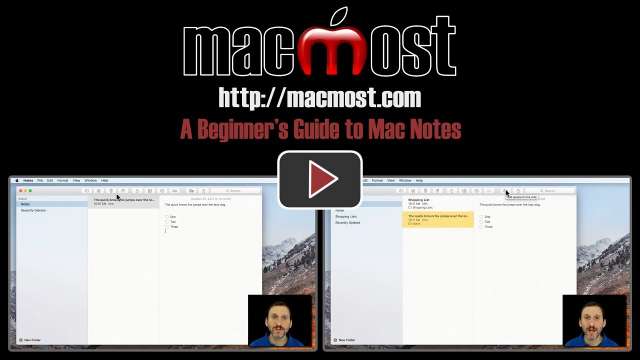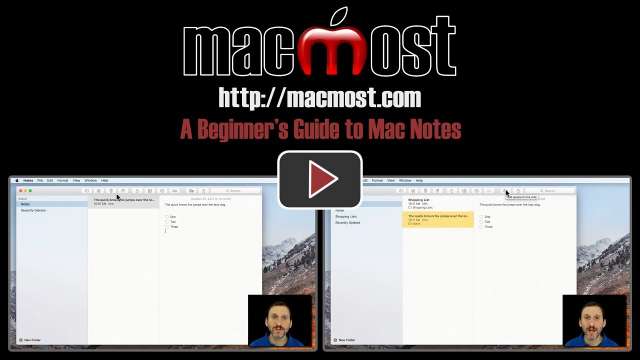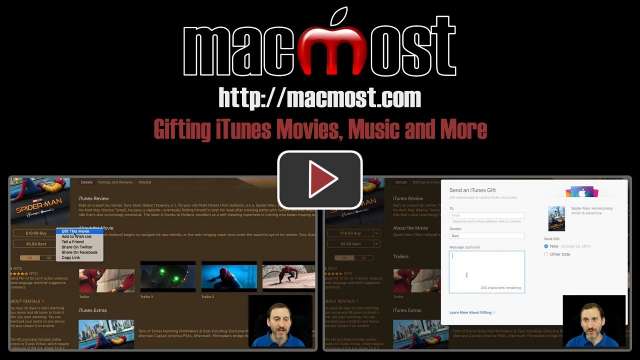11/20/17
One feature of Apple Music is the ability to start a new streaming station with a song, album or artist. Apple Music will then attempt to play songs that are similar. You can further customize the station by indicating if you like the song choices.
11/17/17
There are several ways to attach an image to an email message. You can place the image anywhere you want in the message, or at the end. You can choose a size for the image, sending a smaller version or the full resolution image. You can also markup an image before sending it.
11/16/17
You can use one of four functions in numbers to convert monetary values from one currency to another. You can use the price from the previous day, or a historical value. If you need to know the special currency symbol, you can look that up online.
11/15/17
There are six variations on how to take screen shots using the built-on macOS functionality. You can save screens, areas and windows to files or the clipboard. There is also a Grab app that comes with your Mac that allows you to capture and preview your images before saving. You can also capture timed images. Preview can also be used to capture the screen and QuickTime Player can do video captures.
11/14/17
There are two emergency modes that can help you when you are in trouble. The first allows anyone to make an emergency phone call to the local authorities or to one of your emergency contacts. It also shows critical medical information that can help someone help you. Another mode can be triggered by you to call for help.
11/13/17
Normally, the screen saver starts after a period of inactivity, or when you use a Hot Corner. But you can also create a button in the Dock to start your screen saver with a click. This can be a handy way to quickly lock your Mac too.
11/10/17
New Mac users may not yet be using multiple user accounts, one for each individual using the Mac. Using accounts is a good way to keep from stepping on each other's toes when more than one person share a Mac. They are a must if you want to use iCloud or customize your Mac experience in any way. You can also set up a guest user account for one time uses.
11/9/17
A new feature of the iPhone X is the ability to create and send animated character videos made by using the Face ID cameras to capture your facial movements. You can choose between several fun characters and send the resulting video to anyone, not just iPhone X users.
11/8/17
A little-known use for the Mac Preview app is to import photos from an iPhone, camera or SD card. This functionality is similar to using Image Capture, but coupled with Preview's ability to view and edit the photos as well. It doesn't work perfectly with iCloud Photo Library, since it is hard to know which photos are actually on your iPhone at any given time.
11/7/17
Using the iPhone X means learning a set of new gestures to replace the Home button. You need to learn how to do a quick and short swipe up at the bottom of the screen to replace the basic Home button press. Other functions, like screenshots, Siri, accessibility and restarting your phone will use the side button and a combination of other techniques.
11/6/17
A new feature of the iPhone X and iPhone 8 Plus is Portrait Lighting. This is an extension of Portrait Mode from the iPhone 7 Plus, but now there are multiple modes including contour and stage lighting. You can use these to make a subject contrast more with the background or almost eliminate the background entirely.
11/3/17
A typical problem new Mac users have is a Downloads folder that quickly fills with lots of files taking up a large amount of hard drive space. The Downloads folder is the default location for web downloads and it can be easy to forget to maintain it. It is accessible like any other Finder folder and you can easily sort it and delete or move items from it to keep it clean.
11/2/17
You can switch between the standard keyboard and the Emoji keyboard easily fi you know which key to tap. The key changes its symbol and position depending on which keyboard you are currently using, which can be confusing. You can cycle through your existing keyboards, or just right to a specific keyboard by tapping and holding that key in some cases.
11/1/17
You can open standard MIDI files in GarageBand. You can then view the notes in each track, change them, and change the instrument being used to play that track. You can combine MIDI tracks with other Apple Loops to create interesting remixes of music.
10/31/17
If you have several printers on your network, it can sometimes be difficult to know which one is which. But you can name your printers to make it easier. Names will carry over to other users on your Mac, but not to other Macs or devices on your network.
10/30/17
The iPad Dock is a persistent Home screen feature that allows you to easily switch to your most-used apps. You can customize the left side of the Dock, while the right side shows your most recently used apps. You can also bring the Dock up inside of other apps for quick switching or multitasking.
10/27/17
If you are new to Mac, you may not yet be using the Notes app. This is a handy built-in app where you can store small pieces of text and create lists. When you use iCloud, your Notes sync across all of your devices, so you can create them and edit them anywhere. You can also share notes with other iCloud users.
10/26/17
Some people may prefer digital iTunes gifts instead of physical CDs and DVDs. You can send a specific album, movie, app or book as a gift to another Apple user from within iTunes. You can include a special message and even schedule the gift.
10/25/17
Apple Music users can easily download playlists, albums, artists and songs for offline listening. After a while, you may have a large collection of downloaded music taking up space on your iPhone. You can easily remove these downloads in the Music app, or in the Settings app.
10/24/17
You can use the Photo Booth app on your Mac to simulate a green screen with any stable background. You can use some preset replacement backgrounds, or your own image. The key is to use your Mac's built-in camera and have a stable background and surface for your Mac.