 As a new iPad 2 owner I was rooting around the Web to see what help resources are available. I looked at cases, software reviews, and hardware accessories. What I found are a lot of photos of people with their heads bent down in an odd position while using their iPads. I thought that doesn’t look comfortable!
As a new iPad 2 owner I was rooting around the Web to see what help resources are available. I looked at cases, software reviews, and hardware accessories. What I found are a lot of photos of people with their heads bent down in an odd position while using their iPads. I thought that doesn’t look comfortable!
As I mused on ways to hold the iPad in a more comfortable position, I wondered if anyone had noticed the odd way people hold their necks while using the iPad. Lo and behold, I found a Harvard study quoted on the LA Times web site. The study, “Touch-screen tablet user configurations and case-supported tilt affect head and neck flexion angles” found that positions that users engage in while using any tablet contributes to excessive head bending which results in large muscle strains. These large muscles involve the neck and upper back and affect posture while sitting or standing.
The small study notes that the position in which you hold your iPad does affect how you feel:
Higher display locations lead to decreased head and neck flexion that approach more neutral postures; while lower gazes lead to increasingly flexed postures which are associated with an increase in neck extensor activity.
 I wanted to write about the specific troubles in Apple’s manufacturing facilities in China for today’s commentary, but then I thought: To what end? What will beating this live horse of an issue help? Instead I find myself more interested in commenting on how the story was publicized. I know I was disappointed when Apple chose to take their manufacturing to foreign shores about 10 years ago, but I didn’t stop buying the products. I bet you didn’t either. While Apple has tried to investigate the worker complaints and problems at foreign plants for at least four years, it seems little progress has been made to end worker abuse. You can see Tim Cook’s response to the newest problem reports in a letter first published on 9 to 5 Mac on January 26. The letter is in direct response to a rather extensive exposé on the problems in the New York Times on January 25.
I wanted to write about the specific troubles in Apple’s manufacturing facilities in China for today’s commentary, but then I thought: To what end? What will beating this live horse of an issue help? Instead I find myself more interested in commenting on how the story was publicized. I know I was disappointed when Apple chose to take their manufacturing to foreign shores about 10 years ago, but I didn’t stop buying the products. I bet you didn’t either. While Apple has tried to investigate the worker complaints and problems at foreign plants for at least four years, it seems little progress has been made to end worker abuse. You can see Tim Cook’s response to the newest problem reports in a letter first published on 9 to 5 Mac on January 26. The letter is in direct response to a rather extensive exposé on the problems in the New York Times on January 25.
The troubling aspect of the issues to me arise from the fact that reports have been seeping into the US about these problem for a few years before the New York Times published their story. Problems were cited for years. Everyone claims that information is so readily available all over the Internet, yet it still takes a traditional media giant like the New York Times to engage most consumers. It seems Apple started investigating complaints at least five years ago, but has not impacted the factories in question as yet. So, the issue then becomes why did Apple wait until it became a major newspaper story before they addressed the problem publicly with a staff memo and pages on their web site. Plus, why did it take the New York Times to activate outrage from consumers?
I suppose in some respects, the poor reporting of the issues by some of the new media heighten my dismay. For example, The Daily Beast states: “When The New York Times blew the lid off of terrible workplace standards at Chinese tech manufacturing factories, … these tweeters decided it was time to say, ‘iQuit.'” In fact, The New York Times didn’t blow the lid off the story, they just published a rather lengthy account of the story that has been available on other media sites for a couple of years. In addition, because of the NYT reports, The Daily Beast goes on to say that 18 people tweeted they would boycott Apple. If they’d done a bit more research, they would have found many more people who are now reluctant to buy and possibly boycotting Apple products in comments found on forums in numerous sites.
This is a multifaceted issue, that not only deals with manufacturing abuse and selected ignorance on our part by ignoring stories on less acclaimed news sites. It also highlights the cultural problems presented by creating products in a different economic system in another country.
The question remains, does what you have read about the workers’ experiences in Apple’s manufacturing plants in China affect your purchasing plans? Do you have faith that Apple will be able to solve the problems and continue to manufacture products according to our work standards? Just what is our responsibility in making sure, in this global economy, that other countries adhere to work ethics of which we approve or are we naive to expect a different culture to buy into our high (moral and humane) standards?
 The release of iBooks Author by Apple last Thursday has created a flurry of mixed reactions among writers in the computer industry. While the iBooks 2 reading app adds some great features for reading books, such as highlighting text, flash card creation, and high quality interactive books, the authoring program seems to have some issues. It’s a no brainer that iBooks 2 will reduce the long-term cost of textbooks for students, yet the initial investment may be a problem for those that cannot afford an iPad.
The release of iBooks Author by Apple last Thursday has created a flurry of mixed reactions among writers in the computer industry. While the iBooks 2 reading app adds some great features for reading books, such as highlighting text, flash card creation, and high quality interactive books, the authoring program seems to have some issues. It’s a no brainer that iBooks 2 will reduce the long-term cost of textbooks for students, yet the initial investment may be a problem for those that cannot afford an iPad.
What seems to irk potential authors though, is the licensing agreement for those who want to create books in iBook author. The supported ePub format book may only be published in the iBookstore if you charge for your creation, there’s a 2GB limit, Apple gets a 30% cut of the sales, and you must make a sample available. Some of the restrictions do not apply if your book is free.
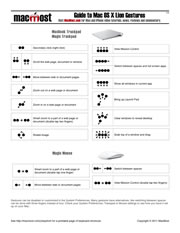 Using gestures is the key to getting the most from Mac OS X 10.7 Lion. Knowing them can make you much faster at getting to things and working with your apps. You can find them all by just looking through the System Preferences under Trackpad or Mouse.
Using gestures is the key to getting the most from Mac OS X 10.7 Lion. Knowing them can make you much faster at getting to things and working with your apps. You can find them all by just looking through the System Preferences under Trackpad or Mouse.
But it can be useful to have a printout handy while trying to master them.
So MacMost has compiled a list of gestures for Mac OS X 10.7 (Lion). Here they all are on a single PDF page, downloadable and printable: The MacMost Guide to Mac OS X Lion Gestures. Download it and pass it along!
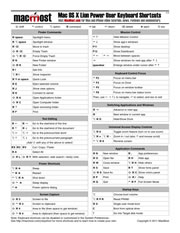 There are hundreds of keyboard shortcuts for Mac users. There are Mission Control shortcuts, Finder shortcuts, system shortcuts, application shortcuts and more. Many you can find by just looking through the menu bar for that application. You can find system ones by looking in the System Preferences under Keyboard.
There are hundreds of keyboard shortcuts for Mac users. There are Mission Control shortcuts, Finder shortcuts, system shortcuts, application shortcuts and more. Many you can find by just looking through the menu bar for that application. You can find system ones by looking in the System Preferences under Keyboard.
But some keyboard shortcuts are more useful than others. And some are harder to remember than others.
So MacMost has compiled a list of our top “power user” keyboard shortcuts for Mac OS X 10.7 (Lion). Here they all are on a single PDF page, downloadable and printable: The MacMost Lion Power User Keyboard Shortcuts. Download it and pass it along!
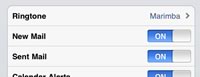 One of the tiniest additions to the iPad 2 may point to the future of Apple and all of telecommunications. And it gives us a clue to the secret of Apple’s success.
One of the tiniest additions to the iPad 2 may point to the future of Apple and all of telecommunications. And it gives us a clue to the secret of Apple’s success.
If you go to the Settings on the iPad 2, and then General, and then Sounds, you’ll see something different than what you get on the iPad 1. In addition to switches for mail, calendar, lock screen and keyboard sounds, you get to choose a Ringtone.
 When I first became a parent I was given a copy of Love and Logic, a parenting book. I recommend it. It is a lot of common sense stuff that should be obvious about parenting, but for some reason isn’t.
When I first became a parent I was given a copy of Love and Logic, a parenting book. I recommend it. It is a lot of common sense stuff that should be obvious about parenting, but for some reason isn’t.
Among the many ideas in there is the idea of giving children a choice. For instance, if we were to tell our daughter “you must wear this shirt” we may get some resistance depending upon whether she liked the shirt or not. But if we give her two choices of shirts to wear, she is thrilled at the chance to make a choice, even though it is a small one. Sometimes the second shirt we pick is one we know she doesn’t like anyway. You get the idea.
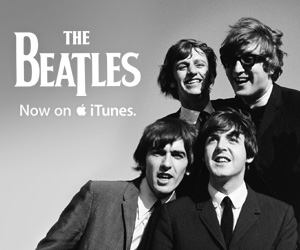
Now that The Beatles are finally available on iTunes, you have to wonder who would be buying those songs there? I’ve had the CDs since the 1980s (and vinyl before that). I ripped my CDs into iTunes before it was even iTunes (SoundJam) and still listen to those MP3 files today.
So if you are buying Beatles tracks at iTunes then chances are you may be somewhat unfamiliar with the group’s works. You are new to The Beatles. You are about to become a fan. So, assuming that you don’t want to pay $150 for the box set, here is on Beatles’ fans look at what songs a new Beatles fan should start with. (Complete with affiliate links!)
The Beatles released 13 albums from March 1963 to May 1970. They had 20 number one hits (27 if you count the U.S. and U.K. together). That’s an incredible output of music. And some of the songs best known today aren’t even part of those 27.
 Apple has been giving some love to the Mac again, so I thought I would too. It isn’t hard to name a lot of reasons why I have loved Macs for a long time. But since I get asked occasionally for specific reasons, here is a good top-ten list.
Apple has been giving some love to the Mac again, so I thought I would too. It isn’t hard to name a lot of reasons why I have loved Macs for a long time. But since I get asked occasionally for specific reasons, here is a good top-ten list.
1. Clean Consistent Intuitive Interfaces
I like to learn by doing. Mac OS X and Apple’s applications let you do that. You can “click on the pretty buttons” to figure things out very quickly. By extension, most third-party developers have followed suit and their programs work the same way.
One of the main reasons switchers have trouble with mac software is that they are looking for a complex answer when there is a simple one: drag and drop, click once, or a logical menu choice.
 Like many, I was thrilled with Apple’s announcements at yesterday’s special event. New iPods, a new Apple TV and iTunes 10. It all sounded great. But then as the day went on, I began to see problems. By this morning, I’ve identified six issues that will hurt the products announced yesterday.
Like many, I was thrilled with Apple’s announcements at yesterday’s special event. New iPods, a new Apple TV and iTunes 10. It all sounded great. But then as the day went on, I began to see problems. By this morning, I’ve identified six issues that will hurt the products announced yesterday.
I Guess Video Was a Fad
The new iPod Nano sounds great. It has a touch screen and is smaller than ever. And that color screen displays video, right? Wrong. According to the specs on the Apple site, the new Nano doesn’t support video. But the last two generations of iPod Nano did. That’s a pretty big feature to remove. I mean, it isn’t like watching video on a tiny little screen was that great, but for video podcasts or watching TV shows on a commute or airplane it was a killer feature. It is like someone took your TV away and replaced it with a radio.
What Happened To the Camera?
The previous iPod Nano was great because it had a video camera. For $149 you had the equivalent to the original Flip video camera, but with massive storage in comparison. It was the lightest, smallest video camera out there. But no camera on the new Nano. Another downgrade.
So the new Nano is the same price, but what new features does it have? None. Well, it has a touch screen, but that doesn’t let you DO anything you couldn’t do before. It is just a change to the interface. So the new Nano is missing a camera and video playback, and really adds no new features.
The iPod Touch Still Doesn’t Have a Camera
Well, technically, it has two: front and back. But these are both video cameras, not still image cameras. You can use them to take still images, but you only get very low resolution pictures. The back camera is the better one, and that only goes to 960×720 — less than 1 megapixel. OK for posting to Facebook, I guess. But you won’ want to print those or use it for anything remotely important. And there’s no flash like on the new iPhone either.
Another Salesperson In Your Pocket
So iTunes 10’s big new feature is Ping, a “social network for music.” But if you are that into music and want to share with your friends, then wouldn’t you already be doing that on Facebook? Are you going to make all your friends join Ping?
Ping is really just an extension of the last big new feature of iTunes, Genius. The latter had Apple recommending music to you. The former now has your friends doing it. And both are designed to get you to buy more music on iTunes.
No One Likes the Beatles
So you sign up for Ping anyway. One of the first things it does is to ask you to specify your favorites. But they must be artists on iTunes. Like the Beatles? Tough. They aren’t on iTunes so you can’t possibly like them. So tell me why I would use Ping over Facebook to share my thoughts on music?
Apple TV Still Behind the Curve
There are really only three new things about the new Apple TV: price, lack of storage, and Netflix. The first is great, sure. The second is a good move, I believe. And even if you don’t use Netflix, it is nice to know the option is there.
But that’s it. Nothing really new. The old Apple TV could run Netflix if Apple wanted to put it there. Heck, the Wii and XBox run Netflix. So does the iPad.
But what about streaming video services like Hulu? Everyone knows that is what needs to be on Apple TV. Now I know why Hulu isn’t there. The powers that control Hulu don’t want Hulu to be on TV-targeted devices. Hulu is for computers. They don’t want it to compete with cable. And Apple would probably rather sell you TV shows, even at 99 cents, than give you the chance to watch them for free with commercials. But these reasons have nothing to do with the end-user. In order for Apple TV to really take off, it needs to tap into the free with-commercials video streams. Apple just needs to figure out how to get this done. What would work is a small subscription fee to use Hulu on Apple TV. That’s how Netflix works, so the stage has been set.
Gmail is the dominant email service used by MacMost users, followed by MobileMe. In a poll of 728 people, Gmail was reported as the preferred service by 41 percent. Mobile followed with 27 percent.
10:00 — Steve Jobs takes the stage and talks about the success of the iPad.
10:10 — iBooks app update, including in-line notes, new controls for bookmark functionality, ability to read PDFs. Out later this month.
10:12 — 225,000 apps currently in the app store.
10:20 — Zynga announces Farmville for the iPhone. Available at the end of June.
10:30 — iPhone has 28% of U.S. market. Android has 9%. iPhone has 58% of mobile browser usage, with Android at 23%.
10:31 — iPhone 4 announced. 100+ new features. 8 to be highlighted in today’s keynote.
10:32 — New design with glass on front and back, and steel on sides. 24% thinner.
10:34 — Front-facing camera. Rear camera with a LED flash. Micro-SIM tray. Second mic for noise cancellation.
10:35 — Steel band around sides is partly an antenna. Part is for Bluetooth, Wifi and GPS. Other part is for wireless.
10:36 — 960×640 pixel screen. 326 points-per-inch.
10:47 — Will feature Apple’s A4 chip.
10:49 — Bigger battery with 5-7 hours talk time, 6 hours of 3G, 10 hours of Wifi or video, 300 hours standby.
10:50 — Uses 802.11n for Wifi. Quadband wireless for higher speed than available now.
10:51 — Gyroscope for better rotation detection.
10:54 — 5 megapixel camera with better sensor for low-light photography. LED flash.
10:55 — Record HD video at 720p and 30fps.
10:57 — iMovie app for iPhone allows editing right on the iPhone. Uses themes, transitions, Ken Burns, titles, etc. Exports to 360, 520 or 720p. $5 app.
11:07 — iPhone OS now officially named iOS. This will be iOS 4.
11:08 — iOS 4 features multitasking, folders for apps.
11:10 — Mail has threaded messages, unified inbox.
11:15 — Bing added to Safari on iPhone as third search option, but Google to remain default.
11:15 — iBooks app to come to the iPhone with iOS 4. Purchase once, get on iPhone, iPad and iPod Touch. Syncs place in book, bookmarks and notes.
11:30 — Apple’s iAds will start showing in apps on July 1.
11:32 — Front-facing camera enables video chat. Called “FaceTime.” Uses Wifi. Works on any call between two iPhone 4s. Can also use main camera.
11:38 — FaceTime uses standards which they hope will in turn be made into a video calling standard as well.
11: 40 — Comes in black and white. With 2-year contract will cost $199 for 16GB, $299 for 32GB. Any contact that expires in 2010 will be immediately available for upgrade pricing.
11:42 — On sale June 24. Pre-orders start on June 15 for U.S., U.K., France, Germany and Japan. 88 Countries by September.
Here is a list of the major points announced at this special event.
10:00 — Steve Jobs takes the stage and talks about Apple as a mobile hardware company.
10:10 — Announcement: the iPad!
10:11 — Steve is demonstrating the device. Looks like a giant iPhone or iPod Touch. One-screen keyboard. Basic apps with a similar iPhone interface.
10: 12 — Steve shows off browsing the Web, viewing pictures and video.
10:16 — Includes a large screen email app, closer to the iPhone’s email than Mail on the Mac.
10:24 — Showing off a version of iCal.
10:26 — Show off Google maps, with street view.
10:30 — 1/2 inch thin, 1 1/2 pounds, 9.7-inch display, multi-touch.
10:31 — Apple is using their own processor chip, a 1Ghz Apple A4 chip.
10:32 — Memory options will range from 16GB to 64GB.
10:33 — Has Wifi (802.11n) and Bluetooth. Accelerometer, compass. Speaker, mic, dock connector.
10:34 — Claiming 10-hour battery life, even with video playing.
10:35 — Can run all iPhone apps as-is. Will double pixels and run them full screen.
10:37 — Developers can modify their apps to take full advantage of the larger display.
10:38 — New version of the iPhone SDK today for developers to update their apps.
10:40 — Showing off 3D shooter game running in full screen.
10:43 — New York Times showing off their app.
10:44 — Showing off “Brushes” app that lets you paint.
10:48 — EA showing off Need For Speed on the iPad, a 3D racing game.
10:50 — MLB.com shows off their baseball app, with video.
10:55 — iBooks is an eBook reader app. Can download books direction to the iPad.
10:58 — The iPad uses the standard ePub format, so we might be able to get books from elsewhere or make our own without Apple.
10:59 — A version of iWork will be available for the iPad. Showing off Keynote, Pages and Numbers. Numbers uses a lot of special keyboards for entering specific data types.
11:14 — iWork will cost $9.99 per application.
11:15 — You can also get the iPad with 3G wireless networking.
11:16 — AT&T will offer a 250MB/month plan for $14.99. $29.99 gets you unlimited data from AT&T. Also includes free use of AT&T WiFi hotspot locations.
11:17 — 3G data plans are prepaid. Sign up right on the iPad itself.
11:18 — Plans are for the U.S. only, but they hope to have international plans by June.
11:19 — The iPad is “unlocked” so you can use any GSM micro SIM from any carrier.
11:20 — Prices start at $500.
11:21 — $499 for the 16GB WiFi-only model. $599 for 32GB and $699 for 64GB. With 3G it will be $629, $729 and $829.
11:22 — Shipping in 60 days. First the WiFi-only ones. Then 30 more days for the first 3G ones.
11:23 — Apple will also sell a dock stand, and a dock/keyboard stand with a full-sized keyboard.
12:33 — Looks like the books will be sold through the “iBookstore.” So there will be iTunes for music and video, the App Store for apps, and the iBookstore for books.
You should be able to watch the whole thing yourself at Apple.com soon.
Will have a video up on MacMost shortly…
In 24 hours we’ll find out what the Apple Tablet looks like, what it can do, and what Apple wants us to use the Tablet for. But in the mean time we can speculate and empose our wishes on to this potential device. Plus, it is fun to take the pulse of the community to see what their expections are just before the device is real.
So, by far, the number one task users want from the Tablet is to be able to browse the Web. Nearly 50% of all respondants mentioned this as one of three things they would like to do. And it is pretty certain that no matter what form the Tablet takes that we should have a version of Safari on the device. The iPhone and iPod Touch do, so it would be a no-brainer that the Tablet will as well.
Second, with about 36% was “reading books.” Clearly there is the idea that the Tablet will compete with the Kindle here. In fact, if the sales match up with the hype then it should soon outpace the Kindle as the number one eBook reader.
Email came in third, with 30% of people wanting to read and send email on the Tablet. It’s a sure bet that the Tablet will support this as well, whether it is a Mac or a iPod Touch-like device.
The only surprise at the bottom of the 16-item list is that games ended up 11th, with only 12% interested in playing games. Some analysts have even speculated that games will be the primary function of the Tablet. If there is an app store for the Tablet, it is certain to be dominated by games like the iPhone/iPod Touch App Store.
Here is the original poll with results:
Before we find out what the tablet looks like, what it does, and what it can be used for, tell MacMost what you think. Based on your guess about what the tablet will be, what would you be most likely to use an Apple Tablet device for? Select 3 answers. If you have a top-3 idea that isn’t listed, answer in the comments section below.
What would you be most likely to use an Apple Tablet device for?
- Surfing the Web (47%, 145 Votes)
- Reading books (36%, 111 Votes)
- Email (30%, 94 Votes)
- Watching video (25%, 78 Votes)
- Reading news (21%, 65 Votes)
- Image/Photo editing (16%, 51 Votes)
- Organization (To do lists, project tracking) (16%, 50 Votes)
- Drawing/Illustration (15%, 48 Votes)
- Reading magazines (15%, 47 Votes)
- Social networking (Facebook, etc) (13%, 41 Votes)
- Playing games (12%, 38 Votes)
- Writing (11%, 34 Votes)
- Listening to music (8%, 24 Votes)
- Messaging (SMS, Twitter, etc) (7%, 22 Votes)
- Word processing (6%, 19 Votes)
- Databases/spreadsheets (6%, 19 Votes)
Total Voters: 311
 The popular online game Gold Strike has come to the iPhone. Gold Strike has previously appeared as a Web-based game, downloadable game and smartphone game for the pre-iPhone generation of phones. It has been played by millions since its release in 2003.
The popular online game Gold Strike has come to the iPhone. Gold Strike has previously appeared as a Web-based game, downloadable game and smartphone game for the pre-iPhone generation of phones. It has been played by millions since its release in 2003.
Gold Strike is an action puzzle game where you play a miner trying to strike gold in a collapsing mine. You must throw your pick at groups of matching blocks as tremors push the blocks closer to you. The object of the game is to dig as deep as you can, scoring points for hitting gold blocks.
The game was developed by CleverMedia, Inc., a game development company in Denver, Colorado. Since 2003 it has been the top game at CleverMedia’s primary portal GameScene.com. CleverMedia, Inc. also runs MacMost.com.
“We loved this genre of collapsing block games,” said the game’s creator, Gary Rosenzweig. “We wanted to create the ultimate game in that genre, but at the same time make ours unique.”
Gold Strike differs from other block games in that the blocks move in from the left side, rather than dropping down from the top. As the blocks push each other to the right the player must work to clear columns of blocks or risk being pushed off the screen.
The iPhone app includes the original game, plus four alternate game modes: Bottomless Pit, Strategy, Dynamite and Archeology. Each presents a different challenge using the same basic gameplay.
The click-only interface of the original game lent itself well to the touch-only interface of the iPhone and iPod Touch.
“We knew that this game would work well on the iPhone because all you need to do is to touch blocks,” said Rosenzweig. “We didn’t have to mess around with simulating arrow keys or mouse movements like in a lot of other games.”
The game also keeps track of your best scores for each game variation. It is available in the iTunes app store for an introductory price of 99 cents in the United States. It can be purchased through iTunes, or direct on the iPhone through the App Store. The starting price is only 99 cents, though this is just an introductory price.
![]() Where do Mac users buy their digital music? Well, overwhelmingly they purchase at iTunes. Despite the many mentions I hear of alternative music sources, nearly 75% buy from iTunes.
Where do Mac users buy their digital music? Well, overwhelmingly they purchase at iTunes. Despite the many mentions I hear of alternative music sources, nearly 75% buy from iTunes.
I wish I could compare this to the same poll taken a year ago, just before Apple announced that iTunes would be DRM-free. Since removing copy protection, I have removed my own personal boycott of iTunes. (My problem was that DRM hurt honest music buyers like myself much more than it hurt pirates).
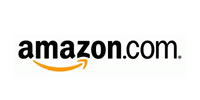 For online sales there was a strong runner up in Amazon.com. Amazon has been selling DRM-free mp3 files for some time now and nearly 25% of those responding said they have purchased from Amazon.
For online sales there was a strong runner up in Amazon.com. Amazon has been selling DRM-free mp3 files for some time now and nearly 25% of those responding said they have purchased from Amazon.
But Amazon was only in 3rd place. In 2nd place with a 35% response was “Buy physical CDs, then rip them to my Mac/iPod.” This was the original method for getting music on to your iPod before the iTunes store was born. And it was the method I used for years to avoid DRM.
A lot of other services were listed in the poll, but none received more than a 3% response. This shows just mow much of a hold iTunes has on the industry.
Here is the original poll post:
Where do you buy your downloadable music? Do you get it from the iTunes Music Store? Or, do you have another source? Perhaps you purchase CDs and rip them to iTunes instead of buying online? Let’s narrow down the scope of the poll by not including free sources of music, but only places where you purchase music. And, of course, the music must be compatible with the Mac and iPod or iPhone. You can select up to 6 answers if you use more than one of these services.
- iTunes (74%, 148 Votes)
- Buy physical CDs, then rip them to my Mac/iPod (35%, 70 Votes)
- Amazon (24%, 48 Votes)
- Lala (3%, 6 Votes)
- eMusic (3%, 5 Votes)
- Rhapsody (2%, 4 Votes)
- CDBaby (2%, 4 Votes)
- Amie Street (1%, 2 Votes)
- Beatport (1%, 1 Votes)
- 7digital (0%, 0 Votes)
- mTraks (0%, 0 Votes)
Total Voters: 200
The MacMost.com Guide to Online Password Security
![]() When you create an account at a Web site you are usually asked to provide a password. What do you choose? Your child’s name? Your dog’s name? Your favorite flavor of ice cream?
When you create an account at a Web site you are usually asked to provide a password. What do you choose? Your child’s name? Your dog’s name? Your favorite flavor of ice cream?
Choosing a weak password opens your account up to being invaded. Someone could mess around with your Facebook status and spam your friends. Someone could order gifts for themselves on your Amazon account. Someone could drain your bank account or credit card. Or, worse, they could steal your identity and cause problems that could last for years.
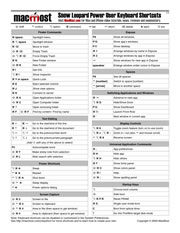 There are hundreds of keyboard shortcuts for Mac users. There are Finder shortcuts, system shortcuts, application shortcuts and more. Many you can find by just looking through the menu bar for that application. You can find system ones by looking in the System Preferences under Keyboard.
There are hundreds of keyboard shortcuts for Mac users. There are Finder shortcuts, system shortcuts, application shortcuts and more. Many you can find by just looking through the menu bar for that application. You can find system ones by looking in the System Preferences under Keyboard.
But some keyboard shortcuts are more useful than others. And some are harder to remember than others.
So MacMost has compiled a list of our top “power user” keyboard shortcuts. Here they all are on a single PDF page, downloadable and printable: The MacMost Snow Leopard Power User Keyboard Shortcuts. Download it and pass it along!
Which is better, Mac or PC? Why choose? After all, your Mac is a PC, it just runs Mac OS X instead of Windows. And it looks pretty. But what if you need to run an application that is Windows-only? Like a piece of accounting software, an engineering simulation, a database application, or even Internet Explorer to access an IE-only site. But who’s kidding who — we know you probably just want to run a Windows-only game on your Mac.
So there are various options for running Windows software on your Mac. They come in three flavors: virtualization, a Win32 API or rebooting completely into Windows.
 A MacMost poll showed that the two virtualization giants were used by most people, with VMware Fusion beating out Parallels in popularity. Both of these run as an application in Mac OS X and create a virtual PC inside your Mac to host the Windows operating system.
A MacMost poll showed that the two virtualization giants were used by most people, with VMware Fusion beating out Parallels in popularity. Both of these run as an application in Mac OS X and create a virtual PC inside your Mac to host the Windows operating system.
They both work extremely well, allowing Windows direct access to the Intel processor in your Mac so it can run at nearly full speed. And since both are several generations past the first version, they can support advanced graphics required for most applications and game, although they are far from perfect.
 To use either of these, you would need a full copy of Windows to install. XP, Vista or Windows 7 will work, as well as alternative operating systems like Ubuntu. The application will then create a large file representing the virtual Windows hard drive and walk you though installing Windows on it.
To use either of these, you would need a full copy of Windows to install. XP, Vista or Windows 7 will work, as well as alternative operating systems like Ubuntu. The application will then create a large file representing the virtual Windows hard drive and walk you though installing Windows on it.
When you launch the program it would boot Windows, giving you the option to view it as a large Window on your Mac, take of over the entire screen, or mix Windows windows with Mac windows. You can even drag and drop and copy and paste between Mac and Windows.
VMware Fusion weighs in at $80 and so does Parallels, although it seems like the actual retail price of Parallels is often cheaper.
Next in popularity is Boot Camp. This is Mac OS X’s ability to allow you to reboot into Windows using a separate Windows partition. The ability to do this is free with Leopard and Snow Leopard, but you still need to provide your own Windows discs. At present, Windows XP and Vista are supported, although Apple promised Windows 7 soon.
The main drawback to Boot Camp is that you need to shut down your Mac and reboot completely. And then do it again when you are done working in Windows and want to return to Mac.
But the main advantage of Boot Camp is the near 100% compatibility. You are essentially running Windows on a PC when you reboot. The only loose ends are drivers for Apple hardware like mice and keyboards and right button clicks when using MacBooks. But these have mostly been ironed out.
 Next down on the list was VirtualBox. Another virtualization application. While not as feature rich as VMWare Fusion or Parallels, it has a better price point: free. You’ll still need to install your own copy of Windows, however.
Next down on the list was VirtualBox. Another virtualization application. While not as feature rich as VMWare Fusion or Parallels, it has a better price point: free. You’ll still need to install your own copy of Windows, however.
 A few people reported using CrossOver or Darwine. These solutions allow you to run Windows applications without having Windows installed. They contain versions of the parts of Windows that applications rely on to run, so they can run in Mac OS X with that help.
A few people reported using CrossOver or Darwine. These solutions allow you to run Windows applications without having Windows installed. They contain versions of the parts of Windows that applications rely on to run, so they can run in Mac OS X with that help.
 The drawback is that few Windows applications are supported. Application support almost has to be added one-at-a-time, meaning that it is only a viable solution if your application happens to be on the list. And many of those applications are already available in regular Mac versions, so running them with a Win32 API application isn’t very valuable.
The drawback is that few Windows applications are supported. Application support almost has to be added one-at-a-time, meaning that it is only a viable solution if your application happens to be on the list. And many of those applications are already available in regular Mac versions, so running them with a Win32 API application isn’t very valuable.
Thanks to everyone who voted in the poll here at MacMost.com. We’ve now got a good picture of how people run Windows on their Mac. I should point out that there were also quite a few messages along the lines of “I don’t run Windows at all — that’s why I bought a Mac!”
Here are the complete results of the original poll:
Since Apple switched to Intel processors for Macs, it has become much easier to run Windows applications on your Mac. You can use a virtualization application like Parallels, VMware Fusion or VirtualBox to run Windows while still in Mac OS X. You can reboot into Windows with Boot Camp, and you can run a custom implementation of the Win32 API like with Darwine and CrossOver.
Which is your preferred way to run Windows applications on your Mac?
- VMware Fusion (32%, 61 Votes)
- Parallels (29%, 54 Votes)
- Boot Camp (22%, 42 Votes)
- VirtualBox (13%, 24 Votes)
- CrossOver (4%, 7 Votes)
- Darwine (1%, 2 Votes)
- Q (kju) (0%, 0 Votes)
Total Voters: 189
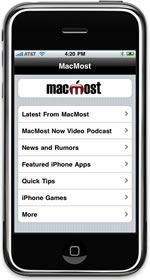 The new MacMost iPhone and iPod Touch app gives users easily access video tutorials, news, recommendations and other content from the Apple tutorial site MacMost.com.
The new MacMost iPhone and iPod Touch app gives users easily access video tutorials, news, recommendations and other content from the Apple tutorial site MacMost.com.
The free app allows users to view recent episodes of the MacMost Now video podcast right inside the app, without downloading the podcast or using the Web browser. New videos come out several times per week and teach Mac, iPhone and iPod users how to get the most from Apple technology.
Gary Rosenzweig, the producer and host of the MacMost video podcast created the app as an alternative to browsing the site with the iPhone’s Safari Web browser. “I’ve found that some people like to access information from apps rather than the Web, so I thought I’d create an app to accommodate them,” said Rosenzweig.
In addition to the videos, the app also displays a weekly Apple news round-up, syndicated news and rumors summaries, a collection of Web-based games from MacMost, recommendations for other iPhone apps, and the MacAnswers daily audio podcast.
“Because the app draws from content on the Web site, we can continue to expand the app to show more information,” said Rosenzweig.
The MacMost iPhone app is available for free from the iTunes App Store and can be downloaded via iTunes on a Mac or PC or directly on an iPhone or iPod Touch.
You can get the app by going following this link to the iTunes App Store.


