The Pages interface is full of distractions that you don't need while writing. You can get rid of all interface elements and optimize the look of Pages to create a better environment for writing.
▶ You can also watch this video at YouTube.
▶
▶ Watch more videos about related subjects: Pages (231 videos).
▶
▶ Watch more videos about related subjects: Pages (231 videos).
Video Transcript
So Pages is a pretty full featured word processor and has all the features for setting up styles, fonts, adding things like shapes, collaboration. All sorts of things like that. But when you're writing you really just want to focus on the writing. Right. Whether it's just an essay or writing a novel. So this can be pretty daunting actually having all this text here running together. All these controls. You can customize your environment for writing with just a few quick changes in Pages.
First, let's start by getting rid of the sidebar here. You're just trying to get words down so you don't need to format anything right now. So you can click on any of these sidebar buttons here. You can turn them both off. Then you have no sidebars at all. But before you do that you may want to go and change a few things about the formatting here. For instance, I hate having paragraphs that run together when you're trying to actually write. So I'm going to use Command A to select all for everything and I'm going to go to Format, then Style, then in Spacing I'm going to add some space after the paragraph. So let's add say 12 points. So each paragraph now is divided up. It makes it a lot easier to write.
Now you may think that another thing is to change the font size. But I'm not actually going to do that. Instead I'm going to use Zoom, 125% is the default, I go to like 200% here and now I can see the same text but it's going to look a lot nicer on the screen. So I haven't actually changed the font. I'm just changing the zoom.
Now I may want to change the line spacing as well if that will actually help. I can do things like go 1.1 on the line spacing maybe and that makes it a little easier to see. Also, of course, font is a matter of taste. So you may want to select all again and change to another font. It's something that better suits what you like to see on the screen or you can stick with what was there before, Helvetica.
So now that you've done that the next thing you want to do is maybe get rid of some distractions. So let's get rid of the Dock first. If I were to go to Dock preferences or simply Control click on the line here, I can change to Turn Hiding On. You may already have that on. This gives you extra space at the bottom but the Dock is still accessible when you go down there. Now let's get rid of the sidebar again. So I'll turn both of these off. Let's get rid of the toolbar as well. You can do that by going to View, Hide Toolbar and now there's nothing left to do but to go Full Screen. So we use the green button here to take it full screen. Now you can see how much better this is for writing. There are no distractions. There's nothing in the top of the screen. Nothing at the bottom of the screen.
It's just your text. You can still use your trackpad or magic mouse to easily scroll up and down. You can write without anything getting in the way. If you do need the Dock it's down there. Just move the cursor. If you do need the menu items here at the top all you need to do is move the cursor to the top. It's easy to bring things back. Show Toolbar. There's even a keyboard shortcut for it. You can very easily just get back into a state here where you can make adjustments and then take it away again.
You can also go to View and then Show Page Thumbnails. You get thumbnails here on the left which can make it easier to navigate without adding too much to the interface. Another option, if you really want to fill the space up horizontally is go to View, Zoom, and Fit Width and it now expands to fill your entire screen. So you have extra big text. So you may actually want to pick what's best for you. How big you want the text to actually get as opposed to how much of the screen space you want to fill.
So there's a lot of different things here. Since I'm using Mission Control here when I go to Full Screen this is basically a desktop and I can use Control and left arrow to go back to my normal desktop, Control right arrow to go back to writing. So if you have to do some research on the web as you're writing you can have Safari open here and go back and forth easily between them to go to have distractions here and no distractions here while writing.

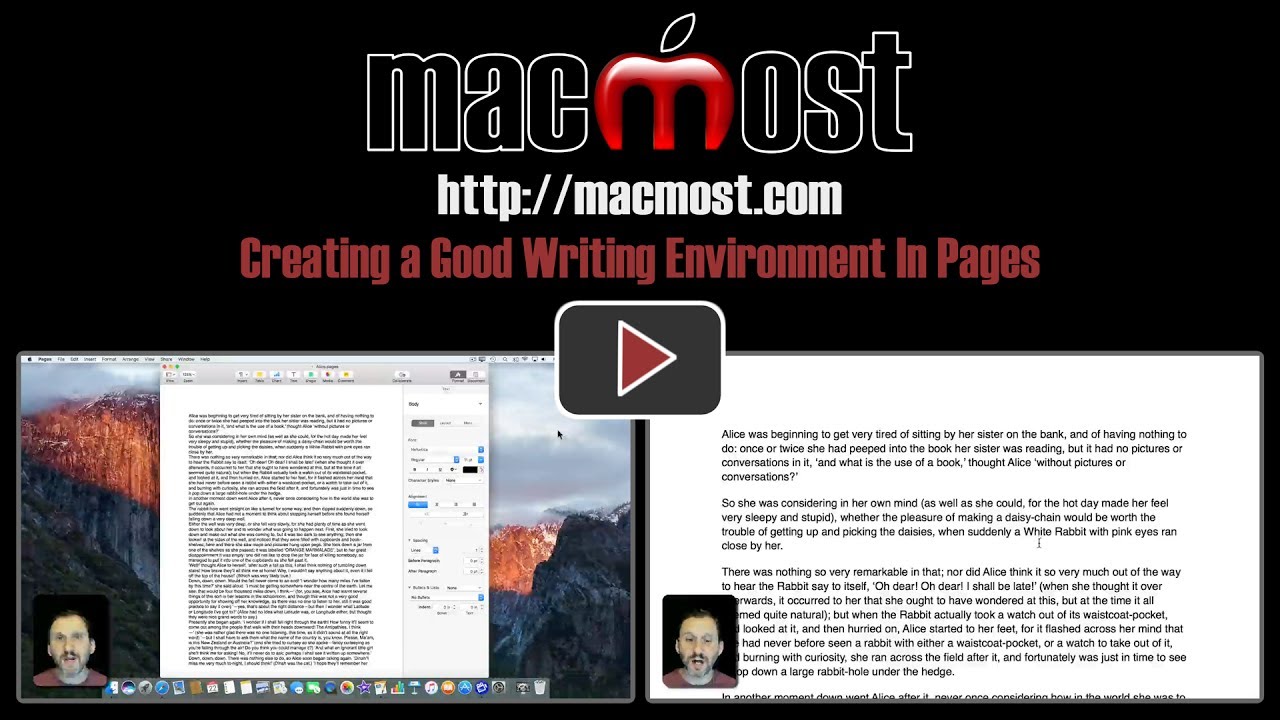


I click on the upper right hand but the table on right hand side still there.
Latest safari and sahara???? What am I missing?
Ellis: Do you mean you are clicking on the Format and/or Document buttons? Clicking on one switches to it. Click on the same one again will deactivate it and remove the right sidebar.
Good post.Thank you so much for sharing this post.