A new Filter button in the email app allows you to quickly and easily filter your email in the mailbox you are viewing. You can change the filter criteria.
▶ You can also watch this video at YouTube.
▶
▶ Watch more videos about related subjects: Email (16 videos), iPad (180 videos), iPhone (351 videos).
▶
▶ Watch more videos about related subjects: Email (16 videos), iPad (180 videos), iPhone (351 videos).
Video Transcript
So a new feature in iOS 10 is the Mail Filter Button which you see at the bottom left corner of the Mail app. It's hard to miss. It's a pretty useful feature for a lot of people.
Whatever mailbox you're looking at, in this case my Inbox, if I just tap that button it will start filtering. You can see it says Filtered By Unread. So that's nice. I can filter by Unread or see Everything in my Inbox.
But you can customize what the filter is. So if I tap where it says Filtered By Unread I get this control here. I can say Adjust This Filter.
So I can say Only Include from certain accounts. I can say Show Me the Unread ones or maybe Show Me the Flagged ones or both. I can say whether addressed to me or cc to me. Or whether it has attachments or whether it's from a VIP.
So I can adjust all of that to my liking. Let's say if I change it to Flagged, hit Done, and now you can see it says Filtered by Flagged.
If I tap the button there at the bottom left again it changes the filter.
So if I were to go ahead and flag this email here and look, I see the flagged email.

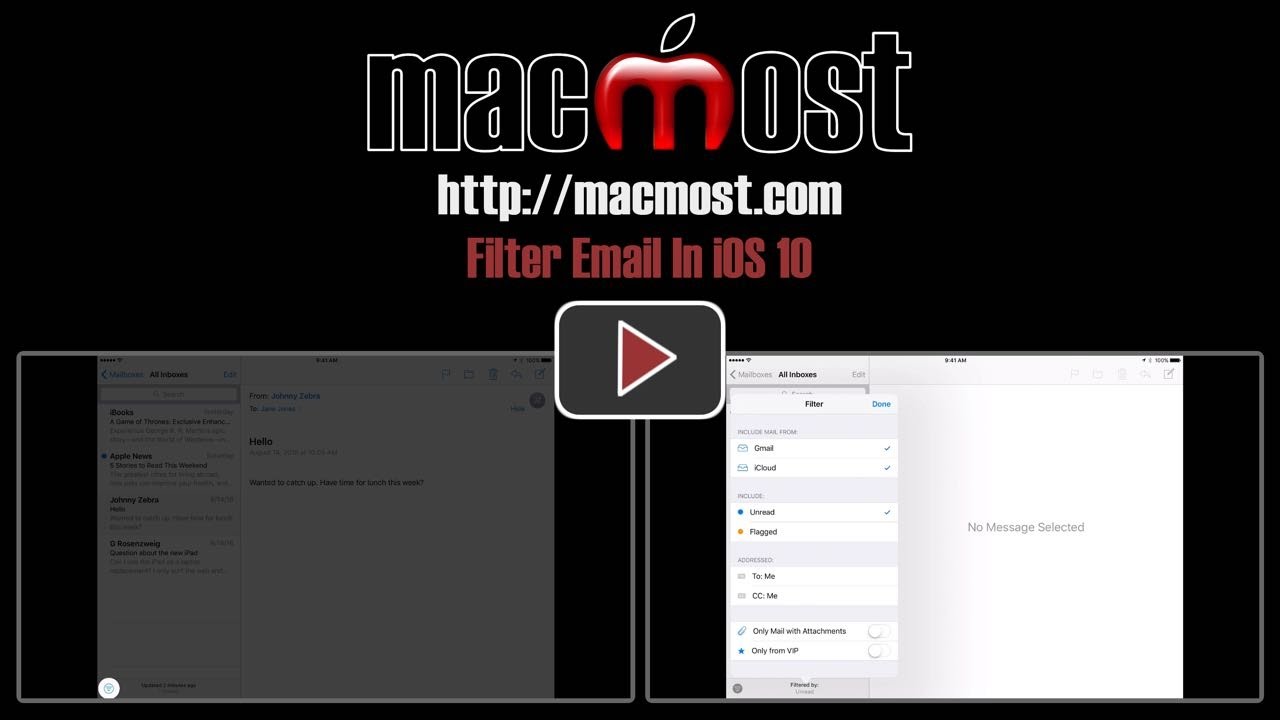


Does changing the filter change Notifications?
Chris: No, it just change what you see at that moment in the list of messages.
The button you're discussing on my Mail program is in a completely different place. In the top right-hand. Is this OK?
Terry: What device are you using and which version of iOS?