Login Items are applications that launch automatically when you log in to your user account on your Mac. Utilities supporting some of your applications may be found there. You can also add your own applications, scripts, folders, documents and even web bookmarks.
▶ You can also watch this video at YouTube.
▶
▶ Watch more videos about related subjects: System Settings (177 videos).
▶
▶ Watch more videos about related subjects: System Settings (177 videos).
Video Transcript
Hi this is Gary with MacMost Now. On today's episode lets look at login items. Login items are applicaitons that automatically launch when you log into your user account. Now this may be when you start up your Mac and on a Mac log into your only user account or may happen when you switch to another user account. So to get to your login items go to system preferences and then click on accounts. On the left you'll see a list of all your accounts including the one you're currently logged into. On the right you'll see some informaiton about those accounts. Switch to login items and you'll see the list. Now by default you'll see iTunes helper which is a little utility which is a part of iTunes that will look for iPods and iPhones to be connected to your Mac and then it will automatically launch iTunes. Now you may see other items here as well. When you install applications it's very common if it's a utility type application for it to ask if it's okay to be put into login items so it automatically launches. In this case, for this account, I don't have any applications like that, but I can add my own. So for instance, you press the plus button here and I can surf for an application that I wanna have launch automatically. Now one good example may be the application Jumpcut, which is a multiple clipboard utility, and what Jumpcut does is it allows me to go and copy and paste multiple items instead of just one. Now you can add your own items here by simply pressing the plus button and then you can go and find the application you want to launch. So for instance, a useful one might be Jumpcut. Jumpcut is a application that allows me to have multiple clipboard items so I can not only paste the last item I copied but items previous to that. And they want to have that automatically running every time I'm using my Mac. So I can add that in there and it will automatically launch on login. You'll notice the hide checkbox here to the left. This do the same thing as if you were to launch an application and then hide it, so it just does it for you automatically, so it's not upfront and running after you login. Now in addition to applications you can also put Apple scripts or things you make an automator in here. You could put folders and it will automatically open that folder in the finder. You could also put documents in there and automatically run the application for that document and open it. You can even have it launch Safari and go to a webpage. For instance I can take MacMost here, drag the URL out to the desktop to create a shortcut to it, and then I can drag that shortcut into the login items and it would automatically go to the page when I login. Another way you can add a login item is to go down to your dock and down here you can control click or right click on any item you want. You'll see options and you can use "open at login" which would just add that. Now if it's something you don't recognize in login items you can find exactly where that item is by simply rolling over it and waiting and a tooltip will appear. So for instance you won't find iTunes helper anywhere in your applications folder and you can see why here. It's actually inside the iTunes app package. Uh, app packages can have little apps in them that will be used for things like this. So you can find out where anything here is really located and what it really belongs too. You can also change the order which things are launched by simply dragging each item to the box. And of course you can remove items from there by simply selecting them and hitting the minus button. This won't get rid of the utility application on your hard drive. It just takes it away from the list so it's not automatically launched. So for the most part you don't wanna put large applications like iWork and iLife applications here simply because it will add a lot to your login time. You want to launch those on your own depending upon what you need after you login. But they're great for small utilities like I showed Jumpcut, or something like a screen capture utility like Snaps Pro. You can put them in there and they'll automatically be launched, and you won't have to remember to launch them when you login. So I hope you found this look at login items useful. Until next time, this is Gary with MacMost Now.

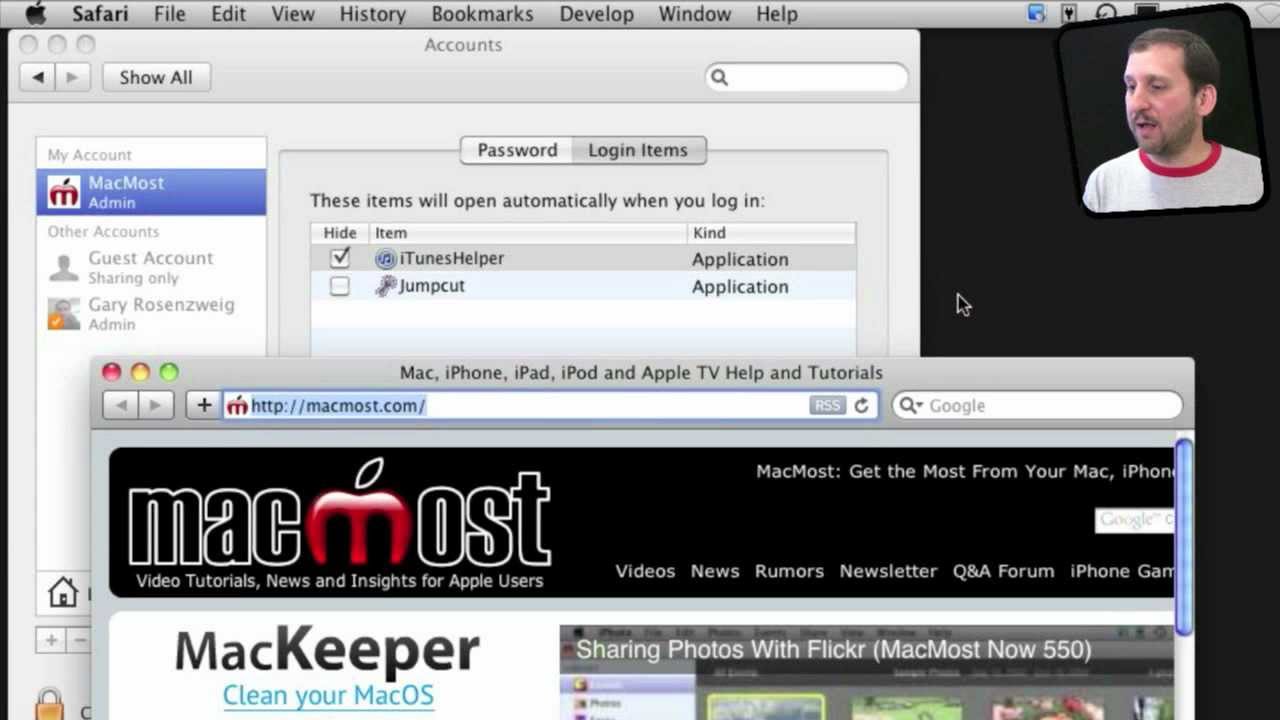


How did you know that I wanted to add Jumpcut to my Login Items? Ha ha ha... Thanks for the tip and, also for all your great podcast episodes. You do a very good job with these!
Cheers!
This is semi-related but I want to know why it takes, literally takes, 10 full minutes before my computer launches anything. Especially if I shut down then restart the computer. It never used to do that. It took less than 5 minutes to start. Now it takes forever and a day so that I don't want to ever shut it down.
I asked a guy who knows about computers, he a systems analyst and computer programmer, but he thought I should ask you. He works w/ PC more than Macintosh but he knows how to determine Macintosh problems.
He thought I should reinstall my current version of the OS, then recollect future stuff from Time Machine.
I have no idea how to do either of those things. Since I don't know, I decided to take his advice and ask you.
I just hope I haven't misinterpreted anything he said. That can turn into a nightmare when I do that.
It shouldn't do that. But I can't help. You need first-hand help. I'd take it to the Genius Bar if you can.
Vicki, a few thoughts -
firstly, how full is your hard drive ? Do you have at least 10% of the total drive space spare ? If not, your hard drive will grind to a halt.
Secondly, I'd try running Disk Utility, select your hard drive, and run First Aid on it - verify the rights etc, but more importantly, verify the disk.
Your issue may be caused by errors on the disk, which the pc...er mac is having difficulty reading from/writing to and hence sits churning the disk...I've seen this on Windows a lot, and cleaning up (error checking etc) the hard drive sometimes helps.
Also, what's running in the background when you boot up ? If your disk is OK, then something else may be working the CPU hard.
anyway, just a few ideas to start with.
Gary,
LOVE your site and the tips. I have a question. I have an apple script that brings all windows to the main window. (I use 2 monitors on my MacBook Pro using a ViDock, and if I'm on the road, sometimes the windows open on the "other" screen, even though it's not there.) The script gathers all windows back to the main one.
The question: How do I put it in the "login items" so that it runs automatically when I start it up? I usually run it through Terminal, then exit that...is there an easier way?
Thanks!
You need to open it in the AppleScript Editor application, and then save it out as a full "Application." Then you can add that application to your login items.
Oh...btw...it's now an '.rtf' file.
When i use my Safari I want to go directly to yahoo mail so I would like to add my email to the bookmark bar, not bookmark lists. How do I do that. I would like the bookmark bar to have *** on it.
Thanks in advance if anyone can help
Claire
You can add your bookmark to your lists, or to the bar. Just pay attention to what you do when you add the bookmark. Or go to Bookmarks, Show All Bookmarks to arrange them. You can name the bookmark anything you want, too.