When you plug in your iPhone, iPad or digital camera, the Photos app and iTunes may launch automatically. If you would prefer to stop this behavior, you can easily turn off these options with selections in these apps. But you need to connect the device first and know where to look.
▶ You can also watch this video at YouTube.
▶
▶ Watch more videos about related subjects: iPad (180 videos), iPhone (351 videos), iTunes (73 videos).
▶
▶ Watch more videos about related subjects: iPad (180 videos), iPhone (351 videos), iTunes (73 videos).
Video Transcript
Hi, this is Gary with MacMost.com. On this episode let me show you how to stop Photos app and iTunes from automatically launching when you plug in your iPhone or other devices.
This has got to be one of the most common questions that Mac users ask. When you plug in an iPhone or an iPad or even a just regular digital camera apps sometimes launch by themselves. For instance, the Photos app or before that iPhoto would just launch automatically assuming that you want to import new photos from these devices. Also, sometimes iTunes will automatically launch and begin syncing an iPhone or iPad.
A lot of people want to do this manually. They don't want to have these apps automatically launch every time they plug these devices in. Stopping this behavior is pretty easy.
So let's look at the Photos app first. You may think right away I should maybe go to Preferences, maybe there is a setting in here to not launch Photos automatically when I connect a device. You won't find it anywhere because the trick is that you have to have the device connected in order to see it.
So I'm going to plug in an iPhone here. When I do I'll get the iPhone listed here on the left sidebar. If you don't see this left sidebar, by the way, you can do View and Show Sidebar here, and it will appear. There it is with the import window. I can Import Selected, I can Import all New Items, but also notice here in the upper left is an option to Open Photos for this device. Uncheck this. Now when I plug in this device, this iPhone 6, it won't automatically launch Photos anymore.
So it is that easy to disable this behavior. But you have to have the device connected. If it is a camera, if it is an iPad you still have to have it connected, have it selected here, and then turn it off. The setting is specific for that device so this doesn't change say an iPad and how the Photos app will behave when I turn that in. It is just for the iPhone 6+ that I own.
Now you do have even more control than the simple on off function. If you run the app that comes with your Mac called Image Capture. I'm going to use Spotlight menu to search for it. It is in the Applications folder. When I run Image Capture I will see my device listed there on the left as well. There is a little toggle here at the bottom to bring up this option here. It tells me what happens when this device is attached.
Now I have it set to launch No application which makes sense. I've turned this off. But I can select Photos here and it will change the behavior here. So it doesn't reflect it right away but if I were to relaunch Photos it would. I can set it to No application here. I can also set it to another app if I wanted to or even select any app I want if I have if I have some sort of third party photo archiving application.
So this is the way to have even more control over choosing specifically what happens when a device like a camera or an iPhone is plugged in.
What about iTunes? If you've got iTunes automatically launching when you plug in your iPhone or iPad that is because you've got it set to automatically sync every time you plug it in. This can be useful for a lot of people. But if you are plugging in your device several times a day maybe this gets in the way and you want to turn it off.
So just like with Photos you need to plug in the device. Then you can go and locate it here. Click on that and you should get all of the information about your device here on the left. Select Summary. Then at the bottom, go to the bottom of this, and you get Options. The first option is Automatically sync when this iPhone is connected. That is what makes iTunes automatically launch when you connect the device.
Turn that off and now you have to do it manually. Now don't forget to do it. Don't forget to sync your device and back it up on a regular basis, of course. But this will save you the trouble of it automatically launching iTunes every single time you plug in the device.

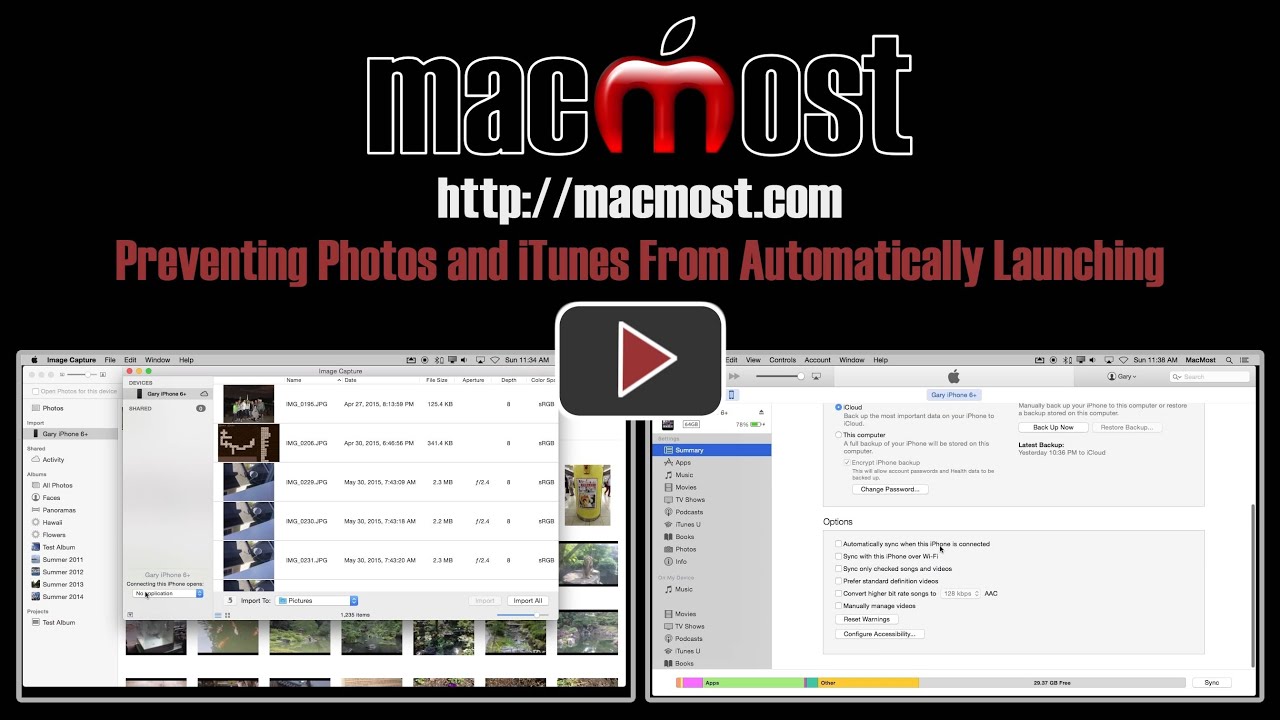


Thank you for this tip. Apple's Image Capture has been my app of choice opening to the Desktop and then launching Photoshop. The new Photos auto launch was an intrusion, something Apple seems to feel is OK these days. Appreciate your video to fix this.
LOVE THIS, Thanks Gary!
O-M-G!!!! THANK YOU!!!! For the longest time while driving if I put my earbud in incase I get a phone call (I use Google Hangouts and Skype apps for my phone) on my IPad songs just randomly start playing in my ear and I could NOT for the life of me figure out why or how to stop it!! I will bet my car that this is going to fix it as I have now turned it off to stop starting ITunes automatically--it's been the most annoying thing--I even reported it to Apple as a bug!! :)
This just stops iTunes/Photos from launching on your Mac. It won't stop songs from playing when you plug in your earphones. This can happen when something is wrong with the earphones, or the jack on your device making it think that you pressed the button on the cable when you have plugged it in. Try a different set of earphones. If it still happens, maybe a visit to the Genius Bar.
Note that many states have laws against wearing headphones while driving. You may want to check.
Thanks for the tip. I'm passing along my experience. Hopefully it will help someone else. I'm a photographer using Adobe products and not really interested in Photos. I use multiple memory cards. Formatted in the camera, they each get the same name. Should be easy to turn off, Right? However, my mac's recognize each card individually. It was maddening.
This tip pointed me in the right direction, which was to insert each card individually and turn it off. Thanks again.
Yes, that's right. Each card has a unique ID. The name isn't what is used to determine which is which. If it was, then all sorts of other problems with various pieces of software and hardware would occur.
Jack, I'm also a Pro photographer with the exact same issue as you. But following Gary's steps fails to stop Photos from launching each time I insert a card into the card reader (I also format my cards in camera).
Does this definitely work for you once you've re-formatted the card in your camera?
Simon
(Canon 5DMk3 with CF cards)
So far it has. Just to make clear: I inserted card and Photos opened. Highlighted card in sidebar. Unchecked open automatically box. Ejected card and closed Photos. Reinserted card and Photos did not open. Did this with all my cards individually and they all responded the same way. I haven't had occasion to reformat any cards after shooting, so I'm not sure of the long-term results. I am optimistic.
Ah, that's where it'll go wrong I'm afraid. As soon as you format in camera your Mac won't recognise the card as one it's seen before. So it will open Photos as if it was a brand new card. Shucks, I thought we'd nailed it just then(!) Thanks for the reply though :)
So, instead of reformatting the card, just delete the photos and empty the card instead.