Learn how to put your videos on your iPhone, iPad or iPod touch. You would typically use iTunes to transfer the videos from your Mac or PC to your device. But sometimes you have to go through a conversion process first as iOS can only play back certain types of video.
▶ You can also watch this video at YouTube.
▶
▶ Watch more videos about related subjects: iPad (180 videos), iPhone (351 videos), iTunes (73 videos), Video (65 videos).
▶
▶ Watch more videos about related subjects: iPad (180 videos), iPhone (351 videos), iTunes (73 videos), Video (65 videos).
Video Transcript
Hi this is Gary with MacMost Now. On today's episode let me show you how to put your videos on your iPad or iPhone.
I get this question pretty often. How do I put videos that I've taken onto my iPad and iPhone? The answer is pretty much the same way you would put photos or music on your iPad or iPhone using iTunes on your Mac. But there is one little tricky part and some people get stuck with it.
So here we are in iTunes. In iTunes we can switch and look at the videos that we have in our iTunes collection just like we there is Music here. It is important that you get the video first into iTunes before trying to put it on your iOS device.
We switch iTunes 11 to Movies here and see we don't really have anything. We actually have some in different categories. We can look at like regular Movies, we can look by Genres, we can look at Listwe can go to Home Videos. Anything you are going to put on here from a camcorder or something you've recorded is going to appear under Home Videos.
To make things a little easier let's go to View/Show Sidebar so we can see everything we have going on in iTunes in the left sidebar.
Now that we have the left sidebar we can click on Movies here and see under Home Videos that we don't have anything. So we want to get this video that we want to put onto our iPad in this case. I'm going to the movie ducks.mov. I'm going to just drag and drop. I can drop it in here since I have Movies selected or I can drop it into my library here. Either way it's going to end up appearing here and I can see it now as part of my iTunes collection. I can test it out by playing it.
So the next step is to get it onto my iOS device. Now I can see I've connected my iPad. You can do this through wire connector or you can do it wirelessly with iOS 6 now. Either way you've got it connected you can select it. If I look at everything in here I can actually see what movies are on the iPad.
You would think I'd be able to drag and drop this into here and then put it on my iPad. In fact you can do that but only if under Summary here you have selected to Manually manage music and videos. By selecting that then I can simply go to Movies here and drag and drop directly into iPad.
So let's say you haven't done that. Instead we are going to the iPad control screen here and we have all the tabs at the top, and we are going to go over to Movies. Under Movies I have checked Sync Movies and it shows me all the movies in my iTunes library. I can see there is the ducks one. I'm going to check it off and theoretically that is all I need. I now hit Apply and now it will sync with my iPad and transfer everything I have checked off here to my iPad. So it is a quick way to get a whole bunch of videos there.
Now in reality this is what is going to happen. I hit Apply. This ducks video was taken with a camcorder that produced it's own video format. It is just a version of QuickTime 264 but not the version that the iPad uses. So this is what happens. I get this message here. Ducks was not copied to the iPad because it cannot be played on this iPad. This is very common if you take the video raw from a camcorder and try to put it into an iOS device using iTunes.
See the iPad and iPhone have specific video chips in it and in order to conserve battery power they play very specific video formats and don't try to convert on the fly video formats. So you have to convert this video to something that the iPad, in this case, can play.
Now if you use a video that you took with your iPad or your iPhone or something you produced in iMovie chances are you are not going to go through any other steps. It is going to sync right over and it will work fine.
So all I have to do here is to go back into my library and go back to this movie here and select the video again. Now I go to File and you can see there is a menu item called Create New Version. I can create a new version for the iPad or iPhone, obviously a smaller screen, or for the iPad and Apple TV.
When I select that it is going to start processing the video and creating a second version of it and this version will be able to transfer to the iPad. When that is done I have two versions of the video here.
Let's switch to List view here and then use Command J for View Options. Under that I can actually take a look at various things like the File type right here. I can see that they have different files types. Furthermore I can add the date modified and I can see right here this is obviously the original version of the video and this is the video I just did. So the MPEG-4 video here is the new one and the one that, perhaps the only one, I want to keep.
I can go in here and rename it and now when I go to my iPad here and go to Movies I can say no I don't want to sync this one but I want to sync this one and Apply and this time the video will sync over to my iPad.
So it is this conversion process that gets a lot of people. Now you can think of three different types of videos.
The first is the video that is already compatible with the iPad or iPhone and this will go right into iTunes and copy right over to your device.
The second is one that will play on your Mac because your Mac will play all sorts of videos code. So it will play fine in iTunes but you have to do this conversion process in order to have a version that will then play on your iOS device.
The third type of video is one that won't even play in iTunes. This means that it is using some sort of code that even your Mac can't play. You have to use a third party conversion tool to get these into a state where they can play. You might as well use them and convert them right to an iPad or iPhone compatible format. You can do this with something like handbrake or miro or even using Quicktime player.
So I hope you found this useful. You can see here I've got my ducks video working on my iPad.
Until next time this is Gary with MacMost Now.

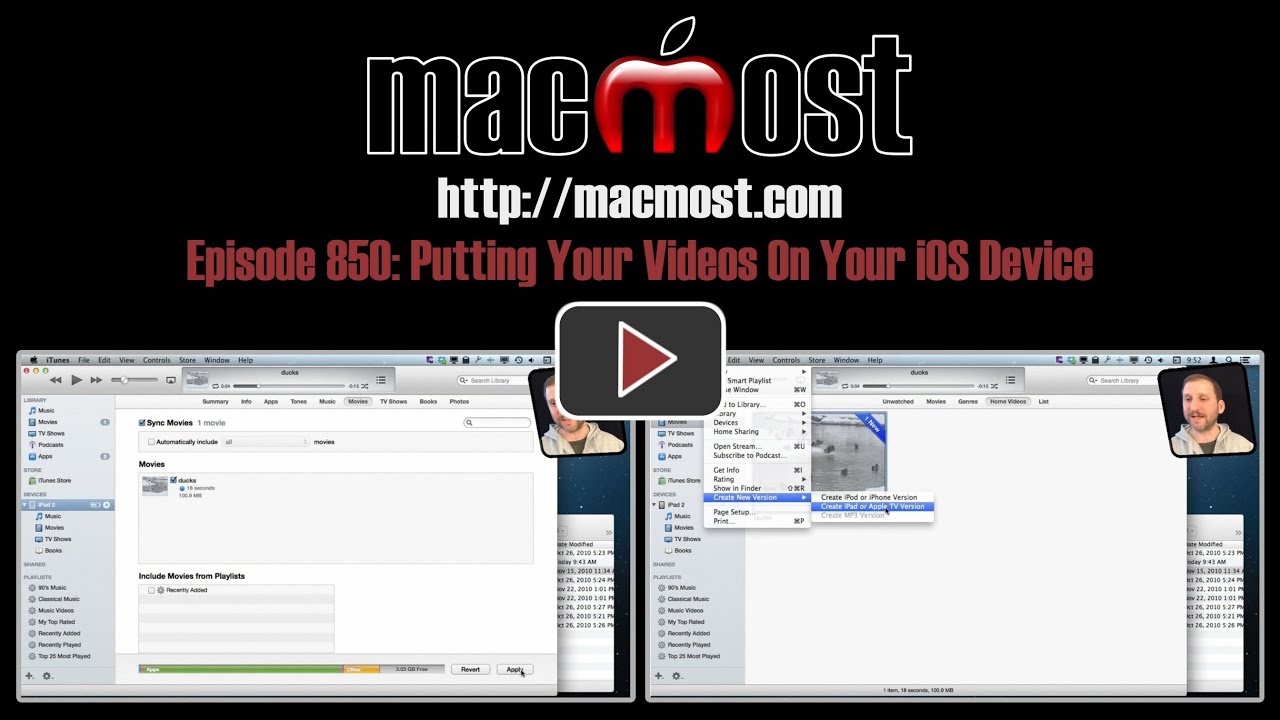


Thanks for that - did not know that existed - I acquired SmartConverter which in addition to converting for the iPad and iPhone also converts for Android tablets and the like
very helpful
Very useful tips. All of them! The video format is the best way to explain how to do things on Macs or iPads.
Question: when you add any kind of file to iTunes, does it create a second copy? So -- one video in its original directory and a copy in an iTunes directory? Just seems like a space problem. Or is this NOT true....and there is always only one copy?
You can do it either way. It is a setting in iTunes preferences. See http://macmost.com/storing-itunes-music-on-a-shared-drive.html where that setting is mentioned.
Great learning tool, as always. You mentioned Handbrake and Quicktime as 3rd party conversion options, but I missed the other one - something like Miro?? What is the correct name?
Miro. http://macmost.com/converting-video-with-miro.html
Perfect timing! I'm Justine needing to do this for work. One question though: if I have, say, ten iPads, could I wirelessly sync and then manage a group of videos to them all without connecting any of them? How would I accomplish this?
Wired or wireless syncing will work the same way with this. But you still have to do each one individually, selecting it in iTunes and going through the steps to add it to the sync list under Movies.
So does that mean once I get the iPads setup with WiFi sync, all 10 should show up on the bar in the upper right (in iTunes 11), provided they are on the same network as the computer? Then I can just click on each one individually to sync them?
Yes. I have several iOS devices and they all show up there. You have to set each one up first so wifi sync is set up. But it is no different than using a cable in this respect -- except you don't need 10 USB cables, which is nice.
Thank you for you richness teaching
Thank you so much! :)