Both macOS and iOS allow you to search for system settings. You can use the Search field at the top of System Preferences, or the Search field in the Settings app to quickly find specific items. But the results aren't perfect.
▶ You can also watch this video at YouTube.
▶
▶ Watch more videos about related subjects: iOS (61 videos), System Settings (177 videos).
▶
▶ Watch more videos about related subjects: iOS (61 videos), System Settings (177 videos).
Video Transcript
Hi, this is Gary with MacMost.com. Have you ever had trouble finding a specific setting in System Preferences on your Mac or in the Settings app on iOS.
Well, you can search for the setting you want by a key word in either place. Let me show you how.
So, in System Preferences you've got this Search box up here and you can search for what you want. For instance say you remember there is a way to control how scroll bars act but where is that in here? You can just start typing scroll and you can see that you've got these highlights here and there are various degrees.
For Mouse and Accessibility it's kind of bright behind it. Then there is a dim one behind General there. So one of these three contains what you're looking for. All three contains something to do with scrolling. You can also look at this list that is generated and see Scroll Bar Behaviors. That's what I want. You can see it jumps right into General.
It even has terms that are no longer used. For instance the term gatekeeper is no longer used to describe that function in Mac OS that prevents you from downloading apps that aren't properly signed or in the app store or whatever. But if you search for gatekeeper you can see it still comes up under Security and Privacy even though when you go into it you don't see the term gatekeeper here.
So there are key words that this will find for you that you wouldn't find even if you carefully looked in each one of these for that key word. So it's real easy to find quickly what you want and jump right into it simply by searching in System Preferences.
In iOS it's similar. You go into Settings. You won't see the Search field right away. Drag down and you can see it is there at the top and you can search for something.
For instance, say I remember there's a low power mode but where is that exactly? So I start typing low and I can see Low Power Mode. It's under the Battery category. But I can just tap it right here to jump right into that setting.
It's great because you've got all these settings for all these apps here at the bottom. So these are all the apps I have on my iPhone. So if I actually wanted to get to one of them, like say the gmail app settings, I can actually type the name of the app there at the top rather than having to search through the list to find it and I can jump right into that settings category.
But it's not perfect. For instance if you want to find 3D Touch you would think you'd just search for 3D and you would find 3D Touch but no, it doesn't come up. There's kind of an index here that's built by Apple where you can search for things and they left out a few things. So hopefully that will improve in the future. But for the most part you can find things quickly in the Settings app in iOS 10, and earlier, by using the search field at the top.

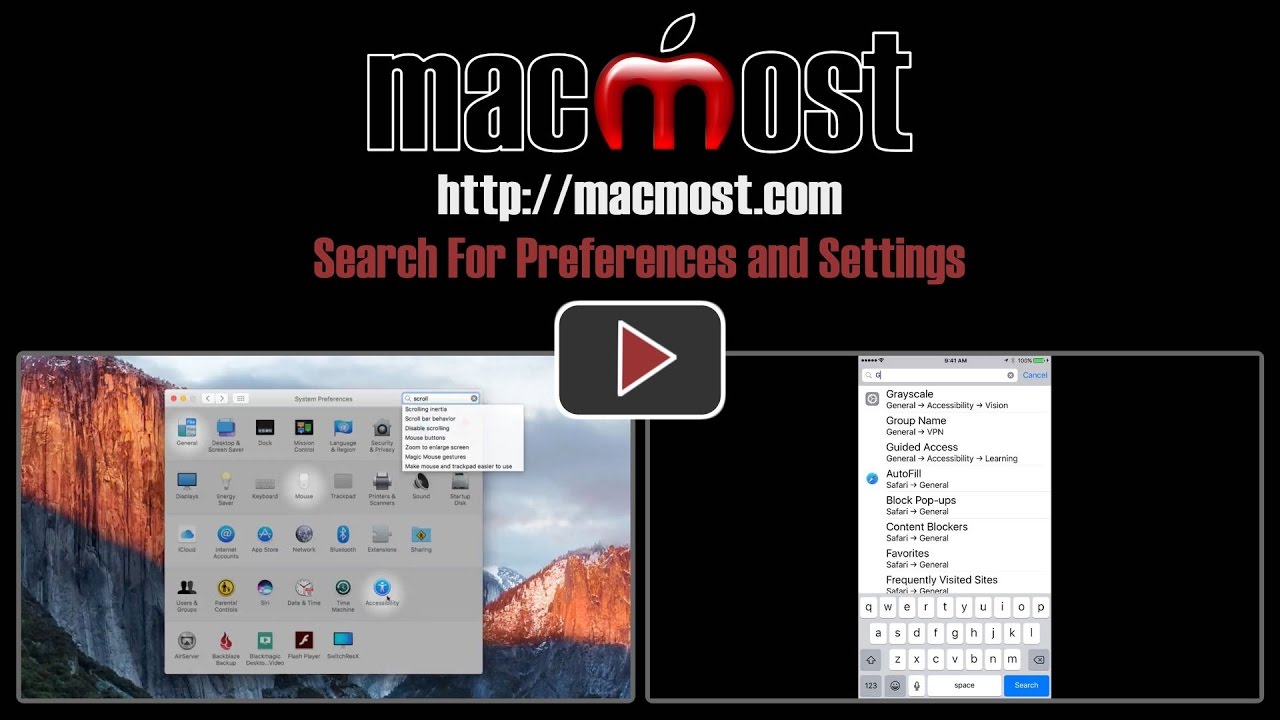


Great Mac feature. Thanks for the presentation.