In Sierra if you look at your hard drive storage you may see an item labeled Purgeable Space. The files here would include downloaded media and documents in iCloud Drive that Sierra knows it can safely remove if space is needed. There is no need to try to manually manage Purgeable space as macOS will clear them and re-download them as needed.
▶ You can also watch this video at YouTube.
▶
▶ Watch more videos about related subjects: System Settings (177 videos).
▶
▶ Watch more videos about related subjects: System Settings (177 videos).
Video Transcript
So I'm seeing a lot of questions on the internet about something new in Sierra called Purgeable Space. To show you what I mean just go to the Apple menu About This Mac and then click on Storage here. Then you'll see a breakdown of what is on your Mac.
You'll see little things like apps, system, iOS files. Things like that. You'll sometimes see this little sliver here, it's only 8 GB on this test account but a lot of people are seeing 30, 40, 50 GB marked as purgeable space. So what exactly does that mean?
So Apple tells you a little bit about these in a support document here at this webpage. Here it basically explains that purgeable content is when you've turned on Optimize Mac Storage it's stuff that can be taken off your Mac because it can be downloaded again.
Let's take a look in here and click on Manage and it opens up another window, here it is, and you can see Optimize Mac Storage. This talks about removing iTunes, movies, and TV shows that you've already watched and also email attachments if the storage space is needed. These are things that can be redownloaded again. They don't exist only on your computer, they actually exist primarily online and your looking at a copy of them on your computer.
But actually it comes from more than just this media stuff. It also comes from iCloud Drive. So if you go to System Preferences and then you look under iCloud and then you have iCloud Drive and you look at Options, one of the options here is Optimize Mac Storage.
This basically allows your Mac to offload some of the files that you have so that they exist on your iCloud account but not on your Mac. They look like they exist on your Mac but there will be a little cloud symbol next to them. If you try to access them it'll download them again so you can view them. It does this for files that primarily are large and you haven't accessed in a long time. So it's going to be a minimal amount of chance that you're going to actually need those files.
This is what it means by purgeable space. So then the question people have is okay so how do I get back that space so I have more free space on my drive. Well you already do. The whole idea behind purgeable space is that your Mac will free it up if you need it.
So say you have 40 GB available on your drive and 10 of them are purgeable. Well, you can consider that you've got 50 GB available on your drive. But that extra 10 GB isn't going to do you any good if you don't need it. It'll be just sitting there blank. The idea is that it's keeping iCloud Drive files and it's keeping media files there since you have the space it might as well leave those files there and not offload them to iCloud.
I know this is a tough concept to get your head around sometimes but if you just consider this as space that's being used by your Mac. It has things on it, files that you can actually see like movies or files on iCloud Drive. So it's not really free space but your Mac does recognize that if it runs into trouble and you need that space that it can get rid of it because it can easily add it back if need be.

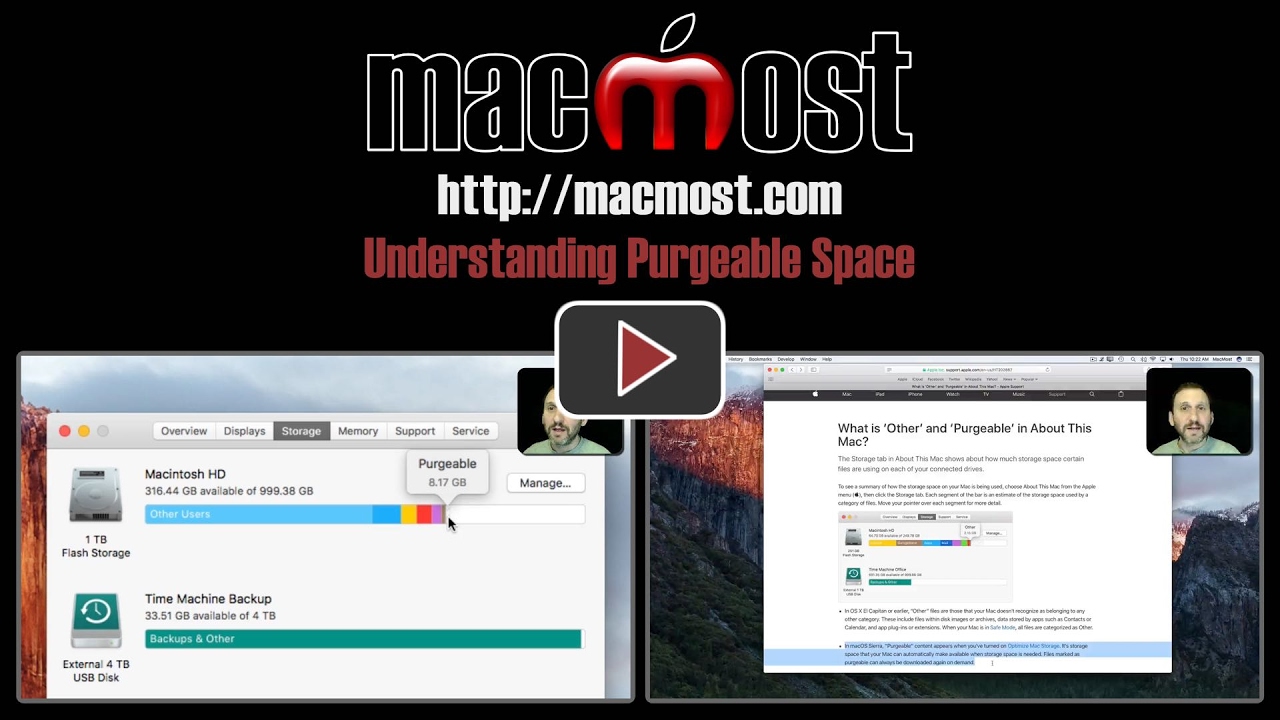


When you opened "About this Mac" you also show Time Machine. When I open About this Mac, I only get Macintosh HD and a disk marked SuperDrive that I don't know what it's about, but my question is - how can I get my Time Machine in About this Mac, Storage?
Marty: It shows that because "Time Machine" is the name of an external drive I have connected.
Caution: Turning on iCloud Drive and "Optimize Mac Storage" can delete your Mail Rules! It did mine. I had to go to my TimeMachine previous MailData file and restore my Rules. Not a huge problem unless you don't have TimeMachine turned on or a good backup of your Library/Mail files. I just turned off iCloud Drive. I don't know if this was a failure of iCloud or the Mail app in transferring the MailData to the cloud but it was rather shocking to discover upon opening my Mail.
What you're explaining makes sense on the main drive (e.g., Macintosh HD) of a system. But I've run into this issue with external drives. I had connected a 1 TB HFS+ external volume and was trying to copy a 200 GB file. The FileInfo for the external volume, I had more than 400 GB of available space, but it also said in parenthesis, that some 355+ GBs were “purgeable.” Every time I tried to copy the file, I got an error that I did not have enough space. It seems there is more to purgeable...