Usually you cannot use iCloud.com on an iPad or iPhone because you are automatically redirected to a screen that asks you to set up iCloud on the device. But by using the Request Desktop Site button, you can access your iCloud.com account on someone else's iPad or iPhone, or access iCloud.com settings on your own iOS device.
▶ You can also watch this video at YouTube.
▶
▶ Watch more videos about related subjects: iCloud (55 videos), iPad (180 videos), iPhone (351 videos).
▶
▶ Watch more videos about related subjects: iCloud (55 videos), iPad (180 videos), iPhone (351 videos).
Video Transcript
Here's a problem that happens pretty often. Say you want to access your iCloud.com account but on somebody else's computer. Easy enough you just use the web browser, go to iCloud.com. You can access your email, you can access Calendars, Reminders, all sorts of things. What if their computer is an iPad or an iPhone.
Then if you try to go to iCloud.com you get this. A screen telling you to setup iCloud on this device. This also happens if say you want to access a special function of iCloud.com on your iPad or iPhone, something you can't access any other way. There are certain preferences and settings, and like rules in Mail, and things like that you can only get at iCloud.com. But you try to go there on your iPad or iPhone and you can't seem to do it. It always redirects you to this page.
But there is a trick that allows you to go to regular iCloud.com using an iPad or iPhone.
So what you need to do is when you're at this screen you hit the Action button or the Share button which is the box with the up arrow in it. It's at the top of the screen here on the iPad. On the iPhone it's the bottom of the screen. Look around you'll find it.
You get all these different commands and things you can do. The bottom list of buttons includes one, usually all the way to the right, called Request Desktop Site. What you need to do is tap that and it will change it so that it loads the pages you normally would load it on a computer.
So now you just need to enter your Apple ID and your password. Then you can sign in just as you would on a desktop computer. You can see all of your stuff there. This is very useful for checking your email. It's very useful for looking at Reminders, for looking in Notes. Even Photos it works really well and Calendar. But it's not maybe so useful for looking at Documents or at least editing documents in Pages, Numbers, or Keynotes because you don't have a keyboard, or trackpad, or a mouse. But it'll work. So you can use all these different things, even Find My iPhone and of course your iCloud Settings.
So it's a great way to access this stuff on an iPad or iPhone that you normally wouldn't be able to do because it seems to not let you go to iCloud.com in the Safari browser on those devices.
One more thing. When you are done you want to make sure you sign out because if you're using somebody else's device then you want to make sure you're signed out.
Now if you're doing this on your own iPad then it's not so important.

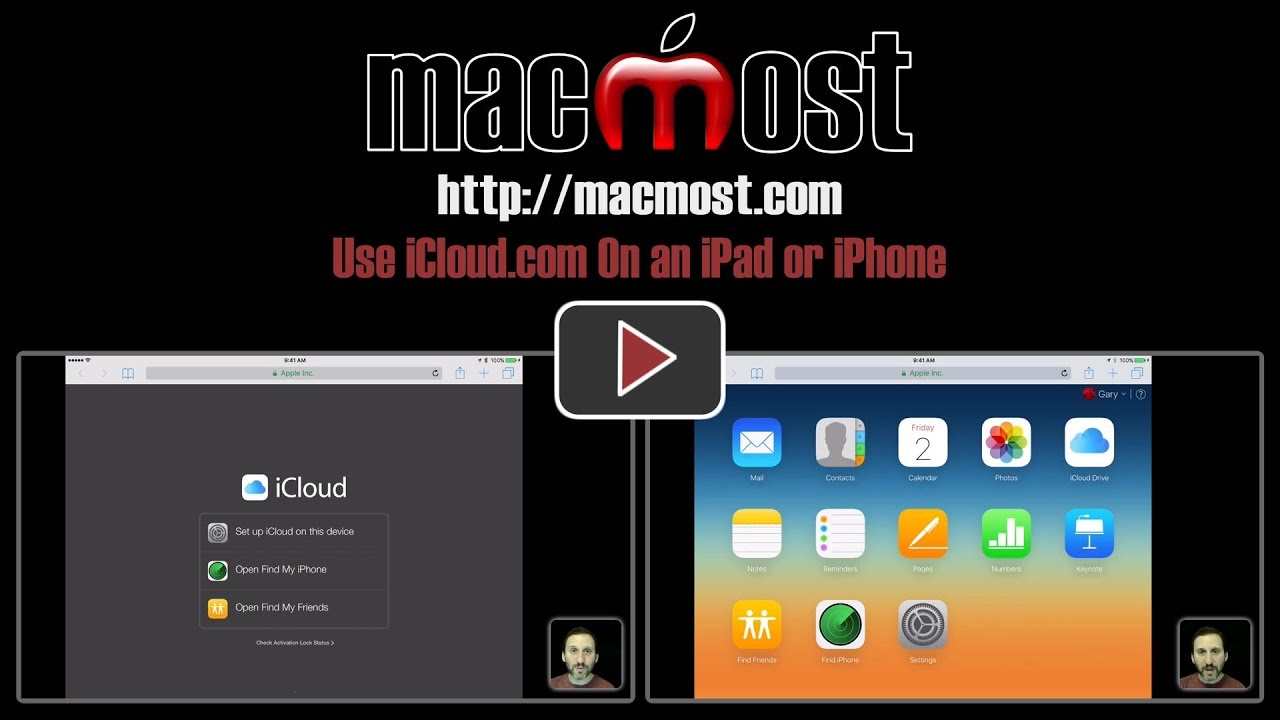


Genius tip! Thank you!
Another method to request for "Request for Desktop Site" function, is to tap and hold on the reload icon at the far right of the URL address bar. It will also prompt for the same function.
Wonderful video, I just wonder why apple make this so difficult in the first place. Thank You.
gary b
This is great - I have often wondered how to get there, but never knew about this option. Thanks much, I really enjoy you tips and find them very useful.
Bill
Can I use this method to check my Apple Mail from an Android phone? Or is there another way since Apple seems to have blocked the generic Android Mail app from accessing Apple Mail?
Nate: Yes. Try it. But also note that you can set up your Android email app to get your iCloud email. Apple even has a page about it: https://support.apple.com/en-us/HT202304
As ectan says, tap and hold the Refresh icon in the URL bar and you'll see the option to "Request Desktop Site" at the bottom.
I did this successfully on my iPhone 7, but was unable to pan around the screen to accomplish tasks. I was trying to generate an app specific password, but was unable to do this as I couldn't pin, zoom, or pan. I tried my iPhone in both orientations, but that didn't help. I had a similar experience trying to pan or pinch on my iPad. I effectively couldn't accomplish anything within iCloud Settings on my iPad. Do you have any ideas on this, Gary? Thanks.
Larry: It is tough to do on an iPhone. Looks like the current site code doesn't let you zoom or pan for some reason. Hopefully they will update to fix that.
Great tip - this has been annoying me for ages! Thanks