Learn how to manipulate the text cursor on your iPhone and iPad easily by using the virtual on-screen keyboard as a trackpad. Using 3D Touch on your iPhone or two fingers on your iPad you can move the cursor or make a selection.
▶ You can also watch this video at YouTube.
▶
▶ Watch more videos about related subjects: iPad (180 videos), iPhone (351 videos).
▶
▶ Watch more videos about related subjects: iPad (180 videos), iPhone (351 videos).
Video Transcript
If you have an iPhone 6S, 6S+, 7, or 7+ then you've got a 3D touch touch screen, meaning that you can press down hard on the screen and it reacts different than if you just normally touched the screen. You can use that to turn your keyboard into a trackpad.
So here I am in Notes and I'm going to, instead of just tapping lightly on the keyboard like you might do to type, I'm going to press down harder on the keyboard and you'll see the keys will go away and now I don't have to keep pressing down hard, I can now just have my finger normally on the keyboard.
You can see I can move the cursor around just like if I was using a trackpad on my Mac.
So I pressed down hard but now I'm not pressing down hard anymore. I'm kind of just rolling my finger over it but I've never lost contact with the screen. As soon as I loose contact it goes back to a normal keyboard and the cursor stays where I left it.
So I press hard again and now I can move around again.
Now you can also select text this way. The way you do it, it's very tricky and takes lots of practice. You press down hard and then you're not pressing down hard anymore. You're just having normal contact.
Then you press hard again without ever releasing contact and it starts a selection where it selects that word. Now I can move the cursor to increase the selection. If I release I have that selection there. I can delete or I start typing to replace what's there.
Also, I'll just do it again here. I've just tapped down hard, now I'm just having normal contact with the screen. If I tap quickly twice it will select the entire line. So I've kept contact with the screen the entire time but I've pressed down hard twice. Again this takes practice and a little getting used to. But once you get used to it you can manipulate text in any app. This can be Notes, Pages, Mail, Safari, a third party app that lets you edit text.
Anything that uses a standard keyboard is going to let you use the keyboard as a trackpad. Once you get the hang of it it's much easier to manipulate text than trying to use your finger to tap on the screen and position exactly where the cursor should be.
Now you can also do the same on the iPad even though the iPad doesn't have 3D touch. The way it works on the iPad is you use two fingers. You tap with two fingers on the keyboard and it changes to a cursor and you can do the same thing just using two fingers instead of one.
For selection use two fingers and wait before you do your first movement. So tap down with two fingers, hold, and it changes to a selection. Then you drag and then you can do a selection with that. So it works a little different but the same basic concept on the iPad.
I'm using iOS 10 on both of these devices although this works on iOS 9 as well.

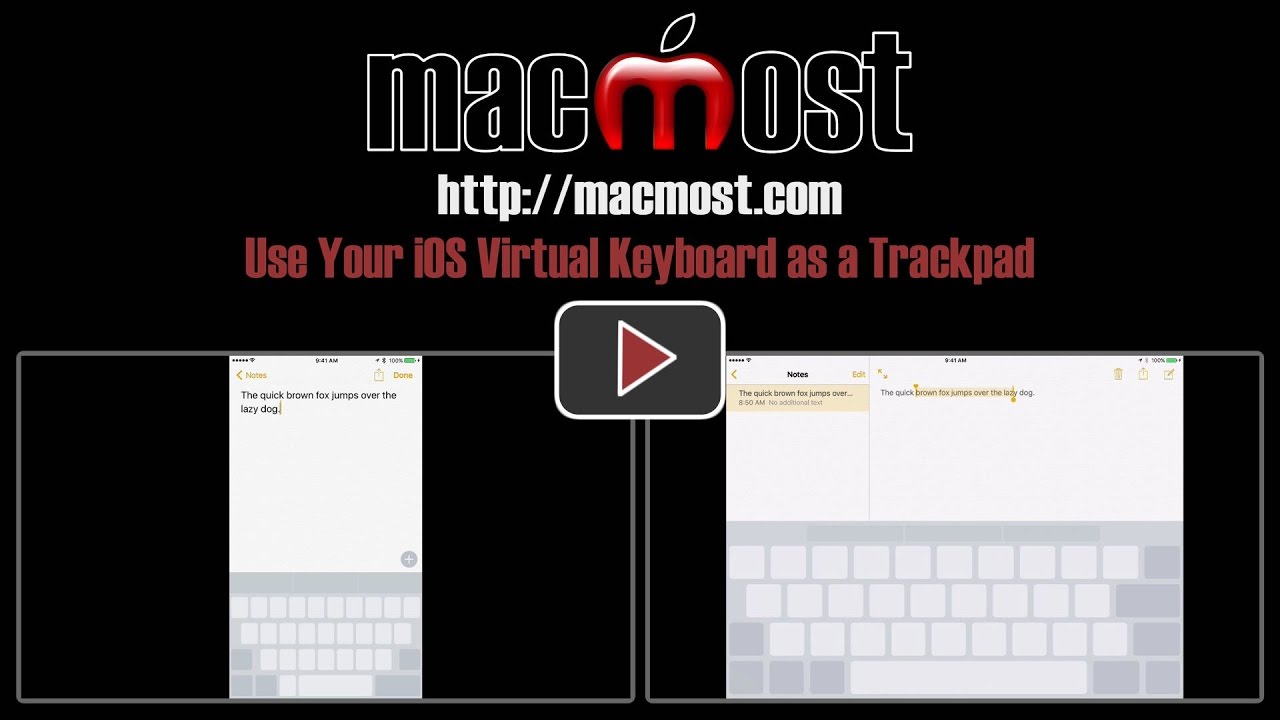


Fantastic tip
Very cool tip. I hadn't heard of that and it solves one of the quirks of iOS that has most annoyed me (inability to move the cursor). Thanks!
Wonderful tip! I always have trouble moving the curser to an exact letter to correct something and often end up deleting back to the error. I will use this a lot thanks.
My iPhone 6 did not work as the way you showing. I brought my iPhone in February this year is that means my iPhone don't have that features your video showing?
Gary
You were saying that feature is in iPhone 6s and 6s+ please tell me how check that out. Thank you for sharing your knowledges.
Linda: If you have an iPhone 6, then you don't have 3D Touch -- it is for the 6s, 6s plus, 7, and 7 plus.
Maybe works in iOS 9, but how about iOS 10? Tried and tried but this Keyboard as Trackboard trick just doesn't work.
Dunc: Yes, works in iOS 10 (that is what I am showing here). Which iPhone do you have? Remember it works only on the 6s, 6s+, 7 and 7+.
Using a 6S+ with iOS 10.0.2. 3D Touch seems to work everywhere else but not in Notes, Pages, Mail, or Safari for using as a keyboard trackpad. Is there some hidden, obscure setting I'm missing?
I have a new iPhone 7+ and I'm unable to get the keyboard to disappear by using force touch on the text in Notes or Mail (or any other app I've tried). Is there a toggle in Settings that has to be enabled for this to work?
Dunc, Del: Theere is a setting, in the Settings app, under General, Accessibility, 3D Touch. It is on by default, but check to see as maybe you turned it off and didn't remember. You can also use the 3D Touch Sensitivity Test on that screen to practice.
Kinda almost makes the "smart keyboard" not so smart since the pressure finger controls don't work.