A new Accessibility function in iOS 10 allows you to use your iPhone as a high-tech magnifying glass. You can focus, zoom, turn on the LED light, use special light filters and even freeze the image.
▶ You can also watch this video at YouTube.
▶
▶ Watch more videos about related subjects: Accessibility (31 videos), iPhone (351 videos).
▶
▶ Watch more videos about related subjects: Accessibility (31 videos), iPhone (351 videos).
Video Transcript
Hi, this is Gary with MacMost.com. On this episode let's see how you can use your iPhone as a magnifying glass.
So if you're like me your eyes are getting a little bit older and you may, from time to time, have trouble reading some things like if you get to a restaurant and the menu has really small print and it's really dark. Well, it would be nice to have a magnifying glass and a flashlight. As some of you know you can use your iPhone for this. You can use the camera and zoom in.
But in iOS 10 there is a built in feature called the Magnifier. You can use that instead. It's really easy to use and it has a lot of cool features.
So to enable that, what you want to do is go to Settings, then go into General, and then Accessibility. You will see Magnifier. You want to turn that on.
Once you turn that on activating Magnifier is pretty easy. All you need to do is triple click, click three times very fast, the Home button. So press it three times fast and it goes into magnifier mode. Once it's in the Magnifier mode it will just basically show you what's on the camera and you have this zoom button here.
So I'm using this topo map here as an example. So you are basically using it as a magnifying glass.
There's a lot of other cool features built in here too.
For instance you can turn the flashlight on. You can lock the focus with that little lock button there. You can also freeze the image. The cool thing about freezing the image, it's that big button there, it freezes the image but it also freezes the entire image. So now I can move this around very easily and you can see the image stays the same.
I can actually move around inside of it because it took an entire picture not just the zoomed area. I can actually zoom out and zoom in on this frozen image. So it's easy to take a picture of something like say the back of your television set to see what controls are there and then be able to manipulate the image, move around. It's not actually taking a picture. It's not putting it in your camera role. You can turn it off by pressing that center button.
The last thing is this feature here, these dots to the right. It has a bunch of controls for brightness, contrast, and then you can even flip through things like some of these color schemes which I assume help people with different visual impairments or color blindness as well. You can try all of these different ones and you can even reverse the colors there. Just turn that off and you go back to the normal setting.
So it's a pretty handy little feature and especially with just pressing the Home button quickly three times. To get out of it just press the Home button again and you go back to the Home screen.

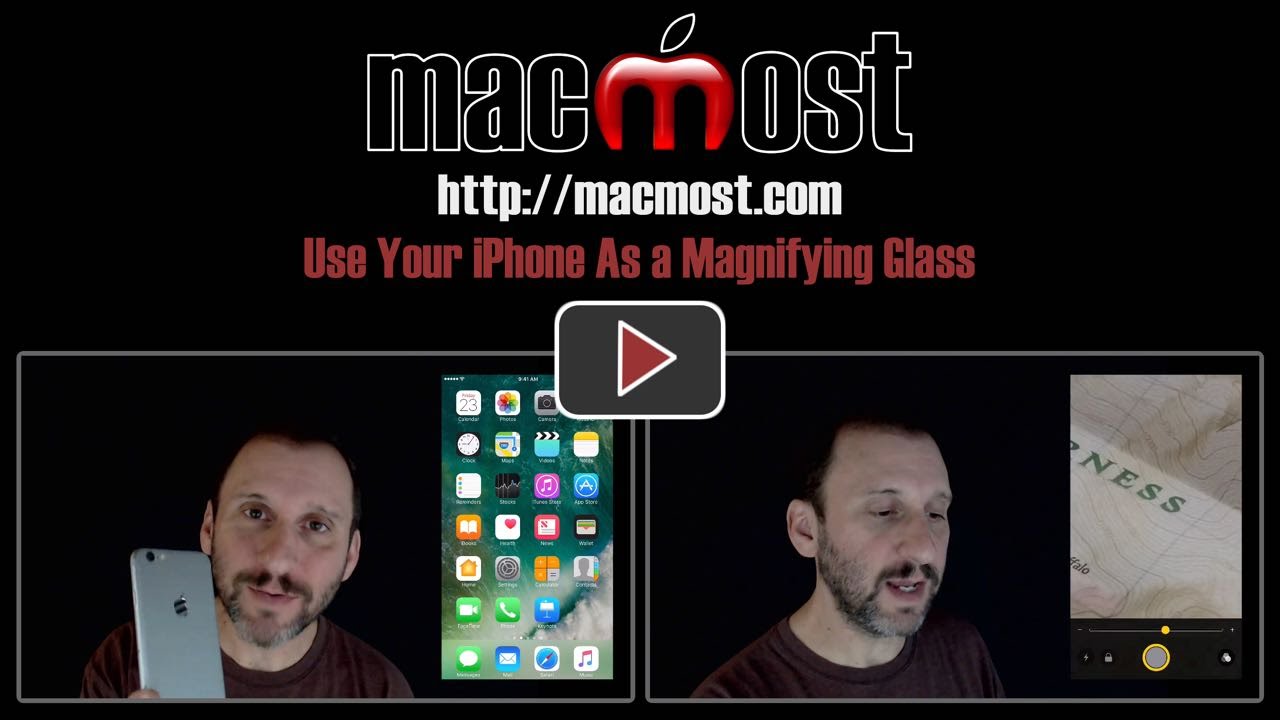


Once you have frozen the screen you can click on the image to save to photos
I tried it out and it works great. It will be especially helpful ordering food in a theater grill when I can't see the menu in the dark. I also used it to look at anomilies on my skin that I can't see that well.
This doesn't seem to work on my iPhone 5. It is updated with 10.0,02 software. Does it not work on the "5"?
CK: Probably not. I don't see anywhere with requirements listed for this feature -- it is a pretty minor feature. But I'm not surprised that it needs more current camera and graphics hardware.
Oh my! Now it is working. I did sign in to unlock so maybe that is the key.
Thank you so much for your prompt response and all the wonderful information to help me keep up!!!
Really appreciate this tip. Especially taking a photo and scrolling to Other areas. Great for my prescription medication.
Great tutorial! I also like that you can save the image to photos - will make it useful for sharing. Thanks!
This trick is brilliant ! I've been longing for a magnifying glass. Thanks Gary for letting me know. I rely on you so much for keeping me up to date.
Thank you! Great to know about this feature. My husband will definitely use it when he doesn't have his glasses handy!
Thanku Gary
It is on the new iphone 5 SE and what a great feature it is.
Can't figure out how to save frozen image to photos.
E: Tap the big button to freeze the image. Then tap and hold the image for a second to bring up the Save Image option.
How do I get rid of the previous image in the magnifier?
When I return to Magnifier after exiting it, that same image is still there.
JA: Do you mean when you freeze the image? Notice then that the big button at the bottom has a highlight around it. Simply tap the button to unfreeze the image and get the current view.