The Zoom feature in the Accessibility functions of your iPhone can help you read a small piece of text. It can easily be turned on or off so you can use it only when you need it. There are any options and ways to trigger the Zoom feature, so take a few minutes to try it out before the next time you need it.
▶ You can also watch this video at YouTube.
▶
▶ Watch more videos about related subjects: Accessibility (31 videos), iPhone (351 videos).
▶
▶ Watch more videos about related subjects: Accessibility (31 videos), iPhone (351 videos).
Video Transcript
If you're like me and your eyes are getting older it can sometimes be hard to see text on your iPhone screen. Especially if you have a small screen and maybe there's an app that displays text really small or in a light font or something. It's maybe not all the time so you don't feel the need to have to adjust your entire interface. Make the text bigger and all that. But every once in a while you need to read something on the screen. Fortunately there's an Accessibility setting that can help with this.
So I'm going to into the Settings app here and then go to General. Under General go to Accessibility. The option you want is Zoom. So Zoom, if you turn it on, doesn't activate right away. What you need to do is use three fingers and do a quick double tap on the screen to turn it on. Then you can use three fingers to drag it around and you can also do a double tap with three fingers to change the zoom.
Let me show you. I'm going to do three fingers tapping on the screen. One, two.... and now it brings up the little window here. I can grab that controller at the bottom there. It's that little button there at the bottom of that little square and move it around. I can also tap twice and continue to hold the second time with three fingers. One, two and then down. Now I can go up and down to zoom in and out. So I can change how big the text is. To get rid of it I just tap twice again with the three fingers and it goes away.
Now you can do a lot of options with this. For instance you can do Follow Focus which will behave a little bit better when you're typing. Also you can, at the bottom there, you can see Zoom Region. It can be Window Zoom or Full Screen Zoom. So I set it to Full Screen Zoom. Then it works like this. I'm going to use three fingers and tap. Double tap. Now the entire screen zooms in. Now I can use three fingers to drag and move around which kind of seems like a nicer interface than the little window.But you can go back and forth between them.
You can also set a Filter. So you can invert the text, make it grayscale, low light, that kind of thing. If your goal really is to read some text that's too small one of those may help you as well. You can change the Maximum Zoom Level there with a slider so you can't accidentally zoom in too closely.
There's also a thing called the Controller. If I turn that on I get this little button here that I can drag and move around. If I tap it once then I can select from a little menu. So I can hit Zoom In to zoom in. I can tap that button again. I can choose the region there. Full Screen to Window Zoom. I can change the zoom amount. So that little button really helps. You may want to go and just play around with that. It can be a little hard to use at first to be quite honest. So I actually prefer to hide the controller there and just use the three finger tap to turn it on.
So give it a try. Play around with this feature and try all the different settings because you're going to want to just know how to use this before the next time that you actually need to read a little piece of text on the screen.

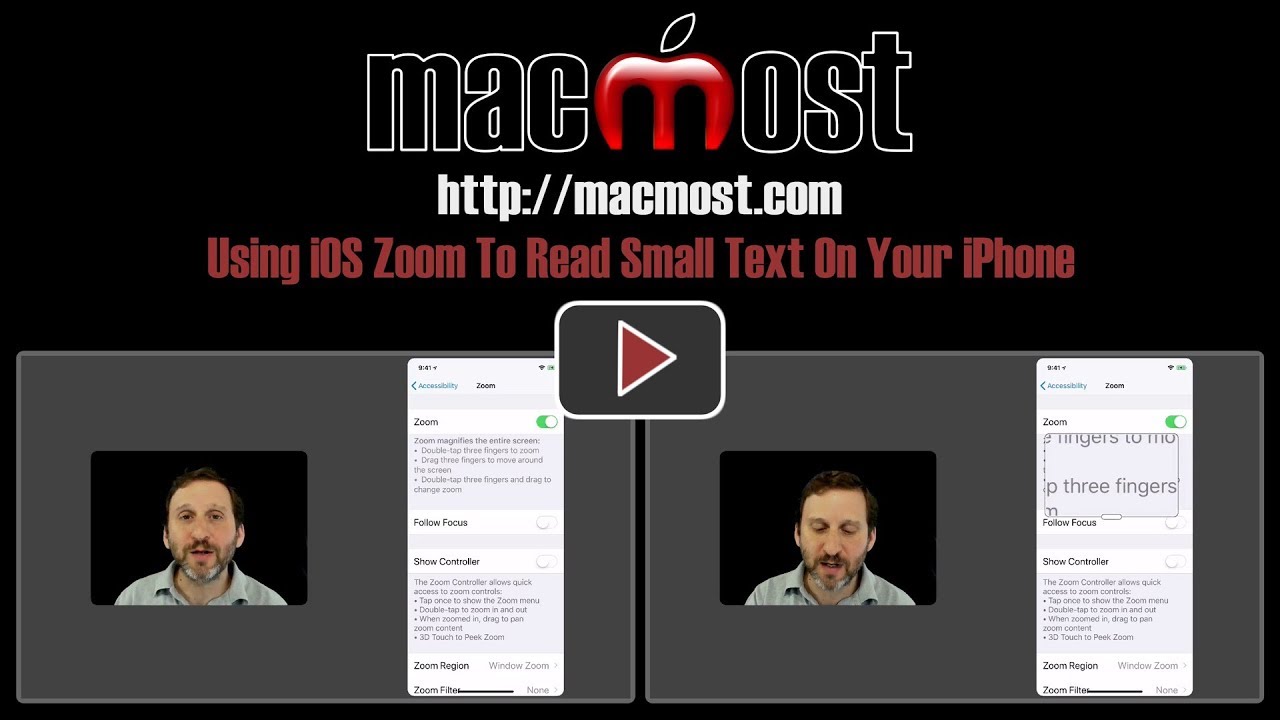


Good to know, even I do not having reading problems, rather hearing!
Always great suggestions in your writing, keeping on going, writing about stuff we don‘t know to much about it!
Doesn't seem to work on my SE.
Murray: Are you using the latest iOS? But "doesn't seem to work" do you mean the option is not there, or it is there and you turn it on, but you can't see to trigger it to work?
When I double tap with three fingers on my iPhone 6 it makes all the text large but no window. Maybe I have an older phone.
Gene: Look at the options carefully. You can do it with a window or without. And I'd imagine that older (smaller-screen) phones may be different.
There is also a magnifier in Preview in macOS.
Main Menu > Tools > Show Magnifier. Or ctrl + ` as a shortcut.
There's no special accessibility set up for this one.