Aliases are shortcuts to folders and files that you can place anywhere in the Finder, on the desktop or in the Dock. You can use Aliases to have quick access to folders and files, while leaving those folders and files in their original locations. You can create folders full of aliases for even better access to items on the Desktop or in the Dock.
▶ You can also watch this video at YouTube.
▶
▶ Watch more videos about related subjects: Finder (327 videos).
▶
▶ Watch more videos about related subjects: Finder (327 videos).
Video Transcript
So aliases have been around almost as long as the Mac has. Before Mac OS, before Mac OS 10 and they used to be very useful and the only way to do certain things on your Mac. But there are so many other features now like the Dock, for instance, that make it easy to access files and applications and things that you don't need aliases as much. But they are still pretty useful. Just not as many people know how to use them. So let's take a look at how they work.
So here I've got my documents folder and a bunch of subfolders in it. So let's create an alias of the Docs folder. In order to do that I can Control click on it and there's a Make Alias option there. But the typical way to do it is to drag somewhere else. So I'm going to drag to the desktop. So the Docs folder I'm dragging to the desktop. I'm going to hold down the Command key and the Option key both. I know I'm doing it right because the arrow changes to this curved arrow which means it's not going to move or copy this folder there. But instead make an alias. So I'll release and I get an alias to the Docs folder. How do I know it's an alias? I've got that same curved arrow right there at the bottom left hand corner. So what is an alias?
Well, here I am with the real Docs folder, the actual thing. I can double click and go into it and see the contents of that Docs folder. Here I've got the alias. Double click that and it will open up a new window and it will show me the same contents. It basically is a shortcut to allow me to open up this folder. I'm actually looking in the real folder now. That's the real thing. This is just an alias. So instead of having to go into my Documents folder first I could get to it through the alias. In other words I can have all my windows closed and this alias on the desktop and I can get into the Docs folder. As a matter of fact I can even drag and drop something into this alias and it will act as if it's the Docs folder. So that's what an alias does.
Now if you come from the Windows world you may find this familiar. It's called a shortcut in the Window's world. Alias and shortcut are the same thing.
Now you don't just have to use this for folders. You can use this for files as well. So, for instance, say I've got this Milestones.rtf file here. I can drag this to the desktop as well, or to any folder. It doesn't have to be the desktop. Hold the Command and Option keys down. I get the little curved arrow. Release and now I have a shortcut to Milestones.
So say Milestones is something I need to update daily and I want to have easy access to it. I could go into the Docs folder and open up Milestones.rtf by double clicking on it. But if the Docs folder isn't open, maybe I don't have this alias here, I could just have this Milestones.rtf alias there. When I double click on it, it actually opens it up just as if I double clicked on the real thing. So it allows me to have access to the real file, kind of like just a link to it, instead of actually being the real file. It's important to realize is if I delete this alias all I'm doing is just deleting the alias. The actual Milestones file is still there in the Docs folder. So you can remove an alias and it just removes the alias. The original is untouched.
Now you can do a lot with just this simple functionality. For instance here we are on the desktop. I'm going to create a new folder. Shift, Command N to create a new folder. Let me move that over there so you can see it. Let's call it Common Folders. Folders I need to access a lot. This is a real folder. But I'm going to drag and drop using the Command and Option key the Docs folder in there. I'm going to do the Images folder. Maybe this Project B folder in there. Now when I look at the contents of Common Folders I see the three alias in there. So I have easy access to these.
So, for instance, if I wanted to create or drag and drop a new file, so let's just create a copy of this Milestones file here and let's call this copy New Milestones. Say I get here and I'm like okay I want to store this somewhere. I can open up the Common Folders folder and there are the aliases to these folders here. I can drag and drop that into Project B, like that.
The cool thing is that these three aliases didn't have to be in the same place. They are all actually in the Documents folder. But say Docs could have been in the Documents folder. Images could have been in some other project folder somewhere else. Project B could be three levels deep somewhere. But here all the aliases are all at the same level and easy for me to get to. Maybe when I'm done with Project B I can get rid of it out of this Common Folders thing here.
I can also drag and drop this special folder I made to the Dock and now I have access to them right there which is really handy to be able to get to these folders pretty easily.
So that's just a little sample of how convenient you can make this for yourself by using aliases on the desktop, using a folder of aliases on the desktop, putting a folder of aliases or aliases themselves in the Dock. The Dock itself, when you're putting things here, is kind of creating an alias itself so there would be not point, say, of making an alias of Milestones and then putting it in the Dock. Just put Milestones in the Dock. But it would makes sense, for instance, to have this Common Folders folder here. Let's just rename it something like Frequent Items. I've got those two folders in it. But let me an alias to the Milestones folder in there too. Command Option with the drag. Now you can see I've got not only access to these two folders but access to this file in here. In the Dock those three things are there as well. So I could actually just get to Milestones from the Dock like that.
So you can use aliases for all sorts of things. There's lots of different ways. But the first step is learning the basics of how to use and create aliases and what they are.

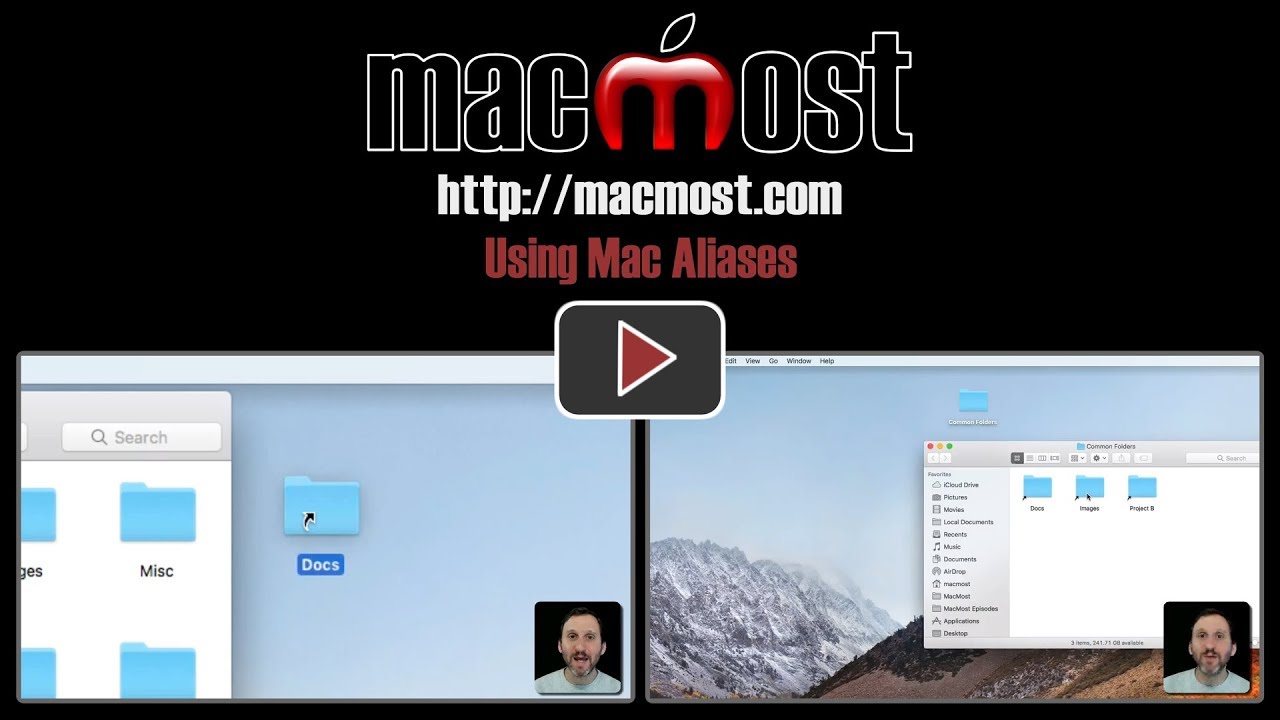


There is another way to create aliases, and that is through the ln command in the Mac Terminal utility. But using the GUI-based Finder approach seems preferable.
I prefer symbolic links. Aliases have broken too easily for me. Symbolic links are available as a service -- see http://tinyurl.com/ybkq89ch
threej: Symbolic links are much harder to create (as your link demonstrates) and they are also different in that you can't move them around as easily as aliases. For most Mac users, aliases is the way to go.
The best thing about Aliases is that they are so much smaller (in KB instead of MB) so the folks that insist on keeping a folder on their desktop can keep an Alias there.
I tried to create alias to Desktop without success is there a workaround?
Vlad: What did you try and where did it go wrong?