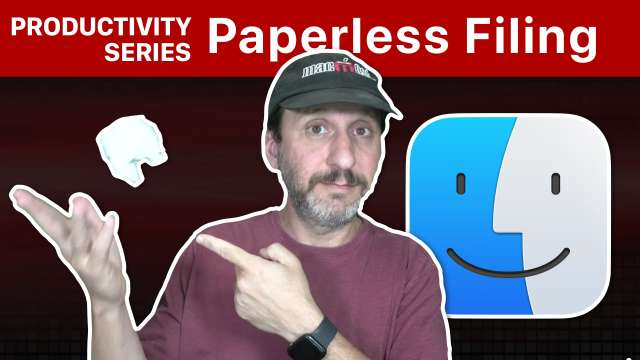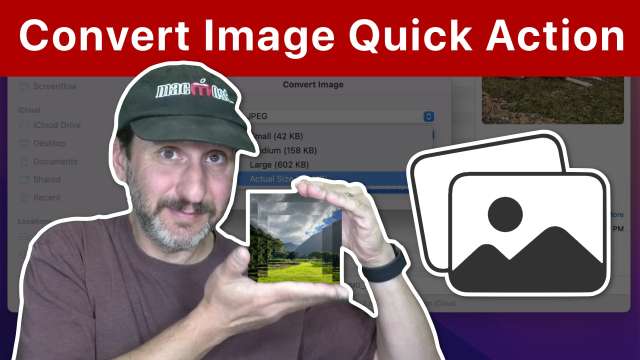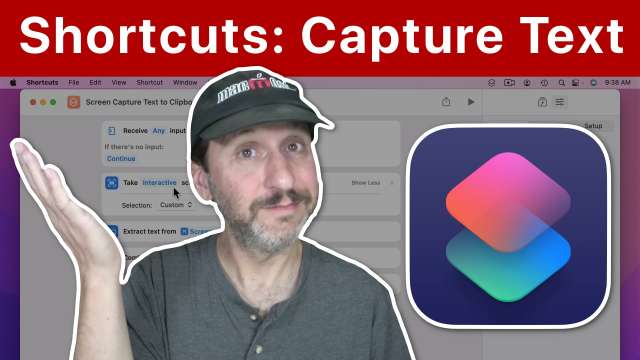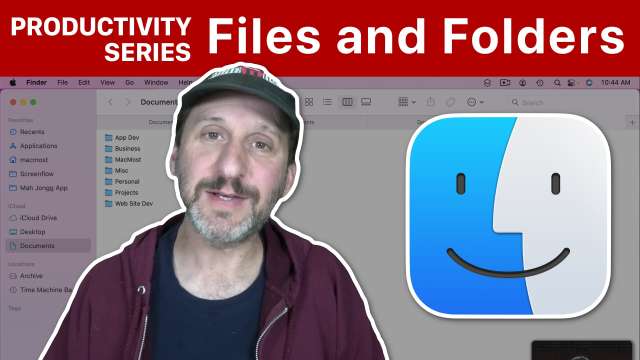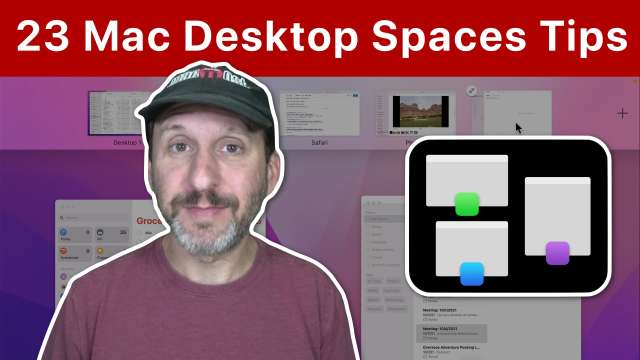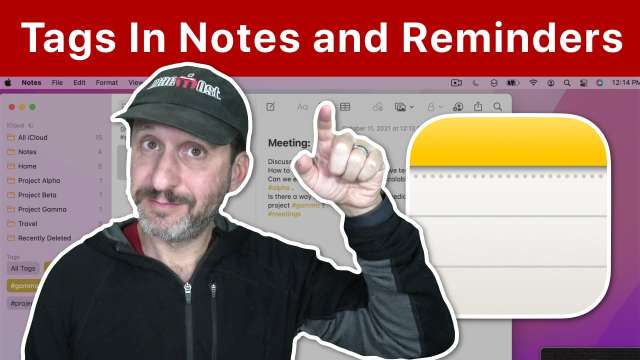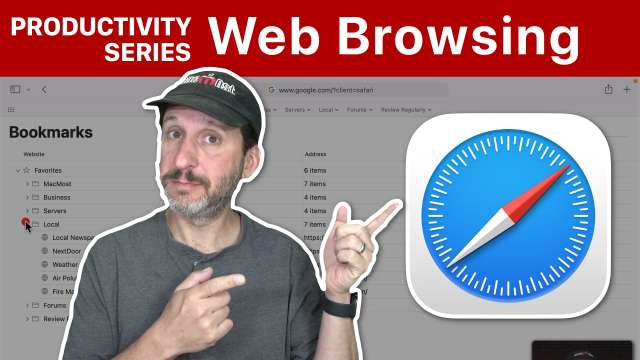Here are 10 useful Mac tips from suggestions from MacMost's Patreon supporters. Hide apps, use the App Switcher, get a UPS, save as a PDF from anywhere, use Accessibility Panel buttons and much more.
NOTE: Seems like there is a bug in macOS 14.5 and the screenshot capture Shortcuts action isn’t working anymore. Until Apple fixes it, I have posted a temporary fix in a Patreon video (but I have made it available to everyone, not just supporters).
You can create a Shortcut that will allow you to capture a portion of your screen, and then the text from that image will be extracted and placed in the clipboard. This is useful where you can't normally select and copy text from websites and apps.
You can use Apple Motion to create motion graphics that react to audio. In this example I'll show you how to have a circle scale to the beat, a visual equalizer effect, and a waveform effect. You can take these and export them to use in iMovie and other video editors.